Track Resource Usage from BigQuery with Kestra's Metric Dashboard
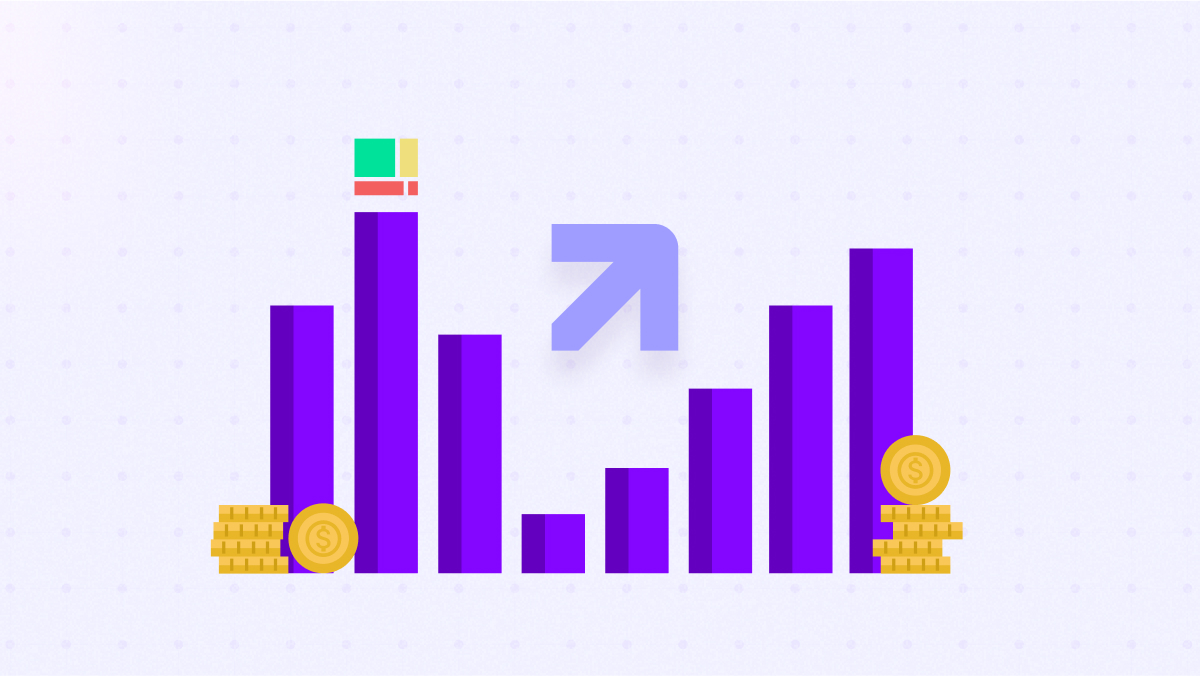
Get insight on the bytes processed by your queries on BigQuery to manage your costs.
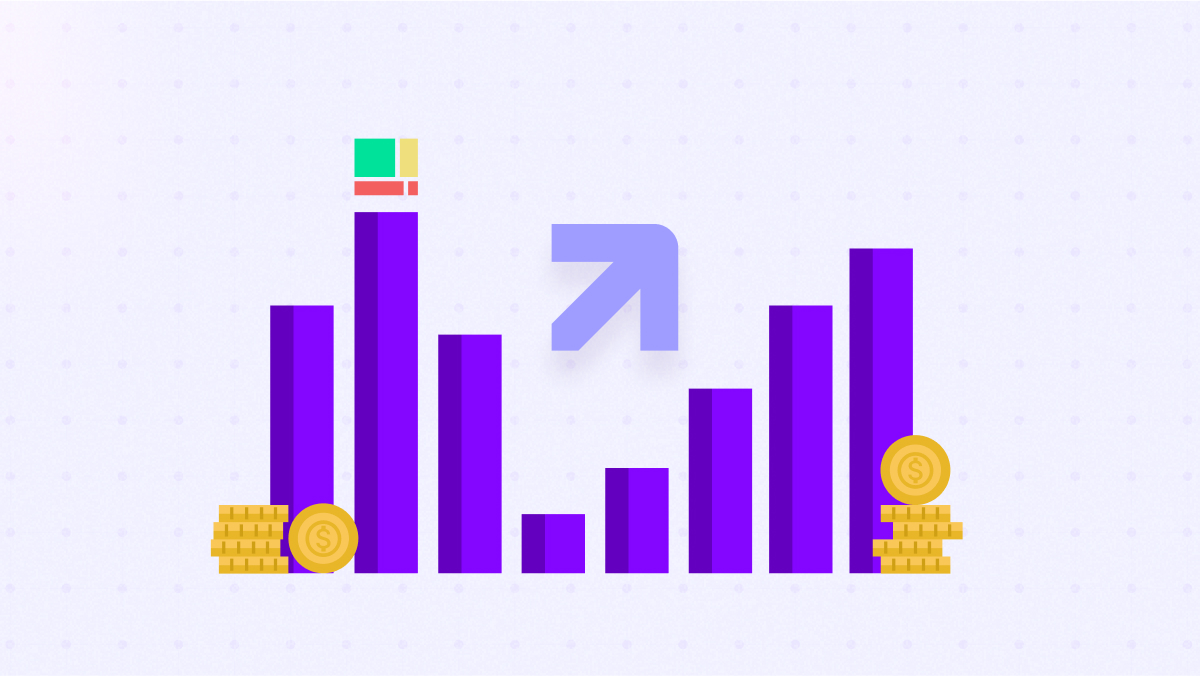
Get insight on the bytes processed by your queries on BigQuery to manage your costs.
Stay up to date with the latest features and changes to Kestra