 Quickstart
Quickstart
Start Kestra in a Docker container, and create your first flow.
Start Kestra
Prerequisite: Make sure Docker is installed in your environment. We recommend Docker Desktop.
Once Docker is running, start Kestra with a single command. (If you are using Windows, make sure to use WSL.):
docker run --pull=always --rm -it -p 8080:8080 --user=root -v /var/run/docker.sock:/var/run/docker.sock -v /tmp:/tmp kestra/kestra:latest server local
Open http://localhost:8080 in your browser to launch the UI and begin building your first flow.
The above command starts Kestra with an embedded H2 database that will not persist data. If you want to use a persistent database backend with PostgreSQL and more configurability, follow the Docker Compose installation.
Create your user
Once you open Kestra in your browser, Kestra will prompt you to create your user. Once created, you will be able to build your first flow.
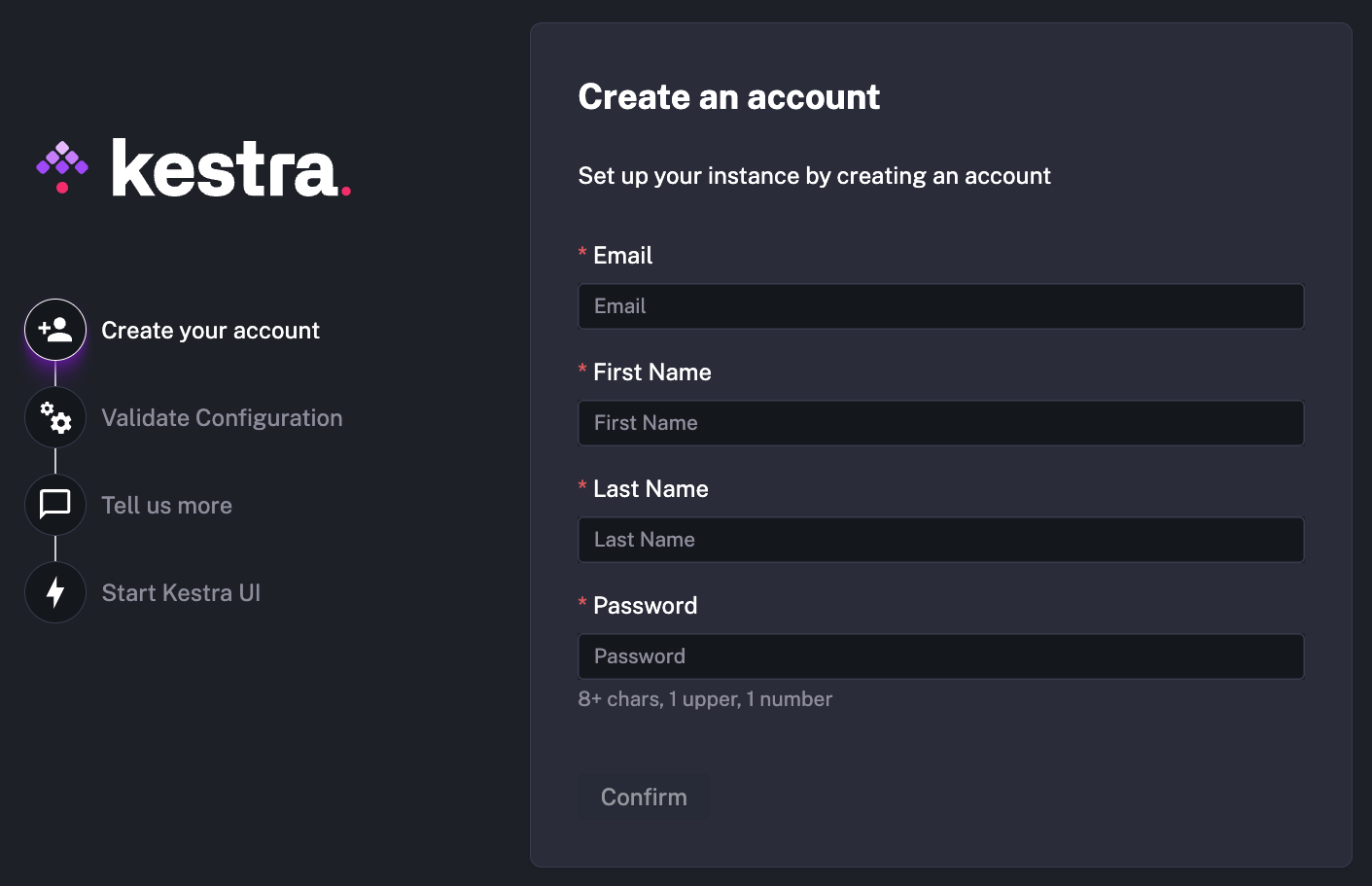
Create your first flow
Navigate to Flows in the left menu, then click the Create button and paste the following configuration into the editor to create your first flow:
id: getting_started
namespace: company.team
tasks:
- id: hello_world
type: io.kestra.plugin.core.log.Log
message: Hello World!
This flow uses the Kestra Log plugin to log a message to the console. Click Save, then click Execute to start your first execution.
Next steps
Congratulations! You have installed Kestra and executed your first flow.
Next, you can follow the documentation in this order:
- Check out the tutorial.
- Get to know the building blocks of a flow.
- Learn the core concepts.
- Explore the available Plugins to integrate with external systems, and begin orchestrating your applications, microservices, and processes.
- Deploy Kestra to remote development and production environments.
- Almost everything is configurable in Kestra. You can find the different configuration options available to Administrators in the Configuration Guide.
Was this page helpful?