 Triggers
Triggers
A trigger is a mechanism that automatically starts the execution of a flow.
Triggers can be either scheduled or event-based, giving you flexibility in how you automate workflow execution.
Trigger types
Kestra supports both scheduled and external events.
Kestra supports five core trigger types:
- Schedule trigger allows you to execute your flow on a regular cadence e.g. using a CRON expression and custom scheduling conditions.
- Flow trigger allows you to execute your flow when another flow finishes its execution (based on a configurable list of states).
- Webhook trigger allows you to execute your flow based on an HTTP request emitted by a webhook.
- Polling trigger allows you to execute your flow by polling external systems for the presence of data.
- Realtime trigger allows you to execute your flow when events happen with millisecond latency.
Many other triggers are available from the plugins, such as triggers based on file detection events, e.g. the S3 trigger, or a new message arrival in a message queue, such as the SQS or Kafka trigger.
Trigger Common Properties
The following properties are common to all triggers:
| Field | Description |
|---|---|
id | The flow identifier, must be unique inside a flow. |
type | The Java FQDN of the trigger. |
description | The description of the trigger. |
disabled | Set it to true to disable execution of the trigger. |
workerGroup.key | To execute this trigger on a specific Worker Group (EE) |
Trigger variables
Triggers expose metadata through expressions. For example:
– {{ trigger.date }} returns the current date for the Schedule trigger
– {{ trigger.uri }} returns the file or message for file detection or message arrival events
– {{ trigger.rows }} provides query results for triggers like PostgreSQL Query trigger.
This example will log the date when the trigger executes the flow:
id: variables
namespace: company.team
tasks:
- id: hello
type: io.kestra.plugin.core.log.Log
message: "Hello World on {{ trigger.date }}! 🚀"
triggers:
- id: schedule
type: io.kestra.plugin.core.trigger.Schedule
cron: "@hourly"
Keep in mind that the above-mentioned templated variables are only available when the execution is created automatically by the trigger. You'll get an error if you try to run a flow containing such variables manually.
Also, note that you don't need an extra task to consume the file or message from the event. Kestra downloads those automatically to the internal storage and makes those available in your flow using {{ trigger.uri }} variable. Therefore, you don't need any additional task to e.g. consume a message from the SQS queue or to download a file from S3 when using those event triggers. The trigger already consumes and downloads those, making them directly available for further processing. Check the documentation of a specific trigger and Blueprints with the Trigger tag for more details and examples.
Each trigger ID is limited to a single active execution at a time. If a scheduled execution is still running, the next one will be queued instead of started immediately. For instance, if an execution from a flow with a Schedule trigger with ID hourly is still in a Running state, another one will not be started. However, you can still trigger the same flow manually (from the UI or API), and the scheduled executions will not be affected.
id: hourlyFlow
namespace: company.team
tasks:
- id: important-task
type: io.kestra.plugin.core.log.Log
message: If this runs for longer than 1h, next Executions will be queued rather than being started immediately
triggers:
- id: hourly
type: io.kestra.plugin.core.trigger.Schedule
cron: "@hourly"
Conditions
Conditions are criteria that determine when a trigger should create a new execution. Usually, they limit the scope of a trigger to a specific set of cases.
For example, you can restrict a Flow trigger to a specific namespace prefix or execution status, and you can restrict a Schedule trigger to a specific time of the week or month.
You can pass a list of conditions; in this case, all the conditions must match to enable the current action.
Available conditions include:
- HasRetryAttempt
- MultipleCondition
- Not
- Or
- ExecutionFlow
- ExecutionNamespace
- ExecutionLabels
- ExecutionStatus
- ExecutionOutputs
- Expression
You can also find datetime related conditions on the Schedule trigger page.
Unlocking, enabling, and disabling triggers
Triggers do not always need to be enabled. Disable a trigger whenever you want to pause a flow during the development phase or other instances.
Disabling a trigger in the source code
If you want to temporarily disable a trigger, you could do so by setting the disabled property to true, as you can see in the example below:
id: hello_world
namespace: company.team
tasks:
- id: sleep
type: io.kestra.plugin.scripts.shell.Commands
taskRunner:
type: io.kestra.plugin.core.runner.Process
commands:
- sleep 30
triggers:
- id: schedule
type: io.kestra.plugin.core.trigger.Schedule
cron: "*/1 * * * *"
disabled: true
However, this approach requires changing the source code. A simpler approach is to use the Enabled toggle in the UI.
Disabling a trigger from the UI
You can disable or re-enable a trigger from the UI. Here is how you can do it:
- Go to the
Flowspage and click on the flow you want to disable the trigger for. - Go to the
Triggerstab and click on theEnabledtoggle next to the trigger you want to disable. You can re-enable it by clicking the toggle again.
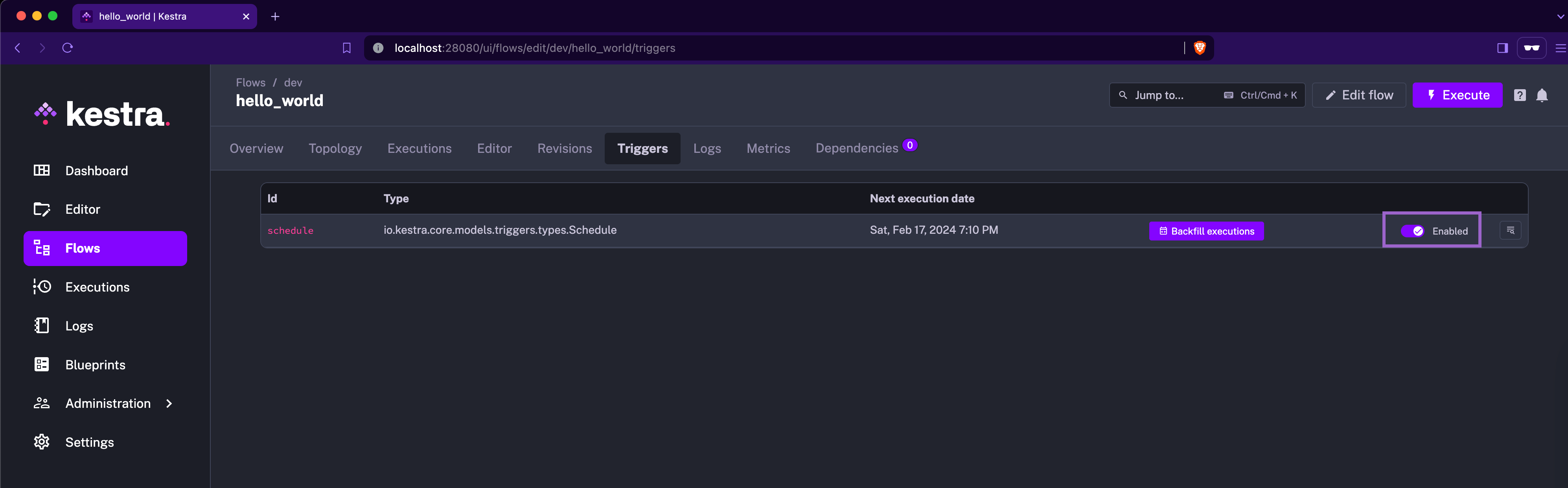
If your trigger is locked due to an execution in progress, you can unlock it by clicking the Unlock trigger button.
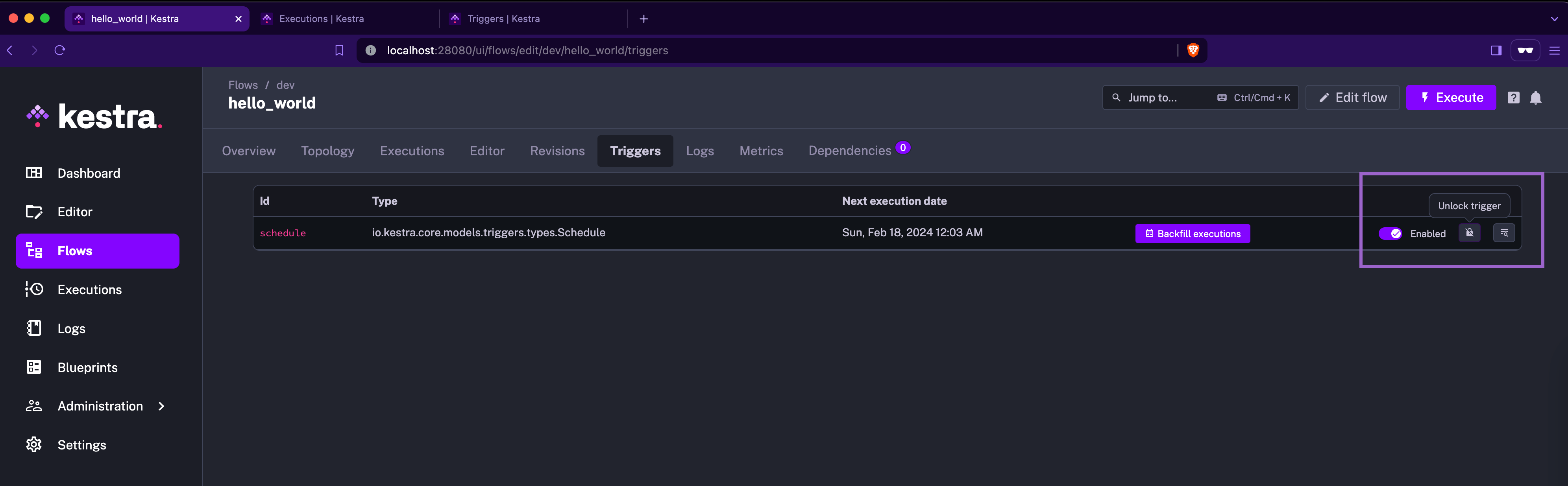
The Unlock trigger functionality is useful for troubleshooting, e.g. if a process is stuck due to infrastructure issues. Keep in mind that manually unlocking triggers may result in multiple concurrent (potentially duplicated) executions — use it with caution.
Only scheduled-based triggers (triggers handled by the Scheduler) will be visible in the UI. Triggers handled by the Executor and Webserver will not be displayed. This also applies when fetching triggers from the API.
Toggle, unlock, or delete triggers from the Administration page
From Administration → Triggers you can bulk manage trigger state:
- Toggle — enable or disable one or more triggers without editing the flow code.
- Unlock — clear the “locked” state if a trigger is stuck waiting on a long-running execution (use carefully, as this may create duplicate executions).
- Delete trigger — remove the trigger definition so it behaves as if newly created. This is useful when you need to reset trigger state or force a fresh evaluation window.
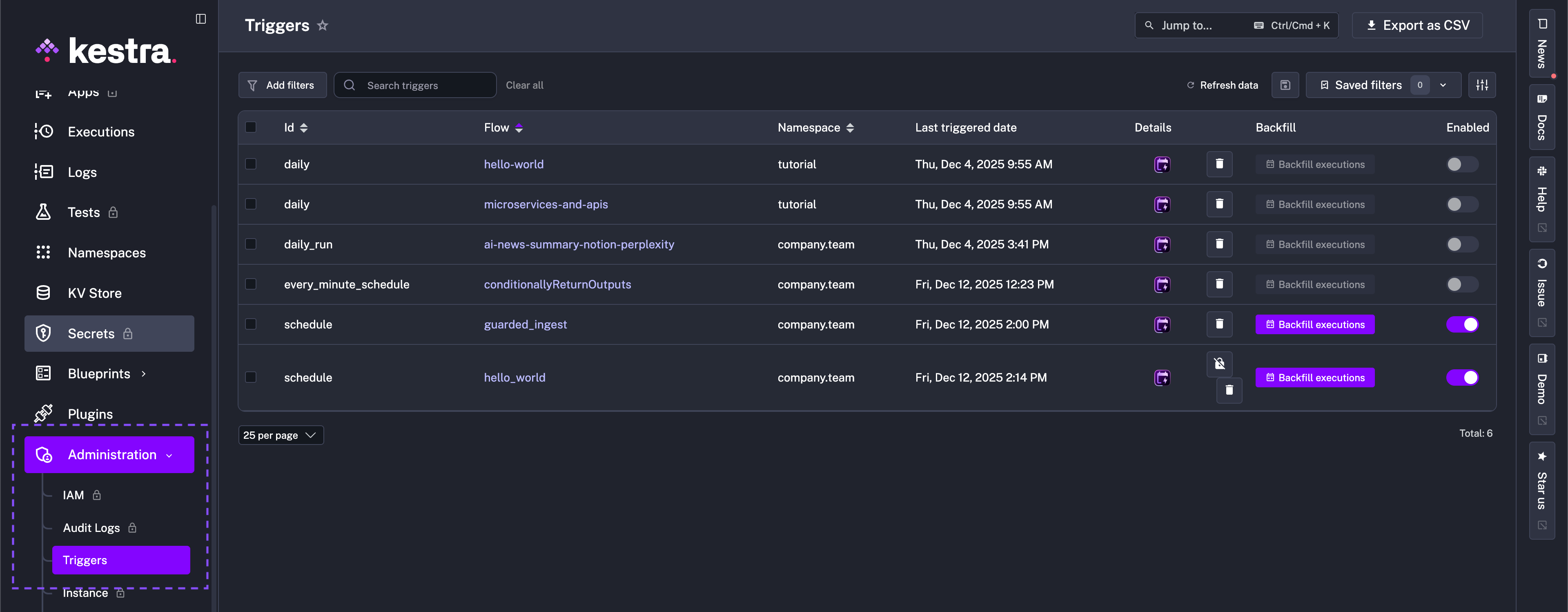
Deleting a trigger is different from deleting a backfill: removing a backfill only cancels pending catch-up runs, while deleting a trigger resets the trigger entity itself. Use Delete backfill to stop scheduled replays and Delete trigger to rebuild the trigger state.
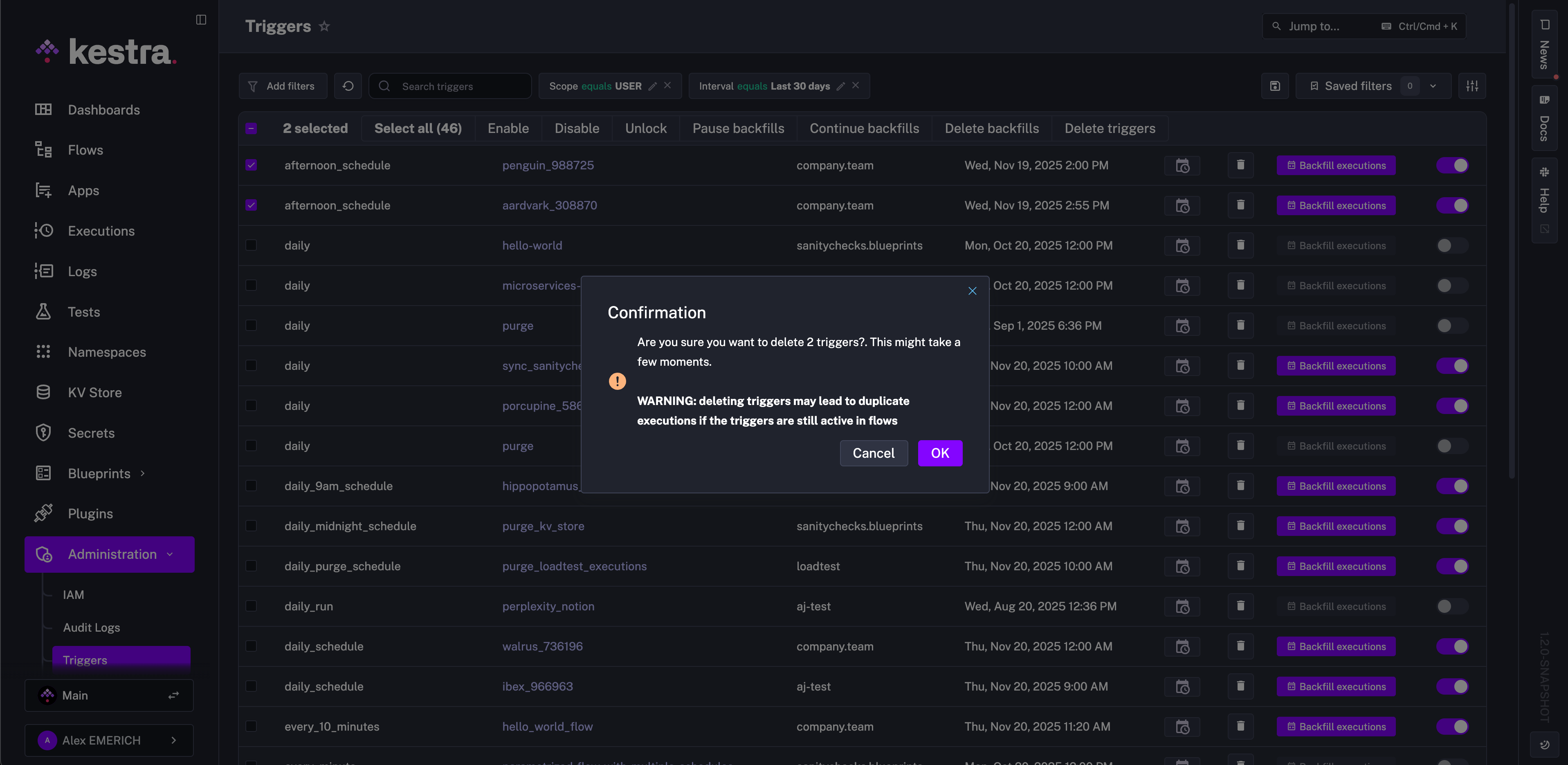
Troubleshooting a trigger from the UI
If you misconfigured a trigger, and as a result, no Executions are created, take the following actions to troubleshoot.
The example flow below illustrates this scenario. Note how the sqs_trigger trigger is misconfigured with invalid AWS credentials:
id: bad_trigger_example
namespace: company.team
tasks:
- id: hello
type: io.kestra.plugin.core.log.Log
message: Hello World!
triggers:
- id: sqs_trigger
type: io.kestra.plugin.aws.sqs.Trigger
accessKeyId: "nonExistingKey"
secretKeyId: "nonExistingSecret"
region: "us-east-1"
queueUrl: "https://sqs.us-east-1.amazonaws.com/123456789/testQueue"
maxRecords: 10
When you add that flow to Kestra, you'll see that no Executions are created. To troubleshoot this, you can go to the Triggers tab on the Flow's page and expand the logs of the trigger that is causing the issue. You'll see a detailed error message that will help you identify the problem:
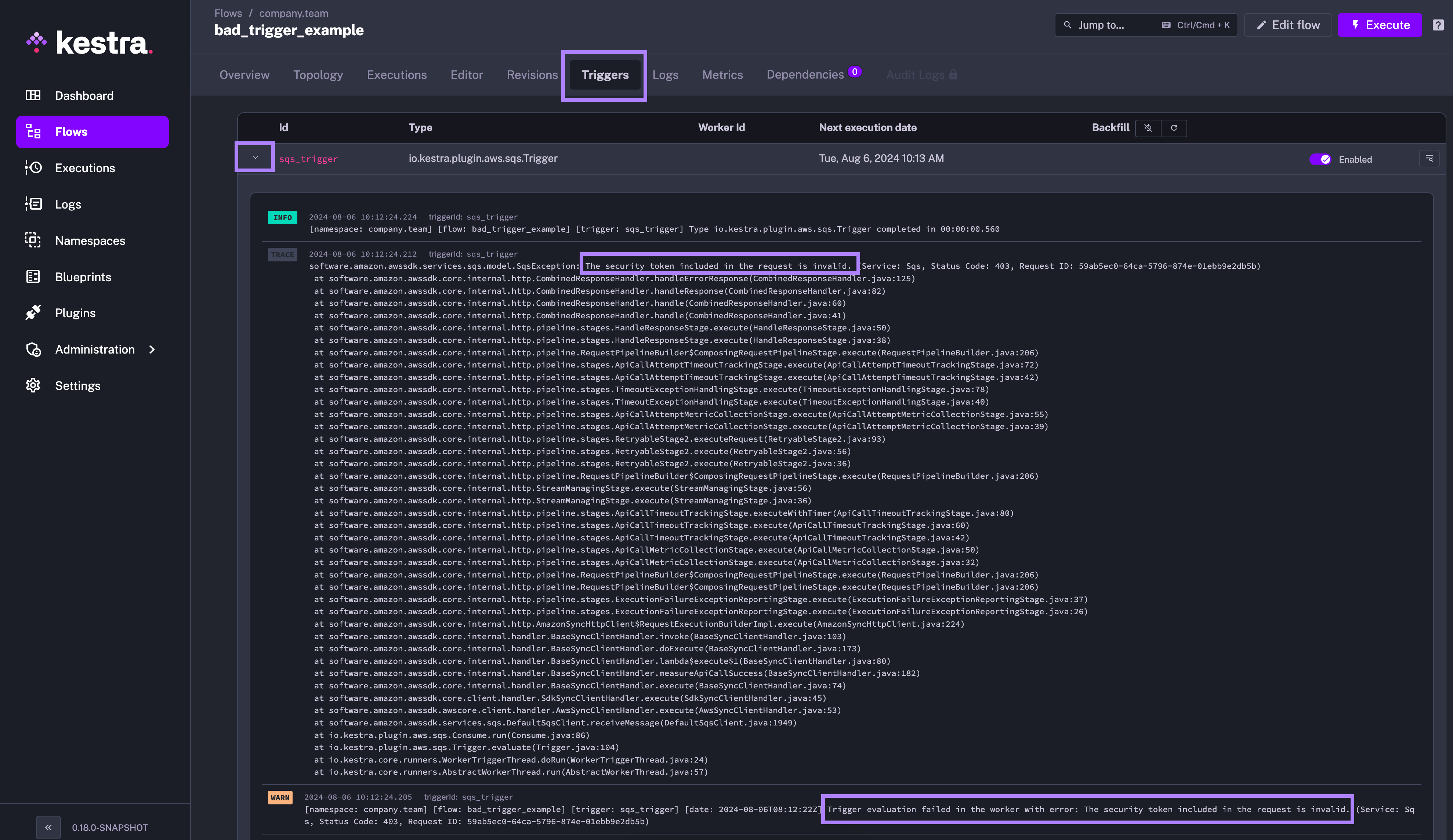
The stopAfter property
Kestra 0.15 introduced a generic stopAfter property which is a list of states that will disable the trigger after the flow execution has reached one of the states in the list.
This property is most useful with Schedule triggers and polling-based triggers such as HTTP, JDBC, or File Detection.
Note that we don't handle any automatic trigger reenabling logic. After a trigger has been disabled due to the stopAfter state condition, you can take some action based on it and manually reenable the trigger.
Pause the schedule trigger after a failed execution
The stopAfter property can be used to pause a schedule trigger after a failed execution. Here is an example of how to use it:
id: business_critical_flow
namespace: company.team
tasks:
- id: important_task
type: io.kestra.plugin.core.log.Log
message: if this fails, we want to stop the flow from running until we fix it
triggers:
- id: stopAfter
type: io.kestra.plugin.core.trigger.Schedule
cron: "0 9 * * *"
stopAfter:
- FAILED
The above flow will be triggered every day at 9:00 AM, but if it fails, the schedule will be paused so that you can manually reenable the trigger once the issue is fixed. This is useful for business-critical flows that should not continue running the next scheduled executions if a previous execution has failed.
Disable the HTTP trigger after the first successful execution
The example below shows how to use the stopAfter property with the HTTP trigger condition. The use case is to poll an API endpoint and send a Slack alert if the price is below $110. If the condition is met, the trigger will be disabled so that you don't get alerted every 30 seconds about the same condition.
id: http
namespace: company.team
tasks:
- id: slack
type: io.kestra.plugin.notifications.slack.SlackIncomingWebhook
url: "{{ secret('SLACK_WEBHOOK') }}"
messageText: "The price is now: {{ json(trigger.body).price }}"
triggers:
- id: http
type: io.kestra.plugin.fs.http.Trigger
uri: https://fakestoreapi.com/products/1
responseCondition: "{{ json(response.body).price <= 110 }}"
interval: PT30S
stopAfter:
- SUCCESS
Let's break down the above example:
- The HTTP trigger will poll the API endpoint every 30 seconds to check if the price of a product is below $110.
- If the condition is met, the Execution will be created
- Within that execution, the
slacktask will send a Slack message to notify about the price change - After that execution finishes successfully, the
stopAfterproperty condition is met — it will disable the trigger ensuring that you don't get alerted every 30 seconds about the same condition.
Locked triggers
Flow, Schedule, and Polling triggers have locks to avoid concurrent trigger evaluation and concurrent execution of a flow for a trigger.
To see a list of triggers and inspect their current status, go to the Administration -> Triggers section in the Kestra UI. From here, you can unlock a trigger if it is locked. Note that doing so raises a risk of concurrent trigger evaluation or flow execution for this trigger if you unlock it manually.
Setting inputs inside of triggers
You can easily pass inputs to triggers by using the inputs property and passing them as a key-value pair.
In this example, the user input is set to "John Smith" inside of the schedule trigger:
id: myflow
namespace: company.team
inputs:
- id: user
type: STRING
defaults: Rick Astley
tasks:
- id: hello
type: io.kestra.plugin.core.log.Log
message: "Hello {{ inputs.user }}! 🚀"
triggers:
- id: schedule
type: io.kestra.plugin.core.trigger.Schedule
cron: "*/1 * * * *"
inputs:
user: John Smith
Trigger errors
By default, if a trigger fails, no execution is created; this is by design to avoid excessive executions on the instance. To troubleshoot, you must investigate the trigger logs. If you'd prefer an execution to be created on trigger failure, set the failOnTriggerError property to true in the trigger configuration. This will cause the flow to fail and produce an execution with its own logs.
For example, take the following flow with a misconfigured trigger:
id: bad_trigger_example
namespace: company.team
tasks:
- id: hello
type: io.kestra.plugin.core.log.Log
message: Hello World!
triggers:
- id: sqs_trigger
type: io.kestra.plugin.aws.sqs.Trigger
accessKeyId: "nonExistingKey"
secretKeyId: "nonExistingSecret"
region: "us-east-1"
queueUrl: "https://sqs.us-east-1.amazonaws.com/123456789/testQueue"
maxRecords: 10
failOnTriggerError: true
With this configuration, the flow will produce an execution containing logs that describe the trigger failure. This execution can be used for both troubleshooting and notification, in addition to the trigger logs.
Schedule Trigger
Schedule flows using cron expressions.
Flow Trigger
Trigger one flow based on the execution of another flow.
Webhook Trigger
Trigger flows automatically in response to web-based events.
Polling Trigger
Trigger flows automatically by polling external systems for new data or events.
Realtime Trigger
Trigger workflows instantly as events occur, with millisecond latency.
Was this page helpful?