 Secrets
Secrets
Store sensitive information securely.
Secret is a mechanism that allows you to securely store sensitive information, such as passwords and API keys, and retrieve them in your flows.
To retrieve secrets in a flow, use the secret() function, e.g., "{{ secret('API_TOKEN'') }}". You can leverage your existing secrets manager as a secrets backend.
Your flows often need to interact with external systems. To do that, they need to programmatically authenticate using passwords or API keys. Secrets help you securely store such variables and avoid hard-coding sensitive information within your workflow code.
You can leverage the secret() function to retrieve sensitive variables within your flow code.
Secrets in the Enterprise Edition
From the Secrets tab, you can edit, delete, and copy your secret to your clipboard as a Pebble expression for use in a flow, such as "{{ secret('API_TOKEN'') }}".
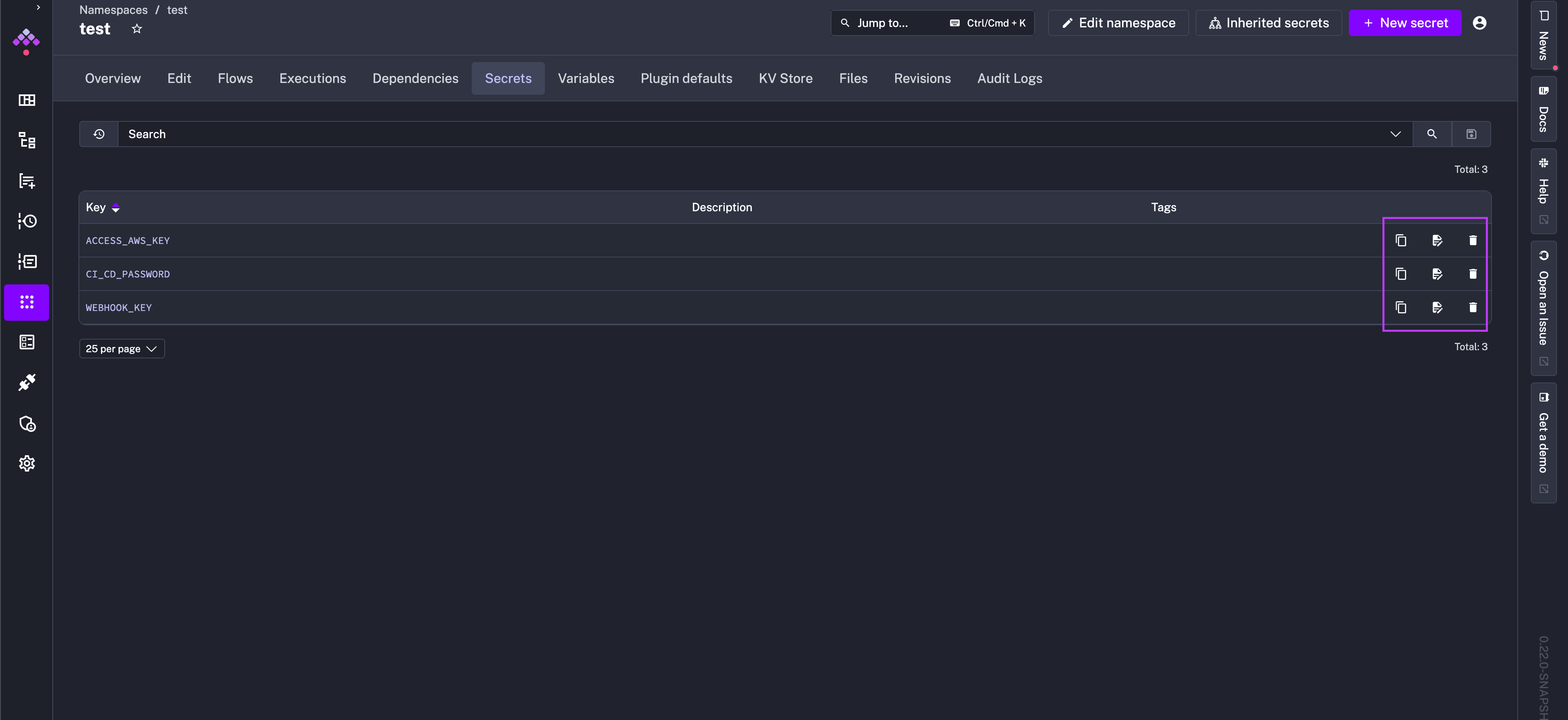
Adding a new Secret from the UI
If you are using a managed Kestra version, you can add new Secrets directly from the UI. In the left navigation menu, go to Namespaces and select the namespace to which you want to add a new secret. Next, add a new secret within the Secrets tab.
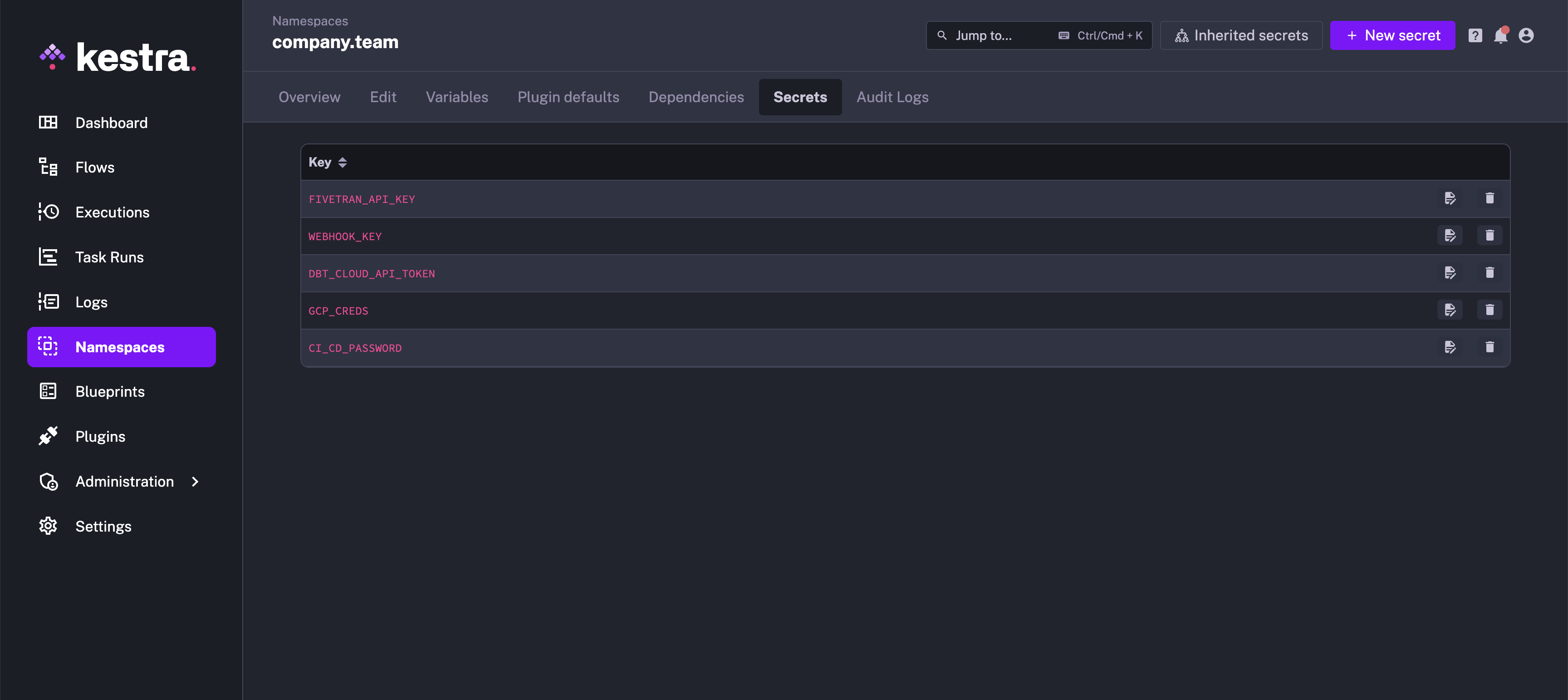
Here, we add a new secret with a key MY_SECRET. You can also include a short description and tags.
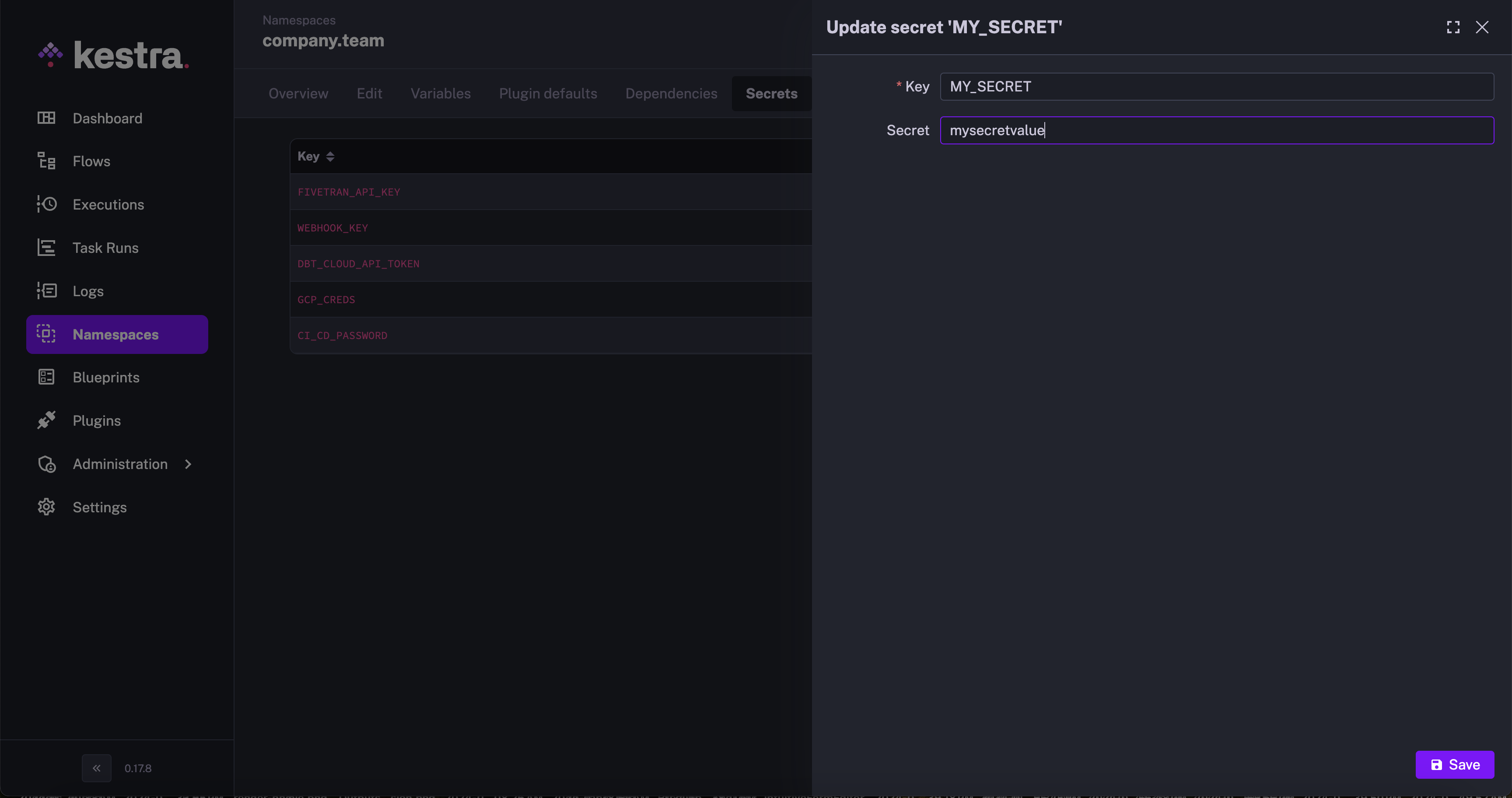
Using secrets in your flows
For a concrete example of using secrets in flows, check out our dedicated How-To Guide on Secrets.
Secret management backends
Kestra Enterprise Edition provides additional secret management backends and integrations with secrets managers. See the Secrets Manager page for more details.
Secrets in the Open-Source version
When using the open-source version, sensitive variables can be managed using base64-encoded environment variables. The section below demonstrates several ways to encode those values and use them in your Kestra instance.
Manual encoding using a CLI command
Imagine that so far, you were setting the following environment variable:
export MYPASSWORD=myPrivateCode
Below is how you can encode the sensitive value of that environment variable:
echo -n "myPrivateCode" | base64
This outputs the value: bXlQcml2YXRlQ29kZQ==
To use that value as a Secret in your Kestra instance, you would need to add a prefix SECRET_ to the variable key (here: SECRET_MYPASSWORD) and set that key to the encoded value:
export SECRET_MYPASSWORD=bXlQcml2YXRlQ29kZQ==
If you want to add the environment variable to the kestra container section in a Docker Compose file, it would look as follows:
kestra:
image: kestra/kestra:latest
environment:
SECRET_MYPASSWORD: bXlQcml2YXRlQ29kZQ==
This secret can be used in a flow using the {{ secret('MYPASSWORD') }} syntax, and it will be base64-decoded during flow execution. Make sure to not include the prefix SECRET_ when calling the secret('MYPASSWORD') function, as this prefix is only there in the environment variable definition to prevent Kestra from treating other system variables as secrets (for better performance and increased security).
Lastly, if you want to reference any non_encoded environment variables in your flows definition, you can always use the syntax {{envs.lowercase_environment_variable_key}}.
Note that Kestra has built-in protection to prevent its logs from revealing any encoded secret you have defined.
Convert all variables in an .env file
The previous section showed the process for one Secret, but if you have tens or hundreds of them, then the .env is better suited.
Let's assume that you have an .env file with the following content:
MYPASSWORD=password
GITHUB_ACCESS_TOKEN=mypat
AWS_ACCESS_KEY_ID=myawsaccesskey
AWS_SECRET_ACCESS_KEY=myawssecretaccesskey
Make sure to keep the last line empty, otherwise the bash script below won't encode the last secret AWS_SECRET_ACCESS_KEY correctly.
Using the bash script shown below, you can:
- Encode all values using base64-encoding
- Add a
SECRET_prefix to all environment variable names - Store the result as
.env_encoded
while IFS='=' read -r key value; do
echo "SECRET_$key=$(echo -n "$value" | base64)";
done < .env > .env_encoded
The .env_encoded file should look as follows:
SECRET_MYPASSWORD=cGFzc3dvcmQ=
SECRET_GITHUB_ACCESS_TOKEN=bXlwYXQ=
SECRET_AWS_ACCESS_KEY_ID=bXlhd3NhY2Nlc3NrZXk=
SECRET_AWS_SECRET_ACCESS_KEY=bXlhd3NzZWNyZXRhY2Nlc3NrZXk=
Then, in your Docker Compose file, you can replace:
kestra:
image: kestra/kestra:latest
env_file:
- .env
with the encoded version of the file:
kestra:
image: kestra/kestra:latest
env_file:
- .env_encoded
Was this page helpful?