 Inputs
Inputs
Inputs are dynamic values passed to the flow at runtime.
What are inputs
A flow can be parameterized with inputs, allowing multiple executions of the same flow with different values. Flow inputs are stored in the execution context and accessed with {{ inputs.parameter_name }}.
You can use inputs to make your tasks more dynamic. For instance, you can use an input to dynamically define the path of a file that needs to be processed within a flow.
You can inspect input values in the Overview tab of the Execution page and set a custom displayName for each input to make the interface more readable.
Declaring inputs
You can declare as many inputs as necessary for any flow. Inputs can be required or optional.
If an input is required, you must provide a value at runtime or set a defaults value; otherwise, the execution will not be created.
All inputs are validated when the execution is created; invalid inputs prevent the execution from being created.
If an execution is not created due to invalid or missing inputs, it will not appear in the executions list.
Below is an example flow using several inputs:
id: inputs
namespace: company.team
inputs:
- id: string
type: STRING
defaults: "Hello World!"
displayName: "A string input"
- id: optional
type: STRING
required: false
displayName: "An optional string"
- id: int
type: INT
defaults: 100
displayName: "An integer input"
- id: list_of_int
type: ARRAY
itemType: INT
defaults: [1, 2, 3]
displayName: "A list of integers"
- id: bool
type: BOOL
defaults: true
displayName: "A boolean input displayed as a toggle."
- id: float
type: FLOAT
defaults: 100.12
displayName: "A float input"
- id: dropdown
type: SELECT
displayName: "A dropdown input"
defaults: VALUE_1
values:
- VALUE_1
- VALUE_2
- VALUE_3
- id: dropdown_multi
type: MULTISELECT
values:
- VALUE_1
- VALUE_2
- VALUE_3
- id: instant
type: DATETIME
defaults: "2013-08-09T14:19:00Z"
displayName: "A datetime input"
- id: date
type: DATE
defaults: "2013-10-25"
displayName: "A date input"
- id: time
type: TIME
displayName: "A time input"
defaults: "14:19:00"
- id: duration
type: DURATION
defaults: "PT5M6S"
displayName: "A duration input"
- id: file
type: FILE
displayName: "Upload a file"
defaults: nsfile:///hello.txt
allowedFileExtensions: [".md", ".txt"]
- id: json
type: JSON
displayName: "A JSON input"
defaults: |
[{"name": "kestra", "rating": "best in class"}]
- id: uri
type: URI
defaults: "https://huggingface.co/datasets/kestra/datasets/raw/main/csv/orders.csv"
displayName: "A URI input"
- id: secret
type: SECRET
displayName: "A secret input"
- id: yaml
type: YAML
defaults:
- user: john
email: [email protected]
- user: will
email: [email protected]
displayName: YAML
- id: nested.string
type: STRING
defaults: "Hello World!"
displayName: "A nested string input"
Starting from Kestra 0.24, the FILE type supports defaults via the universal file protocol. Use nsfile:/// for namespace files or file:/// for local files.
Note: file:/// works only for explicitly allowed paths. Bind‑mount the host directory into the Kestra container and include that path under kestra.local-files.allowed-paths in your configuration (e.g., /scripts). Otherwise, access to the path will be denied for security reasons.
Input types
Inputs in Kestra are strongly typed and validated before starting the flow execution.
Here is the list of supported data types:
STRING: Any string. Values are passed without parsing; for additional validation, use a regexvalidator.INT: Must be a valid integer value (i.e., without any decimals).FLOAT: Must be a valid float value (i.e., with decimals).SELECT: Must be a valid string value from a predefined list of values. You can either pass those values directly using thevaluesproperty or use theexpressionproperty to fetch the values dynamically from a KV store. Additionally, ifallowCustomValueis set to true, the user can provide a custom value that is not in the predefined list.
Note: Due to YAML allowing Scalar content to be presented in several formats, the boolean “true” might also be written as “yes” and “false” as “no”. To avoid errors using Yes/No in the SELECT input type, wrap them in quotation marks to preserve string format: "Yes", "No".
MULTISELECT: Must be one or more valid string values from a predefined list of values. You can either pass those values directly using thevaluesproperty or use theexpressionproperty to fetch the values dynamically from a KV store. Additionally, ifallowCustomValueis set to true, the user can provide a custom value that is not in the predefined list.BOOLEAN: Must betrueorfalsepassed as strings.DATETIME: Must be a valid full ISO 8601 date and time with the timezone expressed in UTC format; pass input of type DATETIME in a string format following the pattern2042-04-02T04:20:42.000Z.DATE: Must be a valid full ISO 8601 date without the timezone from a text string such as2042-12-03.TIME: Must be a valid full ISO 8601 time without the timezone from a text string such as10:15:30.DURATION: Must be a valid full ISO 8601 duration from a text string such asPT5M6S.FILE: Either a file uploaded at execution time asContent-Type: multipart/form-datawithContent-Disposition: form-data; name="files"; filename="<input-id>"(where<input-id>is the input name), or a default file referenced via the universal file protocol usingnsfile:///path/to/file(namespace file) orfile:///path/to/file(local file from an allowed path).FILEtype inputs also have theallowedFileExtensionsproperty to control which types of files can be uploaded.JSON: Must be a valid JSON string and will be converted to a typed form.YAML: Must be a valid YAML string.URI: Must be a valid URI and will be kept as a string.SECRET: Encrypted string stored in the database. It is decrypted at runtime and can be used in all tasks. The value of aSECRETinput is masked in the UI and in the execution context. Note that you need to set the encryption key in your Kestra configuration before using it.ARRAY: Must be a valid JSON array or a YAML list. TheitemTypeproperty is required to ensure validation of the type of the array items.
All FILE inputs are automatically uploaded to Kestra's internal storage and accessible to all tasks. After the upload, the input variable will contain a fully qualified URL of the form kestra:///.../.../ that will be automatically managed by Kestra and can be used as-is within any task.
Input properties
Below is the list of available properties for all inputs regardless of their types:
id: The input parameter identifier — this property is important as it's used to reference the input variables in your flow, e.g.,{{ inputs.user }}references the input parameter nameduser.type: The data type of the input parameter, as described in the previous section.required: Whether the input is required. Iftrueand neither a default nor a runtime value is provided, the execution will not be created.defaults: The default value that is used if no custom input value is provided at runtime; this value must be provided as a string and will be set to the desired data type specified using thetypeproperty.prefill: Starts with an initial value that can be cleared or set tonullwhen the input is not required. Like an editable default, it allows workflows to support optional inputs that start with a suggestion but can still be reset tonullat runtime.dependsOn: Makes the input dependent on other inputs that must be provided first.displayName: Label shown in the UI instead of theid.description: Markdown description for the input.expression: Use a pebble expression as a value -- e.g.,expression: "{{ kv('SELECT_VALUES') }}".autoSelectFirst: A boolean property to auto-select the first list value in the dropdown as a default value (only usable forSELECTandMULTISELECTinput types). This way, you don't need to explicitly set anydefaultsfor that property.
Input validation
Kestra validates the type of each input. In addition to the type validation, some input types can be configured with validation rules that are enforced at execution time.
STRING: Avalidatorproperty allows the addition of a validation regex.INT:minandmaxdefine the allowed range.FLOAT:minandmaxdefine the allowed range.DURATION:minandmaxdefine the allowed range.DATE:afterandbeforeproperties help you ensure that the input value is within the allowed date range.TIME:afterandbeforeproperties help you ensure that the input value is within the allowed time range.DATETIME:afterandbeforeproperties help you ensure that the input value is within the allowed date and time range.
Example: use input validators in your flows
To ensure that your input value is within a certain integer value range, you can use the min and max properties. Similarly, to ensure that your string input matches a regex pattern, you can provide a custom regex validator. The following flow demonstrates how this can be accomplished:
id: regex_input
namespace: company.team
inputs:
- id: age
type: INT
defaults: 42
required: false
min: 18
max: 64
- id: user
type: STRING
defaults: student
required: false
validator: ^student(\d+)?$
- id: float
type: FLOAT
defaults: 3.2
min: 0.2
max: 5.3
- id: duration
type: DURATION
min: "PT5M6S"
max: "PT12H58M46S"
- id: date
type: DATE
defaults: "2024-04-12"
after: "2024-04-10"
before: "2024-04-15"
- id: time
type: TIME
after: "11:01:01"
before: "11:04:01"
- id: datetime
type: DATETIME
defaults: "2024-04-13T14:17:00Z"
after: "2024-04-10T14:19:00Z"
before: "2024-04-15T14:19:00Z"
tasks:
- id: validator
type: io.kestra.plugin.core.log.Log
message: User {{ inputs.user }}, age {{ inputs.age }}
The age, float, and duration input must be within a valid range between min and max values. Specifically for the age input, we specify that this input is by default set to 42, but it can be overwritten at runtime to a value between 18 and 64. If you attempt to execute the flow with the age input set to 17 or 65, the validation will fail and the execution won't start.
Similarly, the Regex expression ^student(\d+)?$ is used to validate that the input argument user of type STRING follows the following pattern:
^student: This part of the regex asserts that the string must begin with the lowercase string valuestudent.\d: This part of the regex matches any digit (0-9).+: This part of the regex asserts that there is one or more of the preceding token (i.e., one or more digits are allowed after the valuestudent).()?: The parentheses group the digits together, and the question mark makes the entire group optional — this means that the digits after the wordstudentare optional.$: This part of the regex asserts the end of the string. This ensures that the string doesn't contain any additional characters after the optional digits.
With this pattern:
- "student" is a match.
- "student123" is a match.
- "studentabc" is not a match because "abc" isn't a sequence of digits.
- "student123abc" is not a match because no characters are allowed after
studentand the optional digits.
Lastly, the date, time, and datetime inputs must be within a valid range between after and before. In the date example, the date provided must be between 10th April 2024 and 15th April 2024. Anything outside of this range will fail and the execution won't start.
Try running this flow with various inputs or adjust the regex pattern to see how the input validation works.
Nested inputs
Using a . in an input id creates a nested input.
Here's an example that includes 2 nested inputs:
id: nested_inputs
namespace: company.team
inputs:
- id: nested.string
type: STRING
required: false
- id: nested.int
type: INT
tasks:
- id: log_inputs
type: io.kestra.plugin.core.log.Log
message: "{{ inputs.nested.string }} and {{ inputs.nested.int }}"
You can access the first input value using {{ inputs.nested.string }}. This provides type validation for nested inputs without resorting to raw JSON (JSON inputs are passed as strings).
Array inputs
Array inputs are used to pass a list of values to a flow. The itemType property is required to ensure validation of the type of the array items.
This is useful when you want the user triggering the workflow to provide multiple values of a specific type, for example, a list of integers, strings, booleans, datetimes, etc. You can provide the default values as a JSON array or as a YAML list — both are supported.
id: array_demo
namespace: company.team
inputs:
- id: my_numbers_json_list
type: ARRAY
itemType: INT
defaults: [1, 2, 3]
- id: my_numbers_yaml_list
type: ARRAY
itemType: INT
defaults:
- 1
- 2
- 3
tasks:
- id: print_status
type: io.kestra.plugin.core.log.Log
message: received inputs {{ inputs }}
Below is how the array inputs are rendered in the UI when you create an execution:
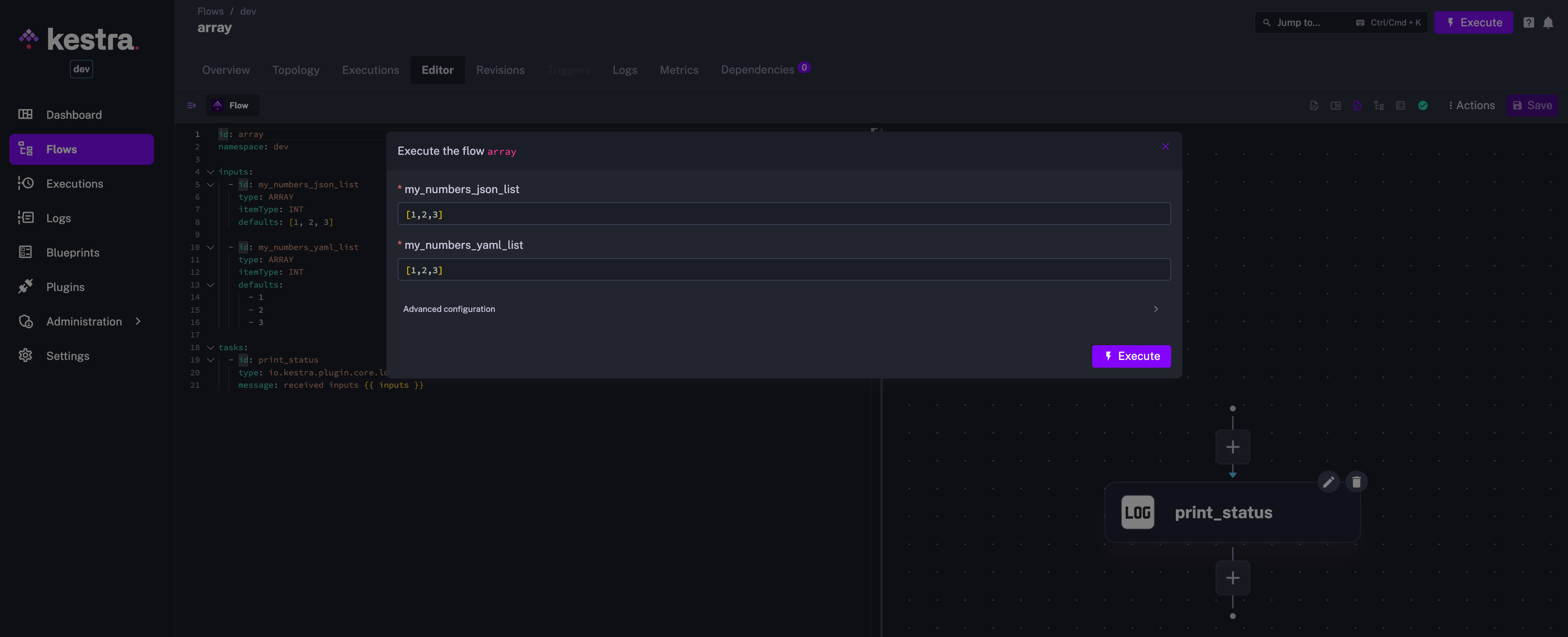
Use an input value in a flow
Inputs are available via {{ inputs.name }} or {{ inputs['name'] }}. If an input id contains characters like -, use the bracket form: {{ inputs['name-example'] }}.
For example, if you declare the following inputs:
inputs:
- id: mystring
type: STRING
required: true
- id: my-file
type: FILE
You can use the value of the input mystring inside dynamic task properties with {{ inputs.mystring }} but my-file would have to use {{ inputs['my-file'] }} because of the hyphen (-).
We can see a full example below where inputFiles property is set to {{ inputs['my-file'] }}:
id: input_files
namespace: company.team
description: This flow shows how to pass files between inputs and tasks in Shell scripts.
inputs:
- id: my-file
type: FILE
tasks:
- id: rename
type: io.kestra.plugin.scripts.shell.Commands
commands:
- mv file.tmp output.tmp
inputFiles:
file.tmp: "{{ inputs['my-file'] }}"
outputFiles:
- "*.tmp"
As of 0.14, inputs are no longer rendered recursively. Learn more about this change—and how to adjust behavior in the 0.14 migration guide.
Set input values at flow execution
When executing a flow with inputs, you must provide all required inputs (unless a default is defined) for the execution to be created.
Let's consider the following example that defines multiple inputs:
id: kestra_inputs
namespace: company.team
inputs:
- id: string
type: STRING
defaults: hello
- id: optional
type: STRING
required: false
- id: int
type: INT
- id: float
type: FLOAT
- id: instant
type: DATETIME
- id: file
type: FILE
Here, string and optional can be omitted because string has a default and optional is not required. All other inputs must be specified at runtime.
Set inputs from the web UI
When creating an execution from the web UI, you must set the inputs in the UI form. Kestra's UI generates a dedicated form based on your inputs definition. For example, datetime input properties have a date picker.
The input form for the inputs above looks as follows:
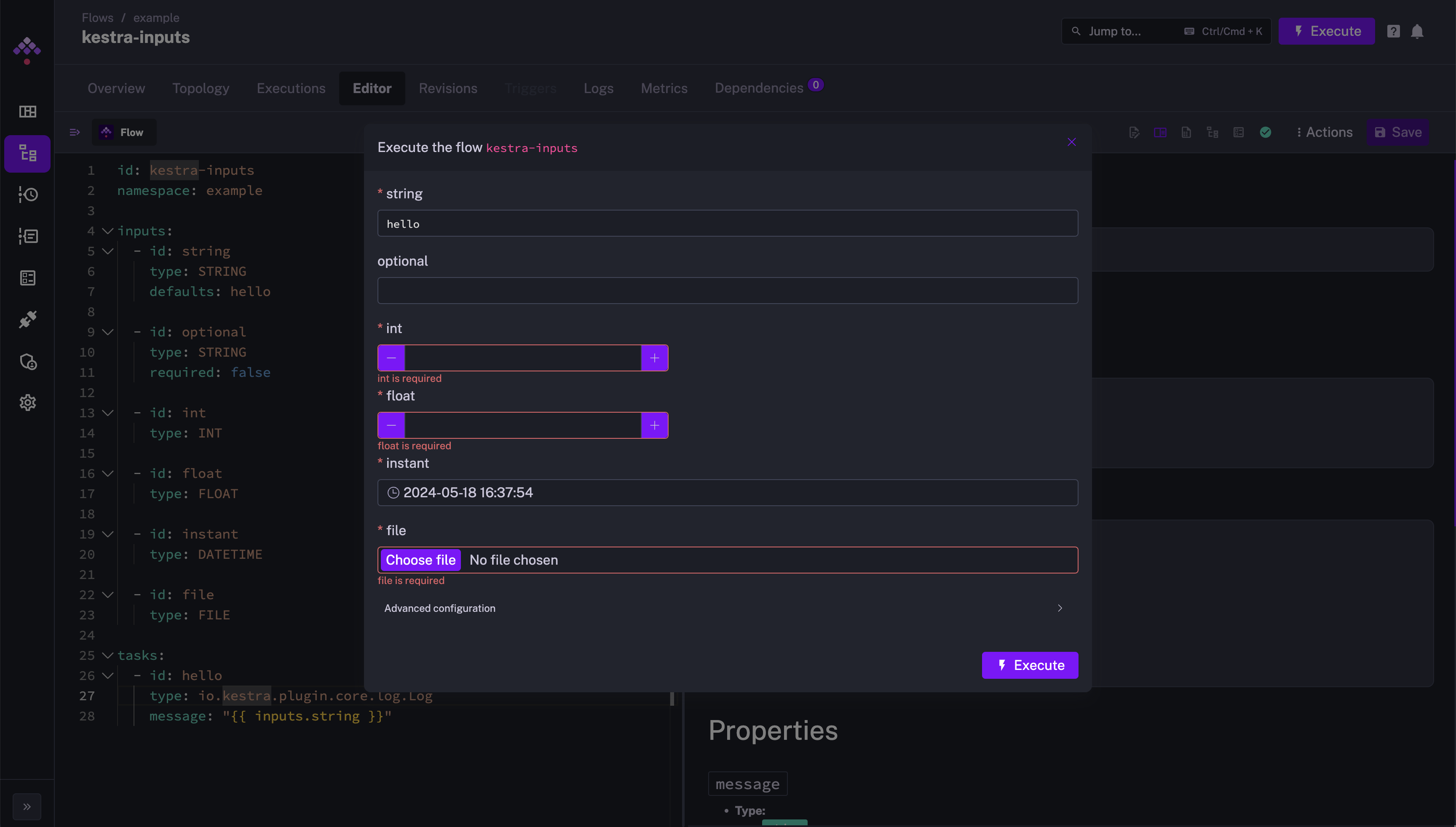
Once the inputs are set, you can trigger an execution of the flow.
Set inputs when executing the flow using the API
To create an execution with these inputs using the API, we can use the curl command to make an API request:
curl -v "http://localhost:8080/api/v1/main/executions/example/kestra-inputs" \
-H "Transfer-Encoding:chunked" \
-H "Content-Type:multipart/form-data" \
-F string="a string" \
-F optional="an optional string" \
-F int=1 \
-F float=1.255 \
-F instant="2023-12-24T23:00:00.000Z" \
-F "files=@/tmp/128M.txt;filename=file"
Send files as multipart/form-data under the files field with filename="<input-id>", where <input-id> is the input name.
Set inputs when executing the flow in Python
To create an execution with these inputs in Python, you can use the following script:
import io
import requests
from kestra import Flow
flow = Flow()
with open('/tmp/example.txt', 'rb') as fh:
flow.execute('example',
'kestra-inputs',
{'string': 'a string',
'optional': 'an optional string',
'int': 1,
'float': str(1.255),
'instant': '2020-01-14T23:00:00.000Z',
'files': ('file', fh, 'text/plain')})
Wrap floats with str(); otherwise, a bytes-like object error may occur when sending a file input.
You can also use the requests library in Python to make requests to the Kestra API. Here's an example to execute a flow with multiple inputs:
import io
import requests
from requests_toolbelt.multipart.encoder import MultipartEncoder
with open("/tmp/128M.txt", 'rb') as fh:
url = f"http://kestra:8080/api/v1/main/executions/io.kestra.docs/my-flow"
mp_encoder = MultipartEncoder(fields={
"string": "a string",
"optional": "an optional string",
"int": 1,
"float": 1.255,
"instant": "2020-01-14T23:00:00.000Z",
"files": ("file", fh, "text/plain")
})
result = requests.post(
url,
data=mp_encoder,
headers={"Content-Type": mp_encoder.content_type},
)
Set inputs when executing the flow in Java
To create an execution with these inputs in Java (with Apache Http Client 5), you can use the following script:
import org.apache.hc.client5.http.classic.methods.HttpPost;
import org.apache.hc.client5.http.entity.mime.FileBody;
import org.apache.hc.client5.http.entity.mime.MultipartEntityBuilder;
import org.apache.hc.client5.http.entity.mime.StringBody;
import org.apache.hc.client5.http.impl.classic.CloseableHttpClient;
import org.apache.hc.client5.http.impl.classic.CloseableHttpResponse;
import org.apache.hc.client5.http.impl.classic.HttpClientBuilder;
import org.apache.hc.core5.http.ContentType;
import org.apache.hc.core5.http.HttpEntity;
import java.io.File;
class Application {
public static void main(String[] args) {
HttpEntity multipartEntity = MultipartEntityBuilder.create()
.addPart("string", new StringBody("test", ContentType.DEFAULT_TEXT))
.addPart("int", new StringBody("1", ContentType.DEFAULT_TEXT))
.addPart("files", new FileBody(new File("/tmp/test.csv"), ContentType.DEFAULT_TEXT, "file"))
.build();
try (CloseableHttpClient httpclient = HttpClientBuilder.create().build()) {
HttpPost request = new HttpPost("http://kestra:8080/api/v1/main/executions/com.kestra.lde/inputs");
request.setEntity(multipartEntity);
CloseableHttpResponse response = httpclient.execute(request);
System.out.println("Response " + response);
} catch (Exception e) {
throw new RuntimeException(e);
}
}
}
Difference between inputs and variables
Variables are similar to constants. They behave like inputs during execution but cannot be overridden once the execution starts. Variables must be defined before execution, whereas inputs can be set at execution time.
Variables are best suited for values that you don't want to change and are used in multiple places within the flow. For example, a URL you use for an API request that won't change is best as a variable whereas an email address that changes every time you execute your flow is best as an input.
Dynamic inputs
Inputs in Kestra are strongly typed. Currently, you cannot enforce strong types and simultaneously use dynamically rendered Pebble expressions. However, you can use Pebble expressions in default values within STRING inputs.
This example wouldn't work:
id: test
namespace: company.team
inputs:
- id: date
type: DATETIME
defaults: "{{ now() }}"
tasks:
- id: print_date
type: io.kestra.plugin.core.log.Log
message: hello on {{ inputs.date }}
However, if you change the input type to STRING, you can use Pebble expressions such as {{ now() }} in the default value:
id: test
namespace: company.team
inputs:
- id: date
type: STRING
defaults: "{{ now() }}"
tasks:
- id: print_date
type: io.kestra.plugin.core.log.Log
message: hello on {{ render(inputs.date) }}
As of 0.14, inputs are no longer rendered recursively. Therefore, you need to use the {{ render(inputs.date) }} syntax to render the Pebble expression specified within the STRING input value. This improves security by preventing the execution of arbitrary code within the Pebble expression.
You can read more about this change in the Migration Guide.
Dynamic Inputs with HTTP function
With the http() function, you can make SELECT and MULTISELECT inputs dynamic by fetching options from an external API. This proves valuable when your data used in dropdowns changes frequently or when you already have an API serving that data for existing applications.
The example below demonstrates how to create a flow with two dynamic dropdowns: one for selecting a product category and another for selecting a product from that category. The first dropdown fetches the product categories from an external HTTP API. The second dropdown makes another HTTP call to dynamically retrieve products matching the selected category.
id: dynamic_dropdowns
namespace: company.team
inputs:
- id: category
type: SELECT
expression: "{{ http(uri = 'https://dummyjson.com/products/categories') | jq('.[].slug') }}"
- id: product
type: SELECT
dependsOn:
inputs:
- category
expression: "{{ http(uri = 'https://dummyjson.com/products/category/' + inputs.category) | jq('.products[].title') }}"
tasks:
- id: display_selection
type: io.kestra.plugin.core.log.Log
message: |
You selected Category: {{ inputs.category }}
And Product: {{ inputs.product }}
Dynamic inputs are useful for flows using authenticated API requests like the following:
id: approversFlow
namespace: company.team
inputs:
- id: executionIdsToBeApproved
type: MULTISELECT
expression: >-
{{
http(
uri = 'http://localhost:8080/api/v1/internal/executions/search?state=PAUSED',
method = 'GET',
contentType = 'application/json',
headers={
'User-Agent': 'kestra',
'Connection': 'keep-alive',
'Authorization': 'Bearer ' ~ secret("bearerToken")
}
) | jq('.results[] | "ExecutionId: \(.id), FlowId: \(.flowId), RequestedBy: \(.labels[] | select(.key == "system.username").value) InputParams: \( .inputs | to_entries | map("\(.key):\(.value)") | join(" ") )"') }}
tasks:
- id: hello
type: io.kestra.plugin.core.log.Log
message: Hello World! 🚀
When using http() inside an expression with secrets in headers (e.g., an authenticated API request), use named arguments and string concatenation (Pebble Literals). The key to the syntax is to use string interpolation with ~.
Conditional inputs for interactive workflows
You can set up inputs that depend on other inputs, letting further inputs be conditionally displayed based on user choices. This is useful for use cases such as approval workflows or dynamic resource provisioning.
How it works
Create inputs that change based on other inputs using the dependsOn and condition properties. The example below shows different inputs appearing based on the selected resource type:
id: request_resources
namespace: company.team
inputs:
- id: resource_type
displayName: Resource type
type: SELECT
values:
- Access permissions
- SaaS application
- Development tool
- Cloud VM
- id: access_permissions
displayName: Access permissions
type: SELECT
expression: "{{ kv('access_permissions') }}"
dependsOn:
inputs:
- resource_type
condition: "{{ inputs.resource_type == 'Access permissions' }}"
- id: saas_applications
displayName: SaaS spplication
type: MULTISELECT
expression: "{{ kv('saas_applications') }}"
dependsOn:
inputs:
- resource_type
condition: "{{ inputs.resource_type == 'SaaS application' }}"
- id: cloud_provider
displayName: Cloud provider
type: SELECT
values:
- AWS
- GCP
- Azure
dependsOn:
inputs:
- resource_type
condition: "{{ inputs.resource_type == 'Cloud VM' }}"
- id: cloud_vms
displayName: Cloud VM
type: SELECT
expression: "{{ kv('cloud_vms')[inputs.cloud_provider] }}"
dependsOn:
inputs:
- resource_type
- cloud_provider
condition: "{{ inputs.resource_type == 'Cloud VM' }}"
In this example:
- The
resource_typeinput controls which additional inputs (such asaccess_permissions,saas_applications, andcloud_vms) appear. dependsOnlinks inputs;conditiondefines when to display the related input.
Before running the flow, set up the key–value pairs for each input. Expand the example below to add all key–value pairs with a helper flow.
You can also add these key–value pairs via the API or the UI.
Custom values in SELECT and MULTISELECT inputs
If the predefined dropdown values do not fit a user’s needs, set allowCustomValue to true to allow custom entries. This lets you offer defaults while still accepting user-provided values.
In the example below, cloud_provider lets users select a common provider (AWS, GCP, Azure) or enter a custom value (e.g., Oracle Cloud).
id: custom_values
namespace: company.team
inputs:
- id: cloud_provider
displayName: Cloud provider
type: SELECT
allowCustomValue: true
values:
- AWS
- GCP
- Azure
tasks:
- id: print_status
type: io.kestra.plugin.core.log.Log
message: Selected cloud provider {{ inputs.cloud_provider }}
Was this page helpful?