 AI Copilot
AI Copilot
Available on: 1.0.0
Build and modify flows directly from natural language prompts.
The AI Copilot can generate and iteratively edit declarative flow code with AI-assisted suggestions.
Overview
The AI Copilot is designed to help build and modify flows directly from natural language prompts. Describe what you are trying to build, and Copilot will generate the YAML flow code for you to accept or adjust. Once your initial flow is created, you can iteratively refine it with Copilot’s help, adding new tasks or adjusting triggers without touching unrelated parts of the flow. Everything stays as code and in Kestra's usual declarative syntax.
Configuration
To add Copilot to your flow editor, add the following to your Kestra configuration:
kestra:
ai:
type: gemini
gemini:
model-name: gemini-2.5-flash
api-key: YOUR_GEMINI_API_KEY
Replace api-key with your Google Gemini API key, and Copilot will appear in the top right corner of the flow editor. Optionally, you can add the following properties to your configuration (not all properties may be included with every provider):
temperature: Controls randomness in responses — lower values make outputs more focused and deterministic, while higher values increase creativity and variability.topP(nucleus sampling): Ranges from 0.0–1.0; lower values (0.1–0.3) produce safer, more focused responses for technical tasks, while higher values (0.7–0.9) encourage more creative and varied outputs.topK: Typically ranges from 1–200+ depending on the API; lower values restrict choices to a few predictable tokens, while higher values allow more options and greater variety in responses.maxOutputTokens: Sets the maximum number of tokens the model can generate, capping the response length.logRequests: Creates logs in Kestra for LLM requests.logResponses: Creates logs in Kestra for LLM responses.baseURL: Specifies the endpoint address where the LLM API is hosted.clientPem: (Required for mTLS) PEM bundle with client cert + private key (e.g.,cat client.crt.pem client.key.pem > client-bundle.pem). Used for mutual TLS.caPem: CA PEM file to add a custom CA withouttrustAll. Usually not needed since hosts already trust the CA.
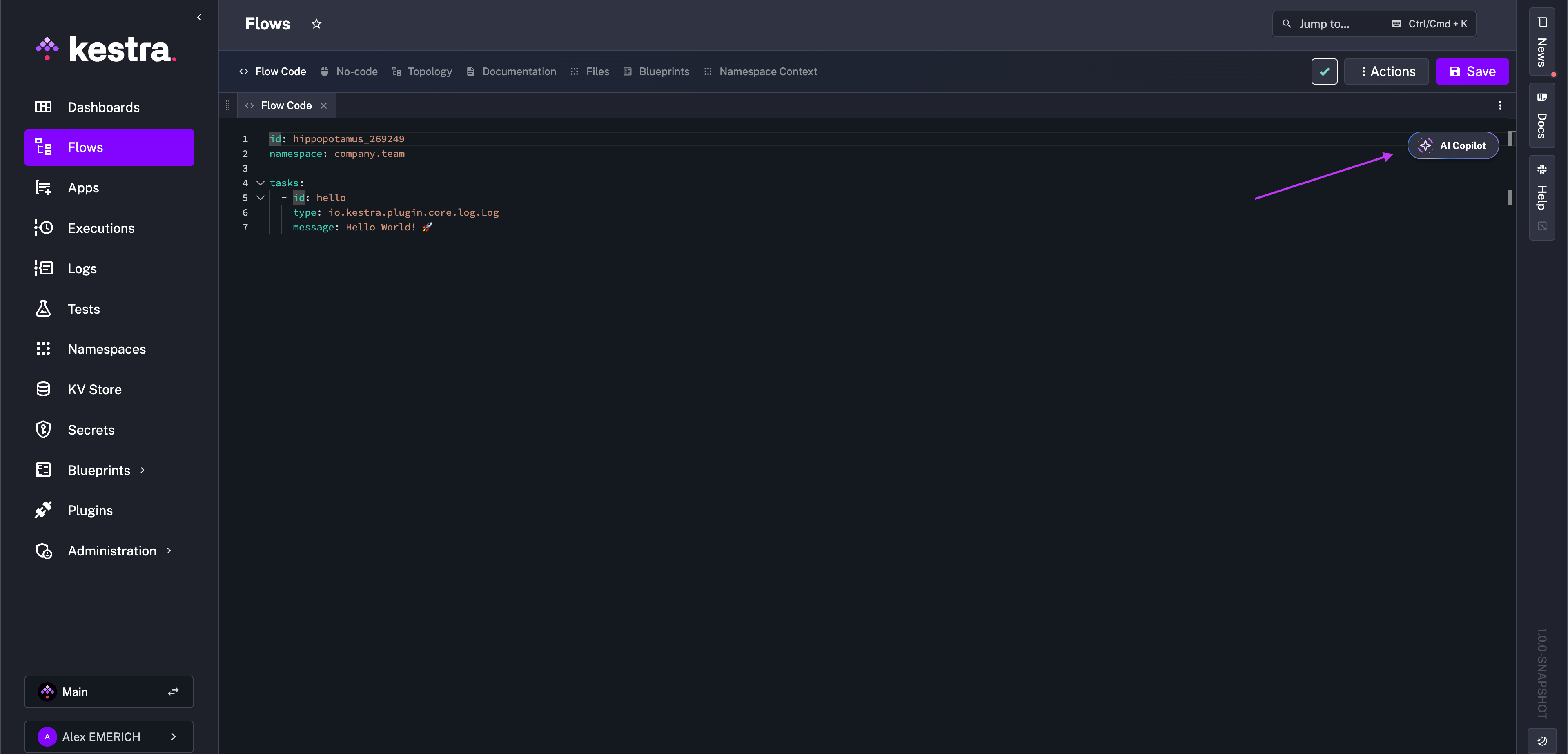
The open-source version supports only Google Gemini models. Enterprise Edition users can configure any LLM provider, including Amazon Bedrock, Anthropic, Azure OpenAI, DeepSeek, Google Gemini, Google Vertex AI, Mistral, and all open-source models supported by Ollama. Navigate down to the Enterprise configurations section for your provider. If you use a different provider, please reach out to us and we'll add it.
Build flows with Copilot
In the above demo, we want to create a flow that uses a Python script to fetch New York City weather data. To get started, open the Copilot and write a prompt. For example:
Create a flow with a Python script that fetches weather data for New York City
Once prompted, the Copilot generates YAML directly in the flow editor that can be accepted or refused in the bottom right corner.
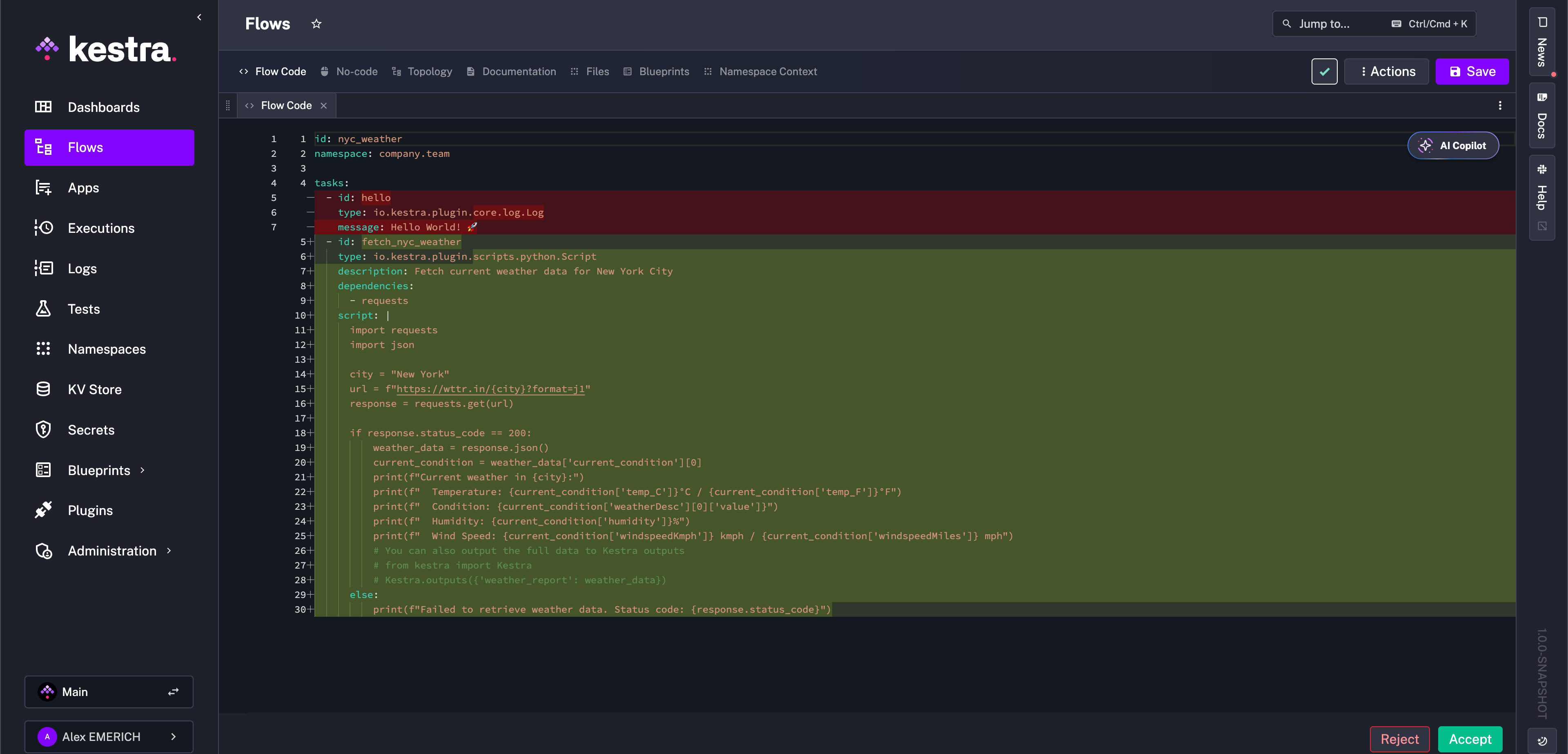
If accepted, the flow is created and can be saved for execution, iterated on manually, or continually iterated upon by the Copilot. For example, you want a trigger added to the flow to run it on a schedule. Reopen the Copilot and prompt it with the desired trigger setup such as:
Add a trigger to run the flow every day at 9 AM
The Copilot again makes a suggestion to add to the flow, but only in the targeted section, in this case a triggers block. This is also the case if you want the Copilot only to consider a specific task, input, plugin default, and so on.
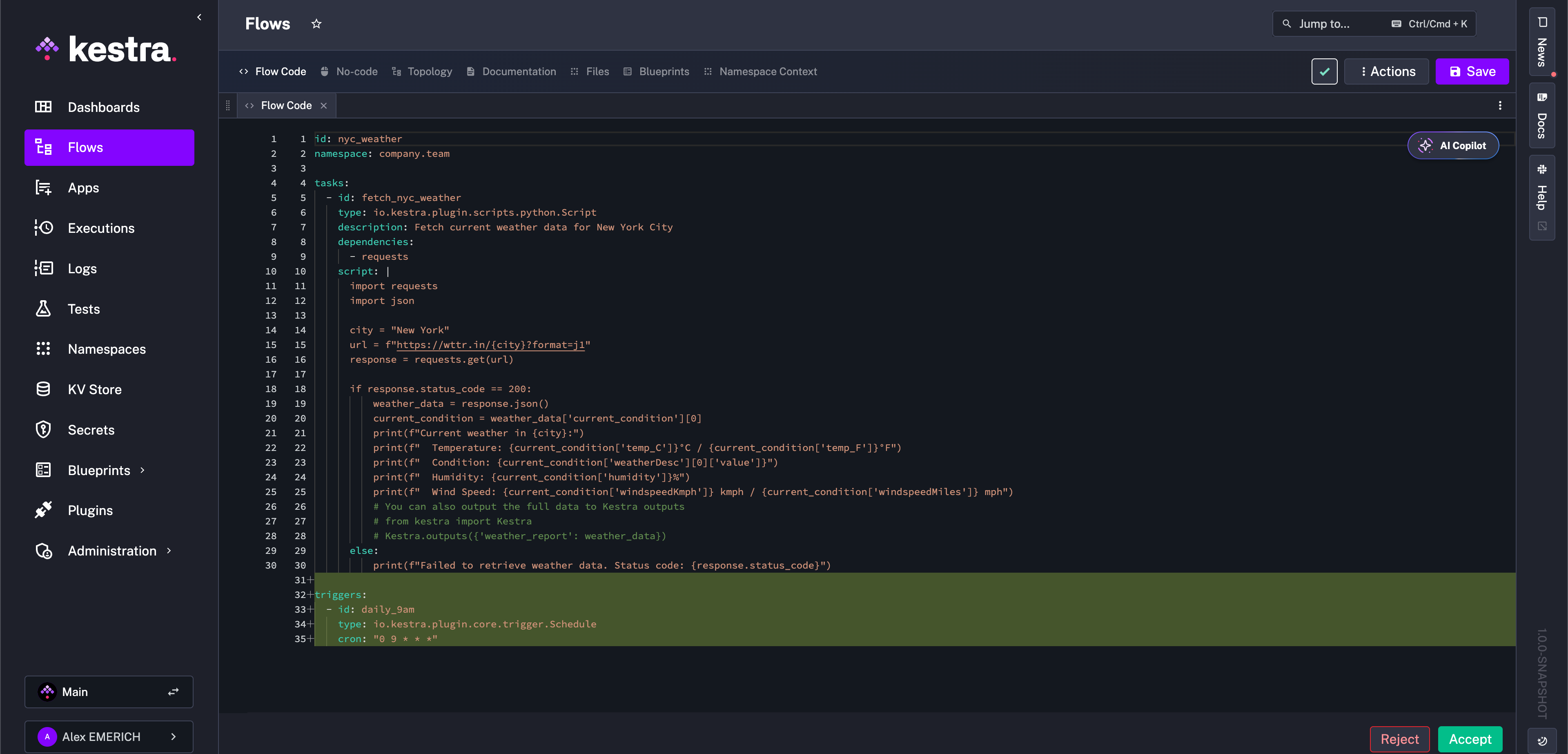
You can continuously collaborate with Copilot until the flow is exactly as you imagined. If accepted, suggestions are always declaratively written and manageable as code. You can keep track of the revision history using the built-in Revisions tab or with the help of Git Sync.
Fix with AI
With Copilot configured, there is also the added benefit of consulting Copilot to resolve execution errors from the Logs and Gantt views. For failed tasks, you can open the task and click the three dots to "Fix with AI". This option reopens the flow editor with the Copilot automatically prompted with the error context to help resolve any issues with the task.
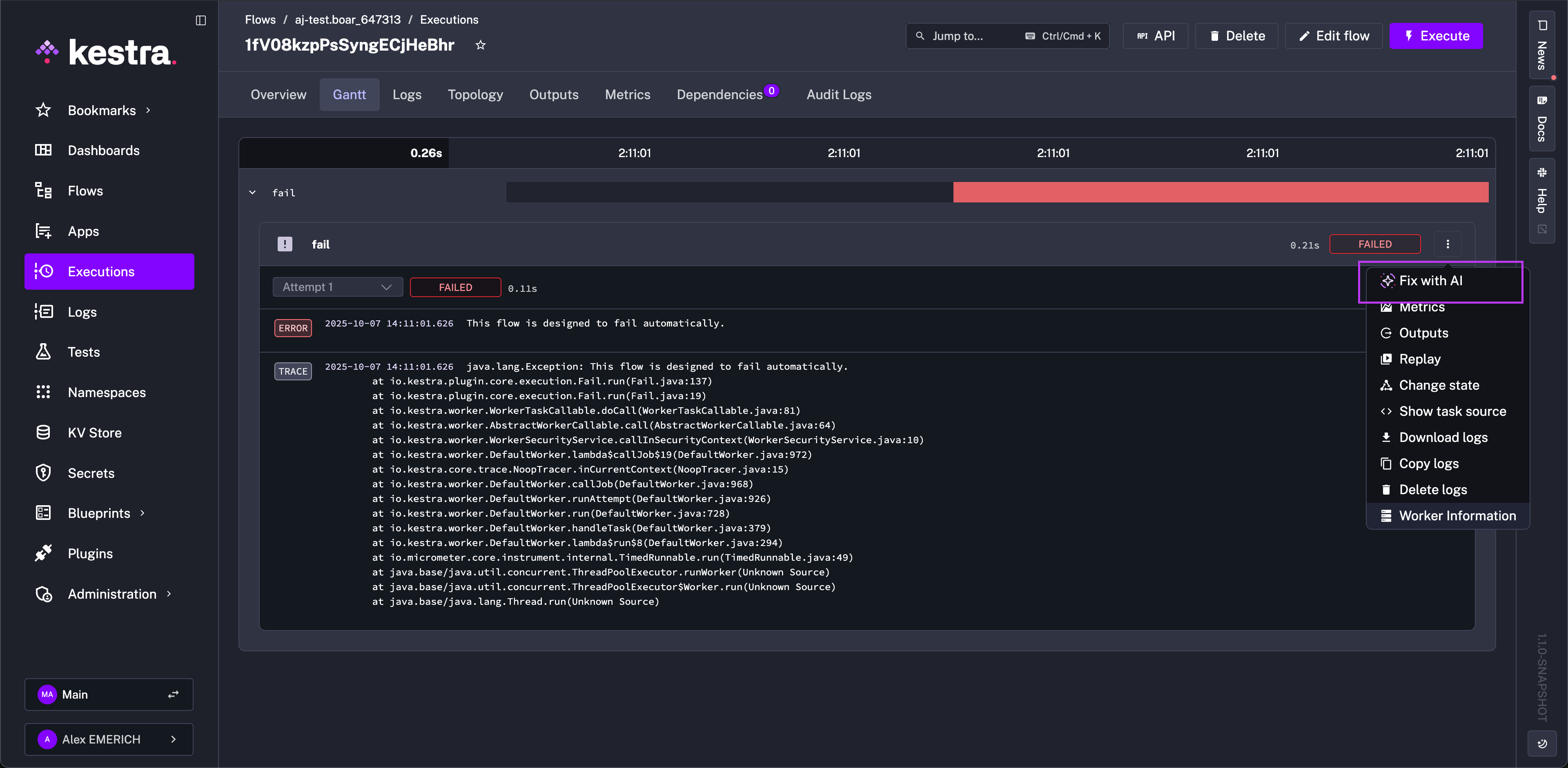
Starter prompts
To get started with Copilot, here are some example prompts to test, iterate on, and use as a starting point for collaboratively building flows with AI in Kestra:
Enterprise Edition Copilot configurations
Enterprise Edition users can configure any LLM provider, including Amazon Bedrock, Anthropic, Azure OpenAI, DeepSeek, Google Gemini, Google Vertex AI, Mistral, OpenAI, OpenRouter, and all open-source models supported by Ollama. Each configuration has slight differences, so make sure to adjust for your provider. Only non-thinking modes are supported. If the used LLM is a pure thinking model (one that possesses thinking ability and cannot be disabled), the generated Flow will be incorrect and contain thinking elements.
Amazon Bedrock
kestra:
ai:
type: bedrock
bedrock:
model-name: amazon.nova-lite-v1:0
access-key-id: BEDROCK_ACCESS_KEY_ID
secret-access-key: BEDROCK_SECRET_ACCESS_KEY
Anthropic
kestra:
ai:
type: anthropic
anthropic:
model-name: claude-opus-4-1-20250805
api-key: CLAUDE_API_KEY
Azure OpenAI
kestra:
ai:
type: azure-openai
azure-openai:
model-name: gpt-4o-2024-11-20
api-key: AZURE_OPENAI_API_KEY
tenant-id: AZURE_TENANT_ID
client-id: AZURE_CLIENT_ID
client-secret: AZURE_CLIENT_SECRET
endpoint: "https://your-resource.openai.azure.com/"
Deepseek
kestra:
ai:
type: deepseek
deepseek:
model-name: deepseek-chat
api-key: DEEPSEEK_API_KEY
base-url: "https://api.deepseek.com/v1"
Google Gemini
kestra:
ai:
type: gemini
gemini:
model-name: gemini-2.5-flash
api-key: YOUR_GEMINI_API_KEY
Google Vertex AI
kestra:
ai:
type: googlevertexai
googlevertexai:
model-name: gemini-2.5-flash
project: GOOGLE_PROJECT_ID
location: GOOGLE_CLOUD_REGION
endpoint: VERTEX-AI-ENDPOINT
Mistral
kestra:
ai:
type: mistralai
mistralai:
model-name: mistral:7b
api-key: MISTRALAI_API_KEY
base-url: "https://api.mistral.ai/v1"
Ollama
kestra:
ai:
type: ollama
ollama:
model-name: llama3
base-url: http://localhost:11434
If Ollama is running locally on your host machine while Kestra is running inside a container, connection errors may occur when using localhost. In this case, use the Docker internal network URL instead — for example, set the base URL to http://host.docker.internal:11434.
Some Ollama model names can be confusing. For example, at the time of writing, the model qwen3:30b-a3b is pointing to SHA ad815644918f, which is the qwen3:30b-a3b-thinking-2507-q4_K_M model behind the scenes. This is a thinking model that doesn't support disabling it.
Please double-check that the chosen model has a non-thinking version or that a toggle is available.
OpenAI
kestra:
ai:
type: openai
openai:
model-name: gpt-5-nano
api-key: OPENAI_API_KEY
base-url: https://api.openai.com/v1
OpenRouter
kestra:
ai:
type: openrouter
openrouter:
api-key: OPENROUTER_API_KEY
base-url: "https://openrouter.ai/api/v1"
model-name: "anthropic/claude-sonnet-4"
Was this page helpful?