 Replay
Replay
Replay allows you to re-run a workflow execution from any chosen task run.
What is a Replay
By using Replay, you can re-run a workflow execution from any selected task run. To do that, simply go to the Gantt view of the chosen workflow execution (it doesn't need to be a Failed execution, it can be an execution in any state) and click on the task run you want to re-run. Additionally, you can re-run an execution or bulk executions from the Executions tab with the option to use the latest revision.
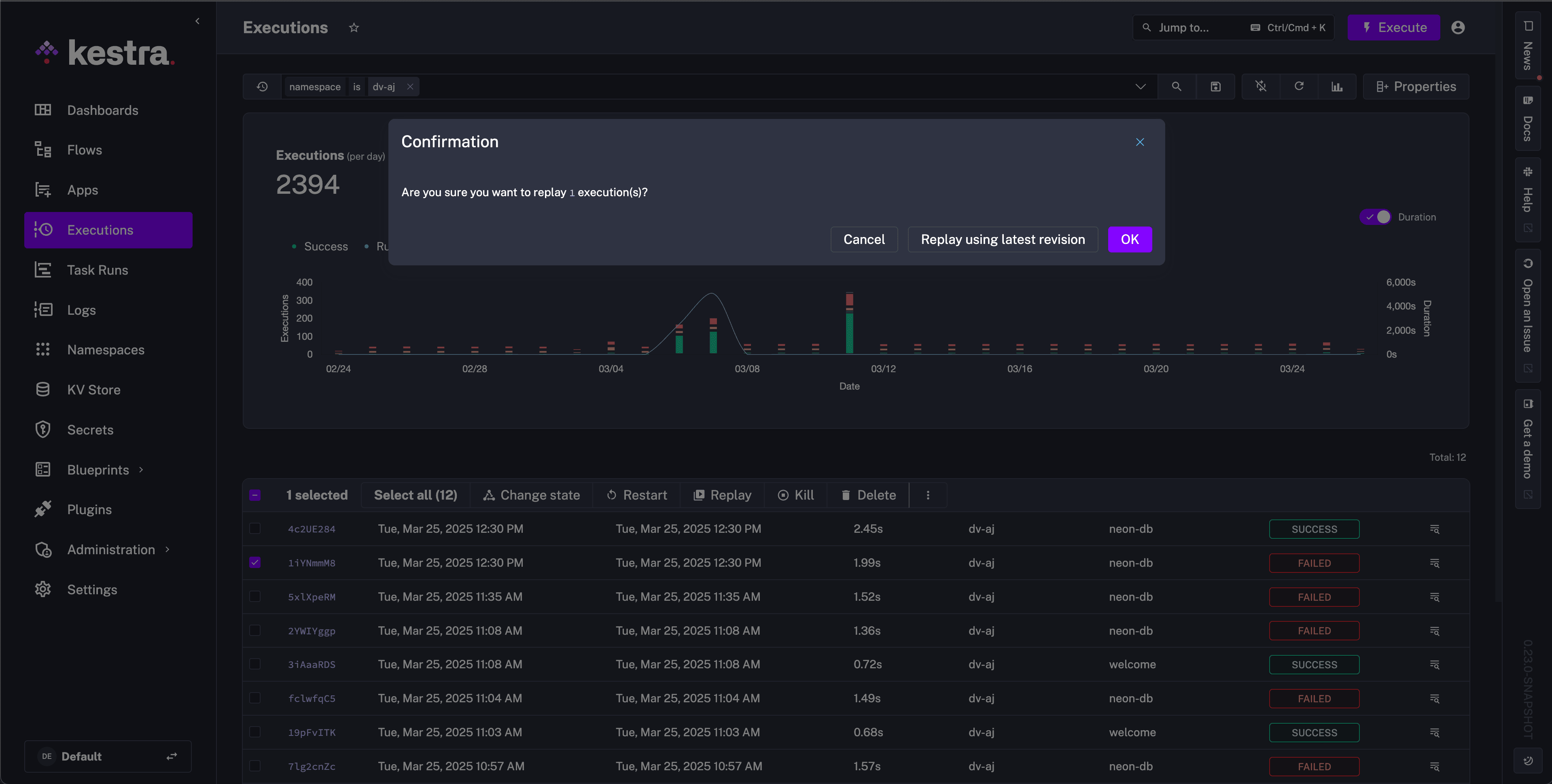
Why replay is useful
Replays are extremely useful for iterative development and reprocessing data.
Imagine the following scenario: you have a workflow that extracts a large compressed CSV dataset and you want to transform it into a Parquet file with a specific schema.
id: divvy_tripdata
namespace: company.team
variables:
file_id: "{{ execution.startDate | dateAdd(-3, 'MONTHS') | date('yyyyMM') }}"
tasks:
- id: get_zipfile
type: io.kestra.plugin.core.http.Download
uri: "https://divvy-tripdata.s3.amazonaws.com/{{ render(vars.file_id) }}-divvy-tripdata.zip"
- id: unzip
type: io.kestra.plugin.compress.ArchiveDecompress
algorithm: ZIP
from: "{{ outputs.get_zipfile.uri }}"
- id: convert
type: io.kestra.plugin.serdes.csv.CsvToIon
from: "{{outputs.unzip.files[render(vars.file_id) ~ '-divvy-tripdata.csv']}}"
- id: to_parquet
type: io.kestra.plugin.serdes.avro.IonToAvro # render(vars.file_id)
from: "{{ outputs.convert.uri }}"
datetimeFormat: "yy-MM-dd' 'HH:mm:ss"
schema: |
{
"type": "record",
"name": "Ride",
"namespace": "com.example.bikeshare",
"fields": [
{"name": "ride_id", "type": "string"},
{"name": "rideable_type", "type": "string"},
{"name": "started_at", "type": {"type": "long", "logicalType": "timestamp-millis"}},
{"name": "ended_at", "type": {"type": "long", "logicalType": "timestamp-millis"}},
{"name": "start_station_name", "type": "string"},
{"name": "start_station_id", "type": "string"},
{"name": "end_station_name", "type": "string"},
{"name": "end_station_id", "type": "string"},
{"name": "start_lat", "type": "double"},
{"name": "start_lng", "type": "double"},
{
"name": "end_lat",
"type": ["null", "double"],
"default": null
},
{
"name": "end_lng",
"type": ["null", "double"],
"default": null
},
{"name": "member_casual", "type": "string"}
]
}
When you run the above workflow, you should see an error in the to_parquet task.
From the logs, you are able to see that the error is due to a misconfigured date format in the datetimeFormat field — in fact, the date format should have a full year, not just a two-digit year: "yyyy-MM-dd' 'HH:mm:ss".
You ask AI to fix the flow for you, or you correct the error yourself in the workflow code and save it.
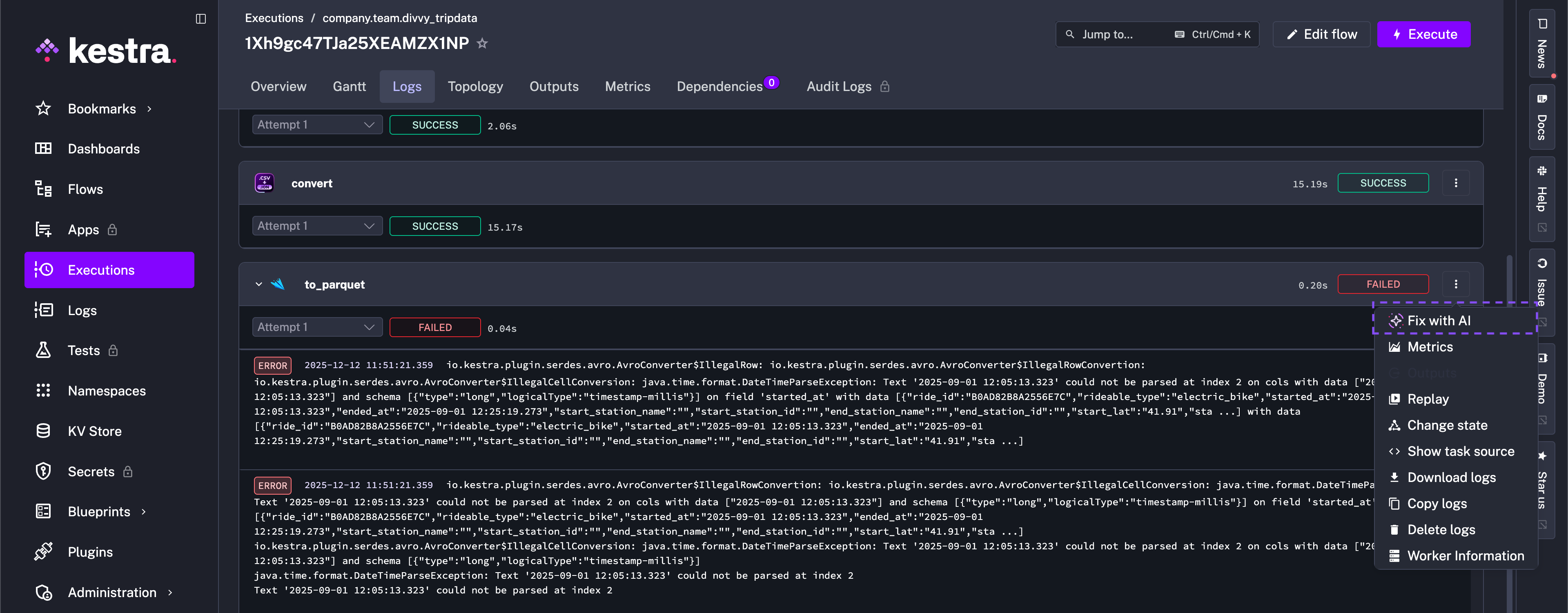
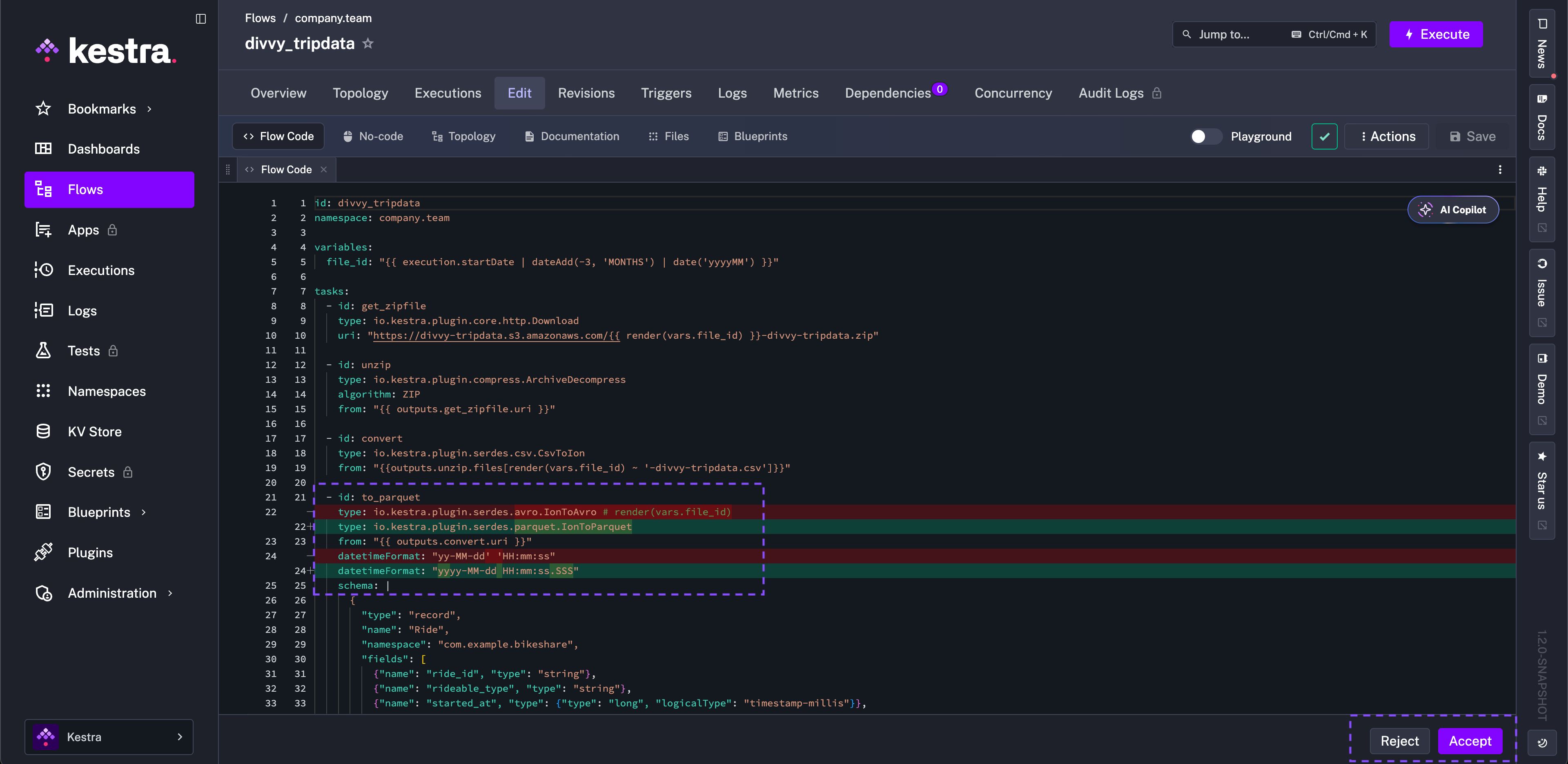
Now, you can go to the previously failed Execution and click on the to_parquet task run to re-run it (either from the Gantt or from the Logs view).
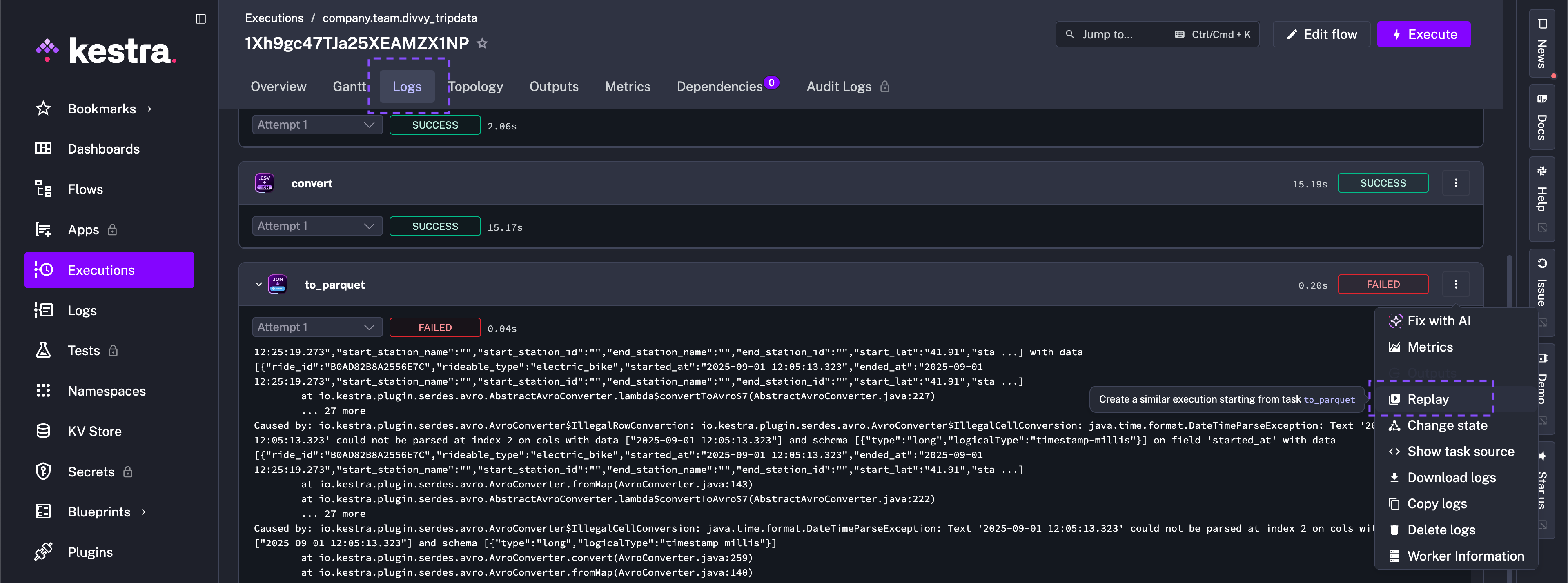
Now select the latest revision of the flow code that contains the fix.
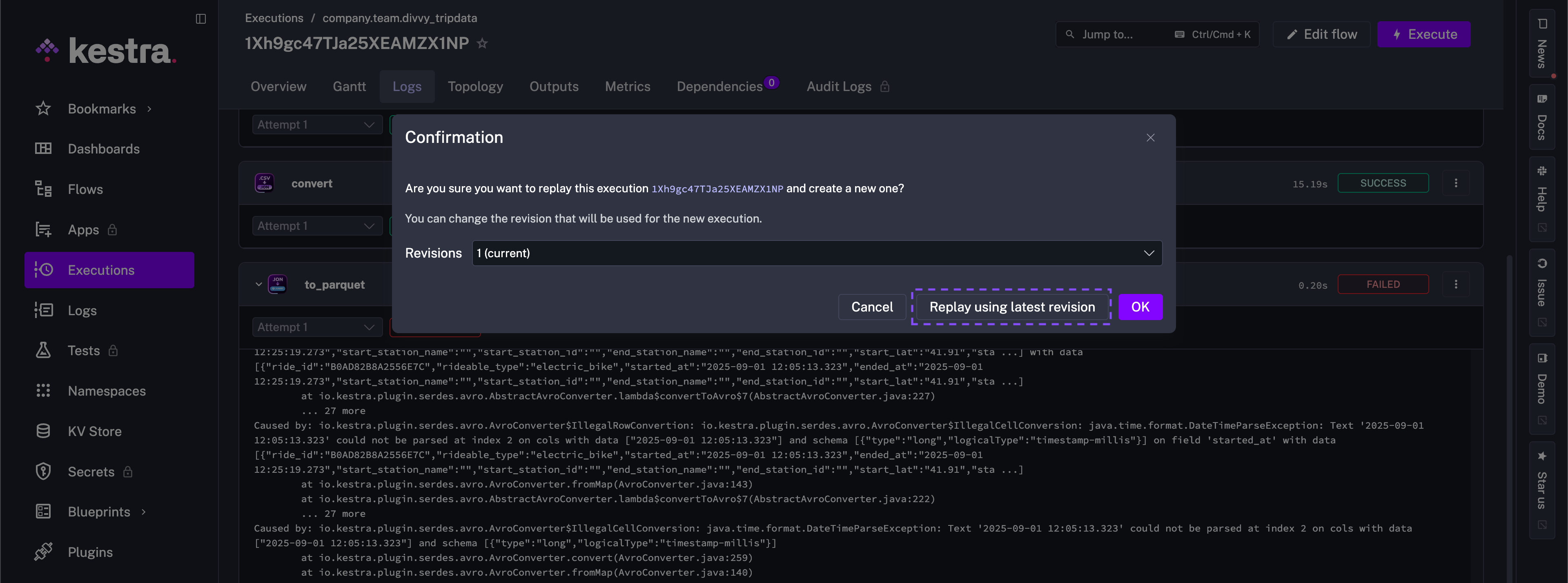
This re-runs the task with the new (corrected!) revision of the flow code. You can inspect the logs and verify that the task now completes successfully. The attempt number increments to show that this is a new run of the task.

The Overview tab will additionally show the new attempt number and the new revision of the flow code that was used during Replay.
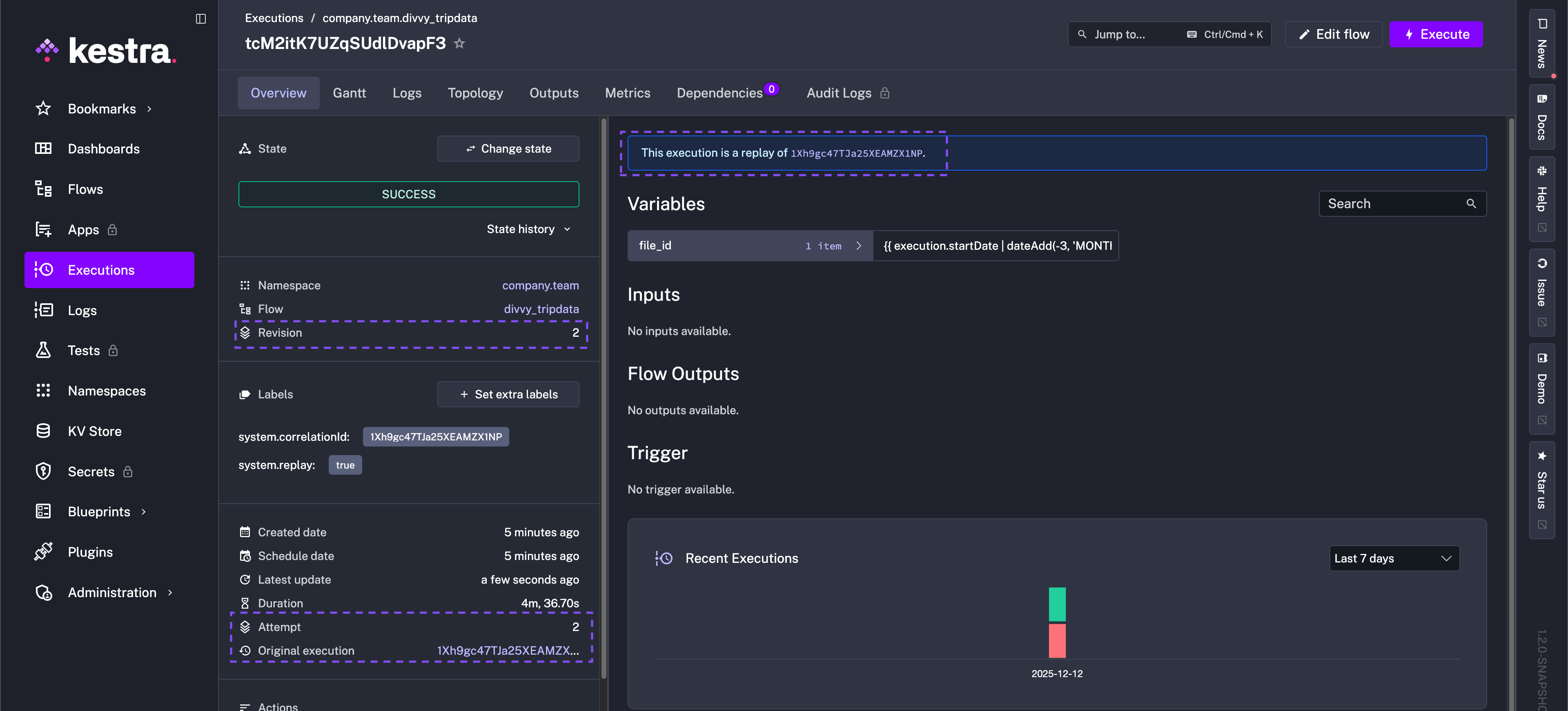
The replay feature allowed you to re-run a failed task with the corrected version of the flow code. You didn't have to rerun tasks that had already completed successfully. This is a huge time-saver when iterating on your workflows! ⚡️
Was this page helpful?