 No-Code Dashboards
No-Code Dashboards
Build Dashboards without writing YAML.
Overview
The No-Code Dashboard editor lets you design Kestra Dashboards directly in the UI using structured forms. It’s ideal for teams that want to create insightful dashboards quickly, empower non-developers to contribute, and maintain a smooth handoff to code.
You can switch between No-Code and YAML views at any time — the editor automatically generates schema-validated YAML and stays synchronized with the live preview and documentation panels.
Why choose no-code (or combine it with code)
- Speed & accessibility: Start creating dashboards without writing YAML — perfect for analysts, operators, or anyone new to Kestra.
- Visual clarity: Live previews and real-time updates let you “see” your dashboard evolve as you edit.
- Consistency & governance: Form-based configuration aligns with widget schemas and validation rules, ensuring consistent data representation and design standards across teams.
- No ceiling: When you need advanced customization, switch to YAML to add filters, queries, or layout logic — all while keeping everything in sync within the same editor.
The multi-panel dashboard editor
- No-Code View: Form-based editing of dashboard widgets, layout, and data sources. Changes automatically generate YAML in real time.
- Dashboard Code View (YAML): Full-featured editor with autocompletion, validation, and file sidebar.
- Charts Tab: Displays all currently saved charts in the dashboard, providing a complete overview of existing visualizations.
- Preview Tab: Shows in-progress charts as you design, allowing you to instantly review updates before saving.
- Documentation & Blueprints Panels: In-context documentation and ready-to-use dashboard examples to help you get started faster.
Interactive demo
Quick start: create your first dashboard in no-code
To start building dashboards, navigate to the Dashboards tab. Click the Default Dashboard button at the top of the page (the name may vary depending on your instance) and select + Create Dashboard.
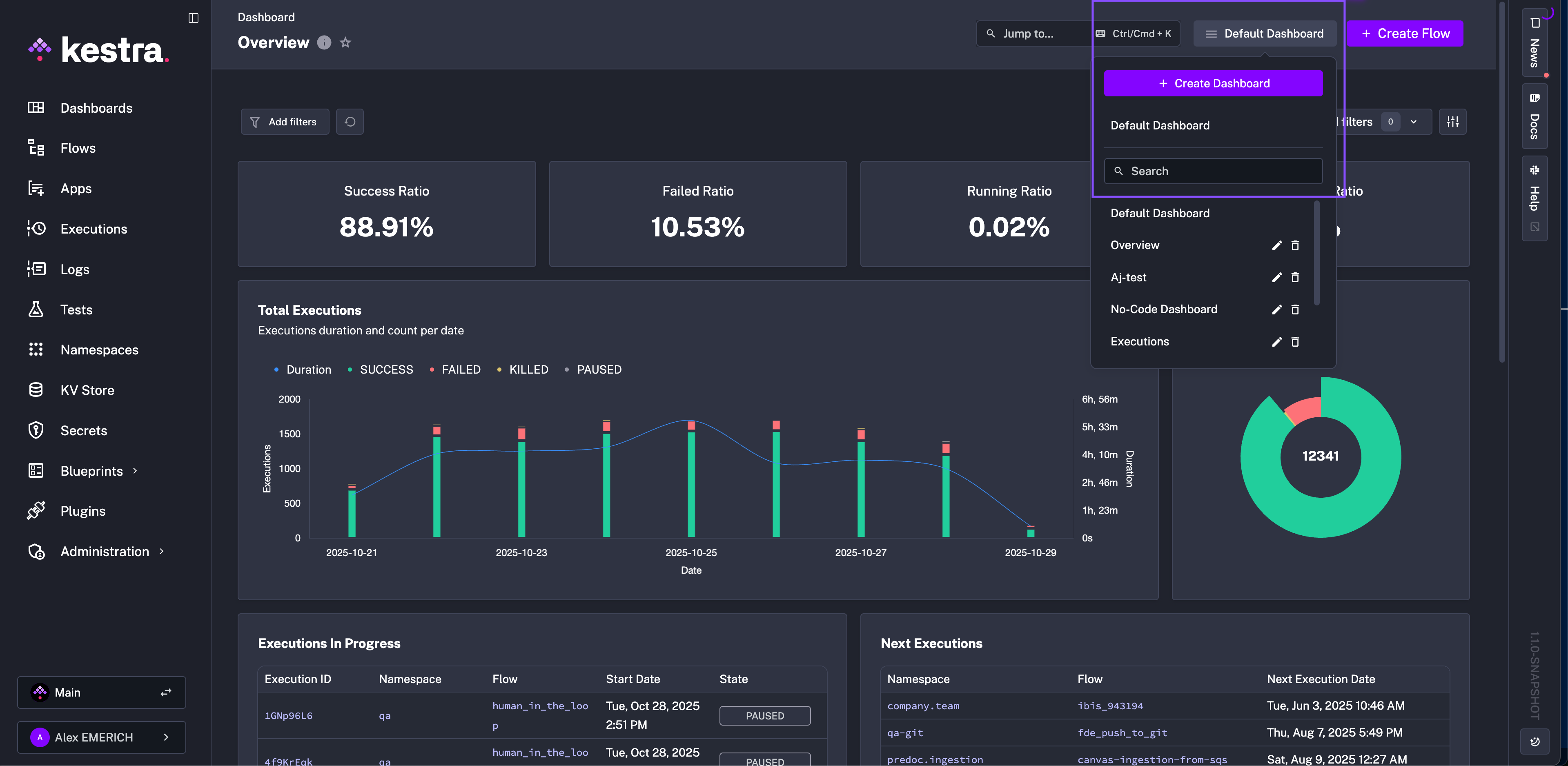
Next, you’ll see the Dashboard YAML editor. Select the No Code tab to open the No-Code panel editor. It will appear alongside the YAML editor so you can view both as you work.
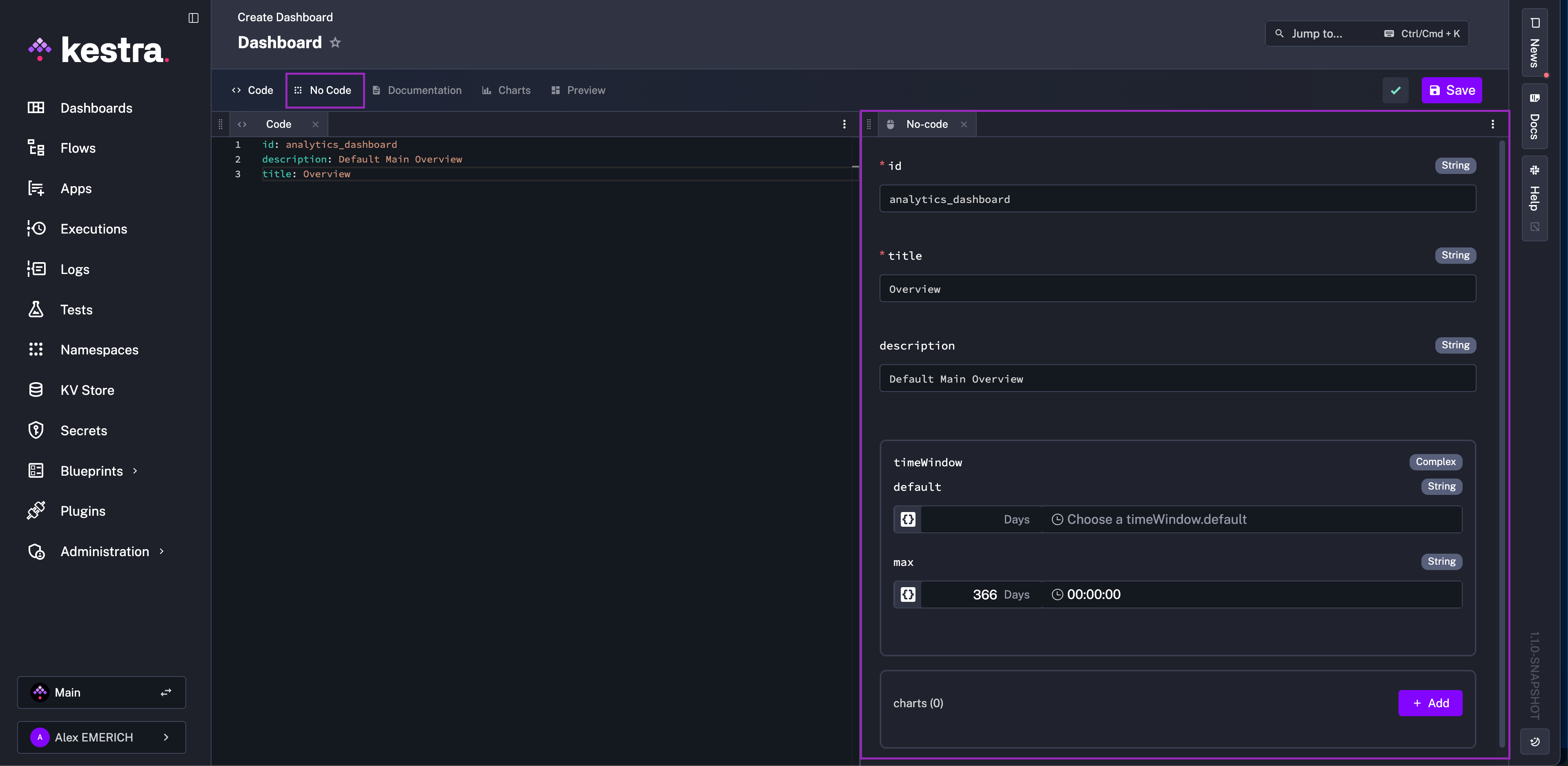
Build a chart
This example walks through creating a dashboard for the last year, starting with an Executions Success Ratio KPI Chart.
Begin by giving your dashboard an ID, title, description, and time window. If the YAML editor is open, you’ll see every change in the No-Code form instantly reflected in code.
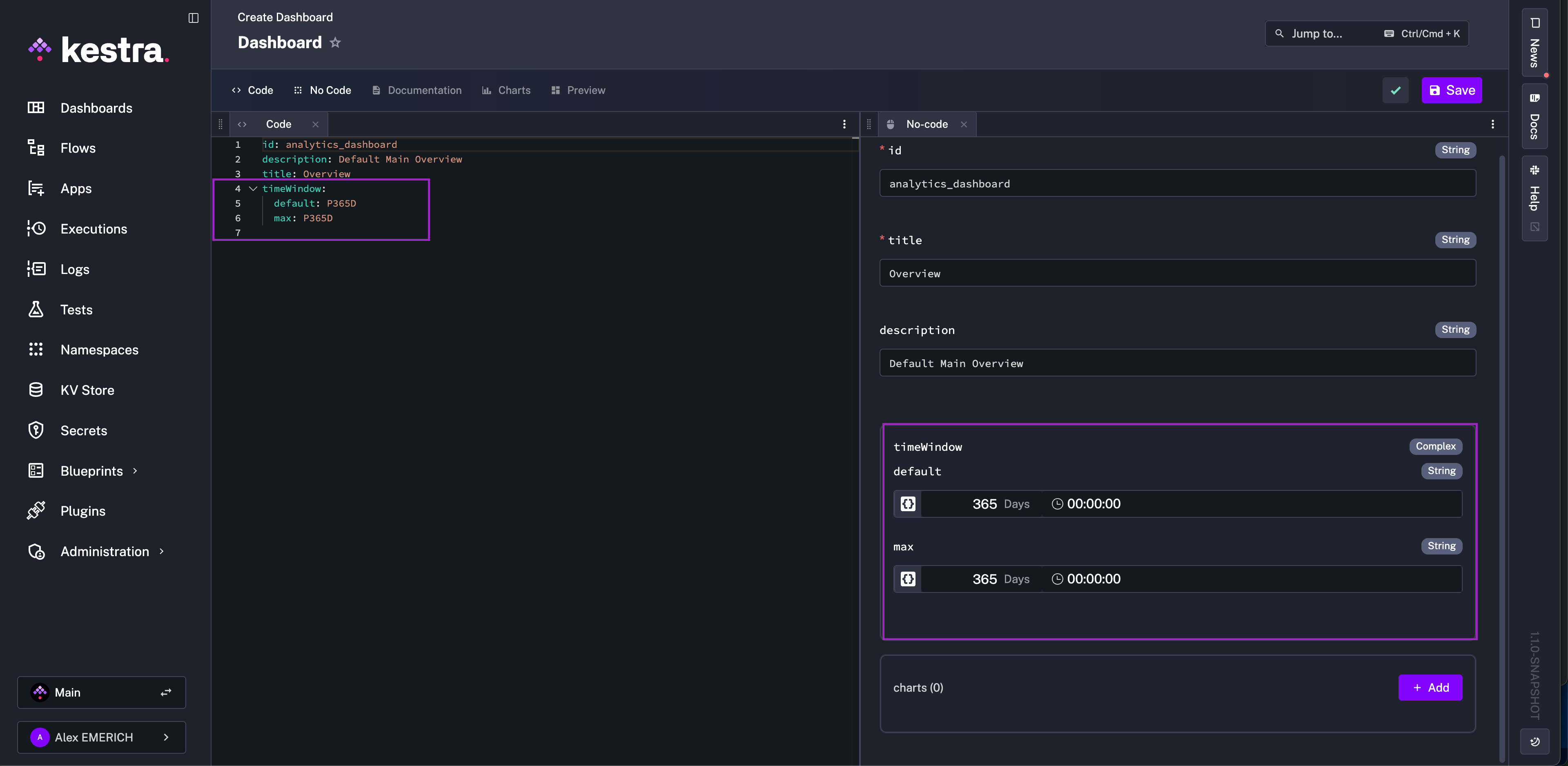
Once those fields are set, click + Add in the charts block to create your first chart.
The first step is to choose a chart type. In this example, select KPI Chart.
Each chart type has its own set of options and data representations — see the Chart Plugin documentation for full details.
While editing, you can open the Documentation tab to view chart-specific guidance without leaving the editor.
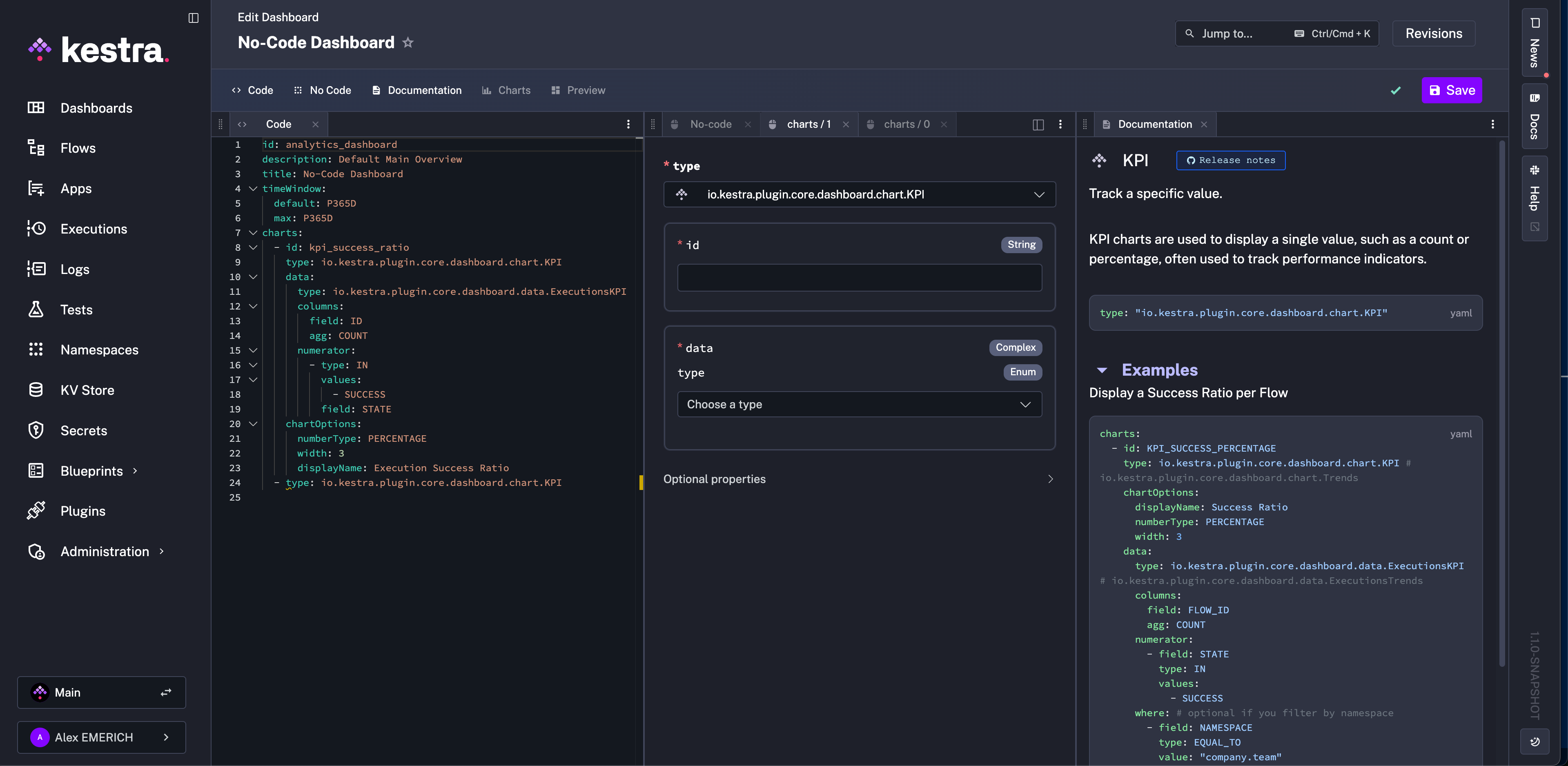
After selecting KPI Chart, give the chart an ID and select the type of data.
In this example, choose Executions. To ensure all executions are captured, set the field property to ID and the agg property to COUNT. Optionally, set a display name or label for readability.
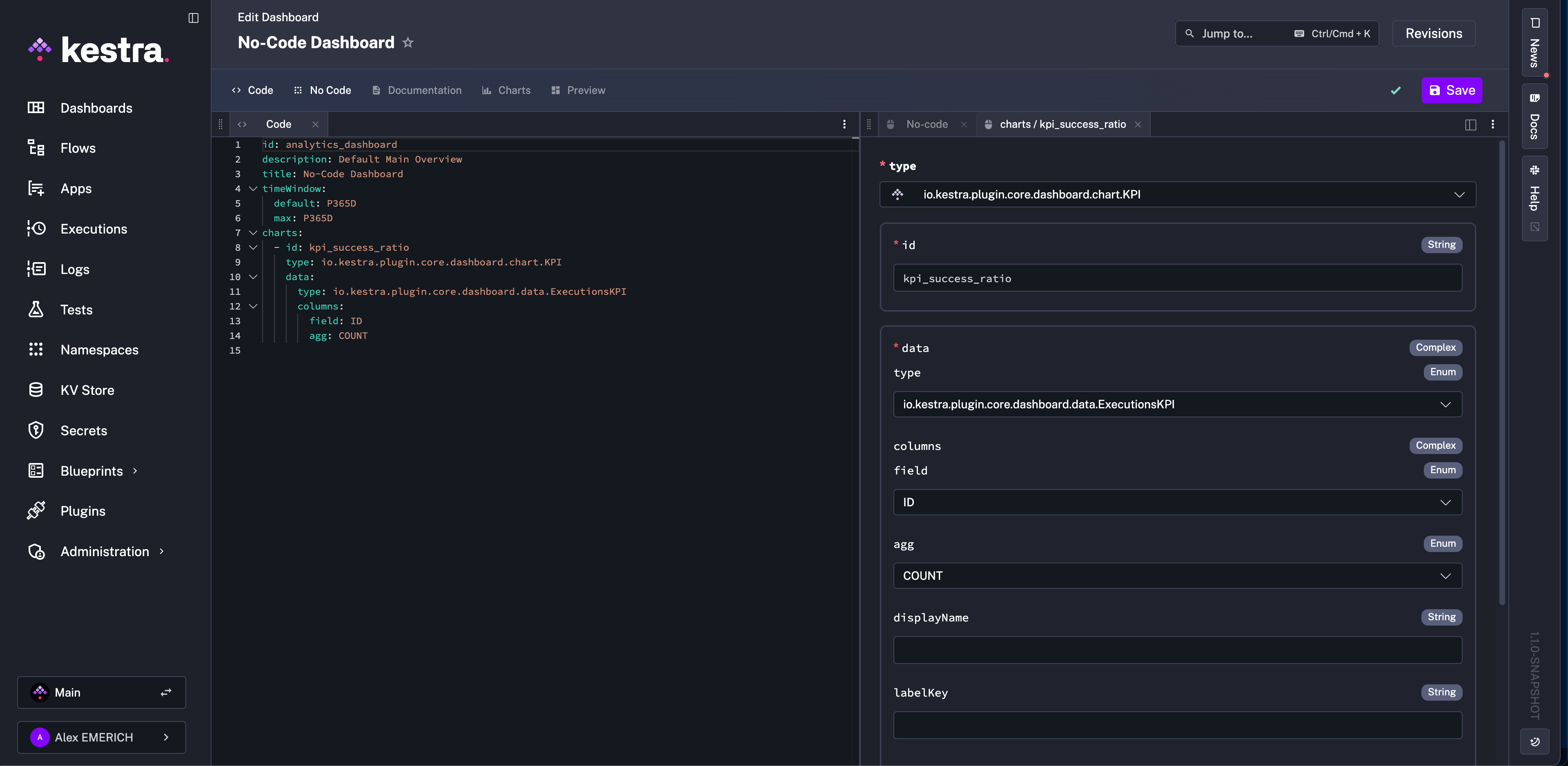
Next, add a filter for the execution data. Click + Add under the data numerator section.
For an execution success ratio, choose IN for the type, with values set to STRING.
Add the value SUCCESS so the chart only considers successful executions. Under Optional Properties, set the field to STATE.
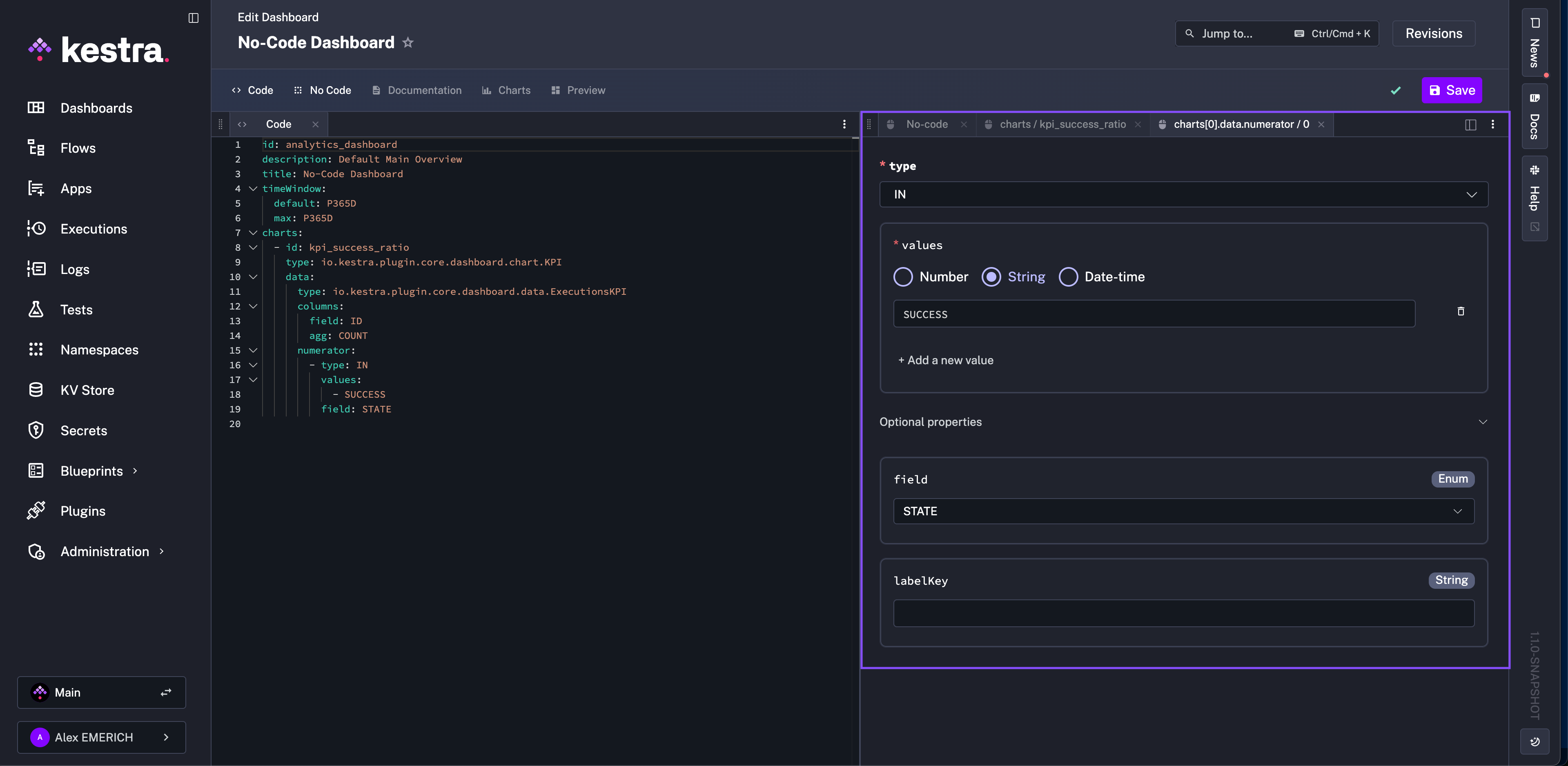
Now that the correct data is connected to the chart, return to the charts No-Code tab and open Optional Properties.
Set the displayName and change numberType to PERCENTAGE so the chart shows a ratio rather than a flat count.
Adjust the width to your preference — a value of 3 is recommended for this type of chart.
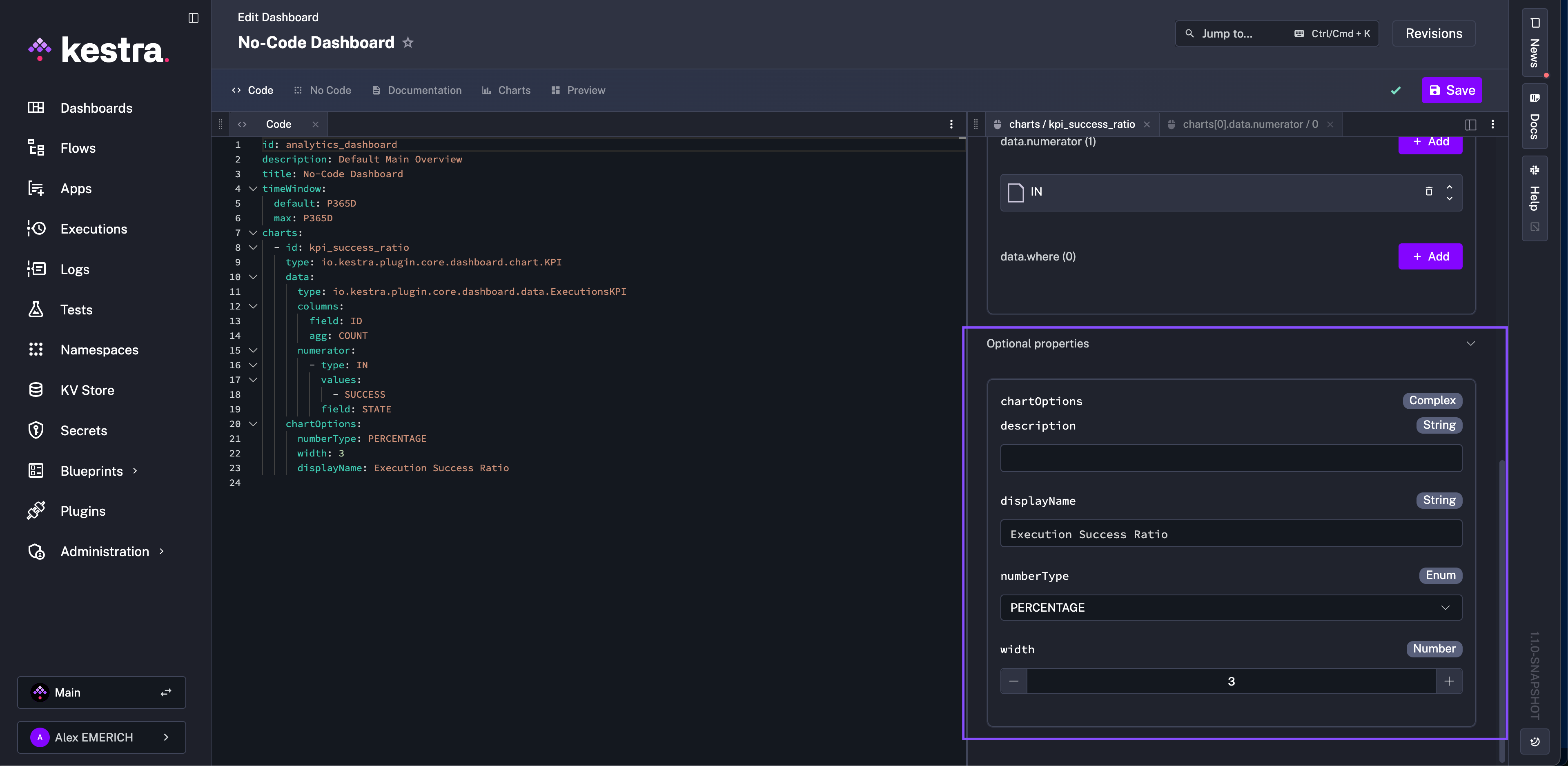
Once configured, open the Preview tab to view your chart.
If satisfied with the result, click Save and continue building additional charts.
For example, you can copy the YAML generated for the KPI Success Chart, paste it into the YAML editor, and replace SUCCESS with FAILED to create a chart for the execution failure ratio.
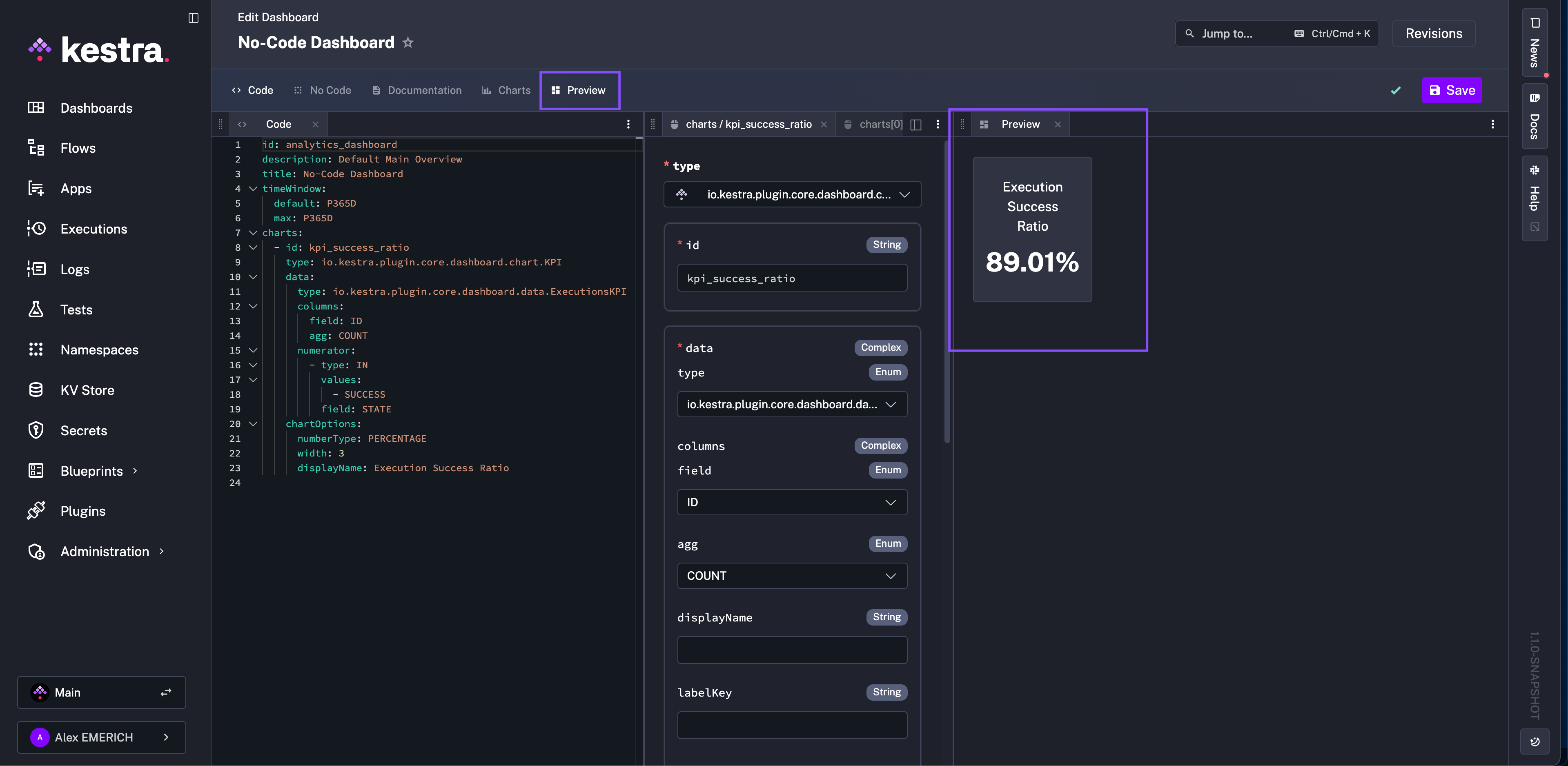
For more example charts, see the Dashboards documentation page.
Best practices
Organize dashboards by purpose
Group related charts into dashboards that serve a clear goal — for example, separate dashboards for system health, execution performance, and user activity. This keeps data focused and easier to interpret.
Use consistent naming conventions
Use clear, descriptive IDs for dashboards and charts. A good pattern is team_metric_type, such as dataops_executions_latency or marketing_pipeline_health.
Consistent naming helps when searching, versioning, or exporting dashboards as code.
Leverage YAML for advanced logic
When you need to reuse queries, apply filters dynamically, or control layout programmatically, switch to YAML mode. If a chart is similar to another with a small tweak of the filter or field, copy and paste the YAML to quickly change the field rather than rebuild with No-Code forms. The No-Code editor keeps everything synchronized, so you can safely go back and forth without losing your structure.
Preview frequently
Use the Preview tab to verify data bindings and chart outputs before saving. This ensures filters and aggregations are configured correctly and helps catch mismatched fields early.
Was this page helpful?