Apache Iceberg Crash Course for AWS users: Amazon S3, Athena & AWS Glue ❤️ Iceberg
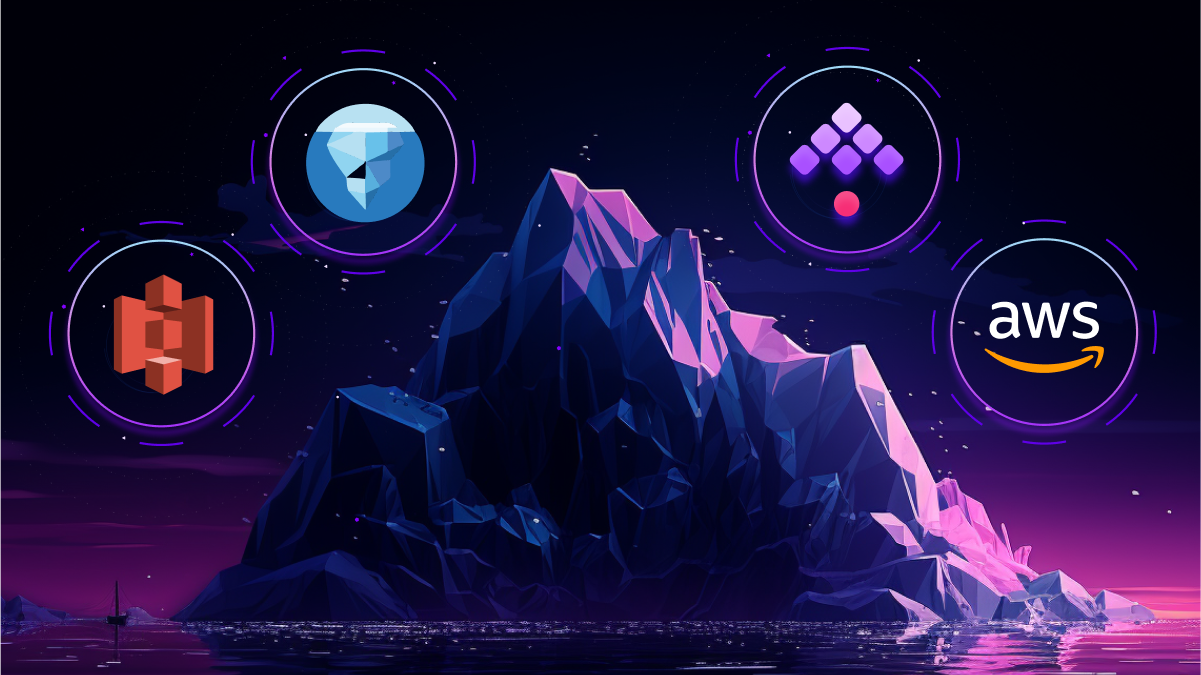
How to turn AWS data lake into a data lakehouse using Iceberg, the open table format
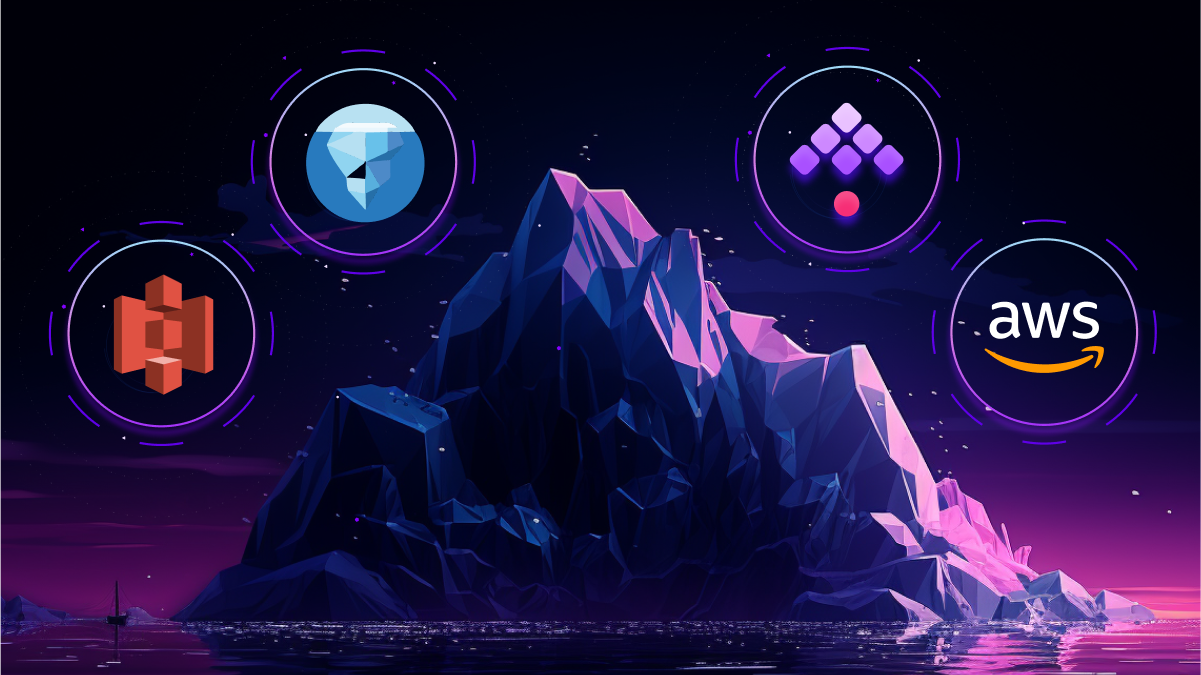
How to turn AWS data lake into a data lakehouse using Iceberg, the open table format
Stay up to date with the latest features and changes to Kestra