 Run Go inside of your Flows
Run Go inside of your Flows
Run Go code directly inside of your Flows and generate outputs.
Go is a powerful programming language often used for cloud-native development, CLI utilities and more. As Go is complied, it's often much more performant than Python making it a great alternative for heavy compute workloads. Combining Go's and Kestra's performance, you can build incredibly fast workflows.
This guide is going to walk you through how to get Go running inside of a workflow, how to manage input and output files, and how you can pass outputs and metrics back to Kestra to use in later tasks.
Commands Task
There is an official Go plugin with a Commands task and an inline Script task. This example executes a Namespace file using Commands:
id: golang_commands
namespace: company.team
tasks:
- id: go
type: io.kestra.plugin.scripts.go.Commands
namespaceFiles:
enabled: true
commands:
- go run main.go
The contents of the main.go file contains a simple print statement:
package main
import "fmt"
func main() {
fmt.Println("hello world")
}
You'll need to add your Golang code using the built-in Editor or sync it using Git so Kestra can see it. You'll also need to set the enabled flag for the namespaceFiles property to true so Kestra can access the file.
You can read more about the Go Commands type in the Plugin documentation.
Script
You can also add your Golang code inline using the Script task.
id: golang_script
namespace: company.team
tasks:
- id: go
type: io.kestra.plugin.scripts.go.Script
script: |
package main
import "fmt"
func main() {
fmt.Println("hello world")
}
You can also use expressions directly inside of your Go code. In this example, inputs are embedded directly into the code:
id: golang_script_expression
namespace: company.team
inputs:
- id: message
type: STRING
defaults: "Hello, World!"
- id: number
type: INT
defaults: 4
tasks:
- id: go
type: io.kestra.plugin.scripts.go.Script
script: |
package main
import "fmt"
func main() {
fmt.Println("Message: {{ inputs.message }}")
fmt.Println("Number: {{ inputs.number }}")
}
You can read more about the Go Script type in the Plugin documentation.
Handling Outputs
If you want to get a variable or file from your Golang code, you can use an output.
Variable Output
You can get the JSON outputs from the Golang script using the ::{}:: pattern. Here is an example:
id: golang_outputs
namespace: company.team
tasks:
- id: go
type: io.kestra.plugin.scripts.go.Script
script: |
package main
import "fmt"
func main() {
fmt.Println("::{\"outputs\":{\"test\":\"value\",\"int\":2,\"bool\":true,\"float\":3.65}}::")
}
All the output variables can be viewed in the Outputs tab of the execution.
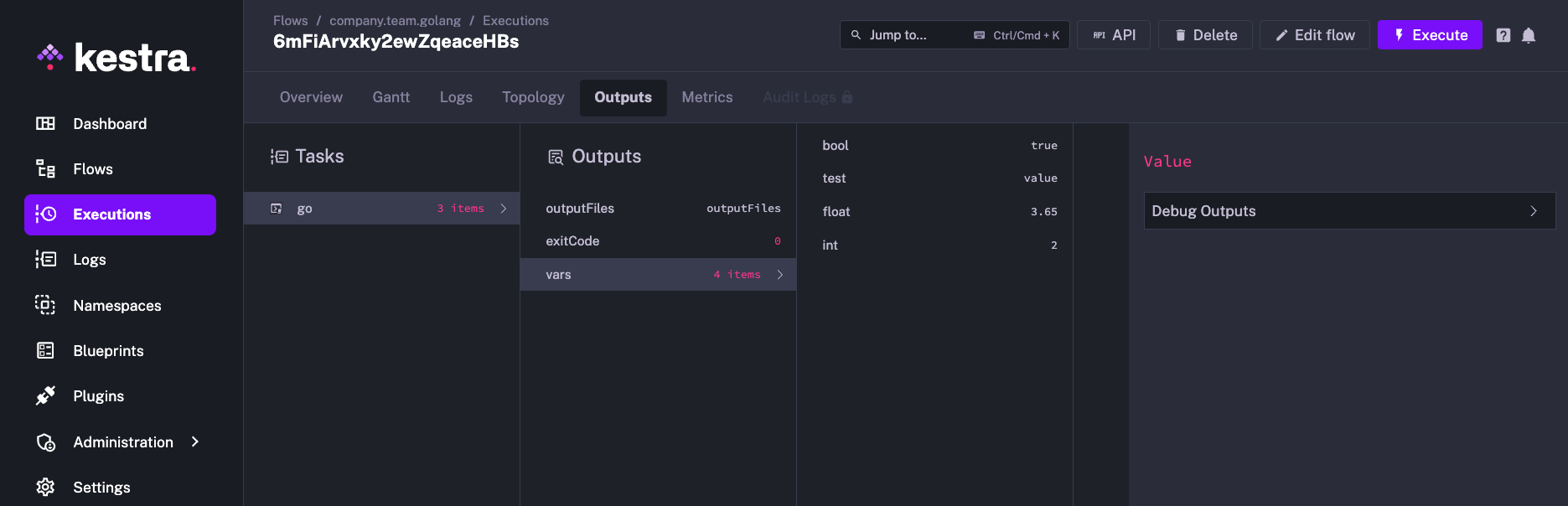
You can refer to the outputs in another task as shown in the example below:
id: golang_outputs_usage
namespace: company.team
tasks:
- id: go
type: io.kestra.plugin.scripts.go.Script
script: |
package main
import "fmt"
func main() {
fmt.Println("::{\"outputs\":{\"test\":\"value\",\"int\":2,\"bool\":true,\"float\":3.65}}::")
}
- id: return
type: io.kestra.plugin.core.debug.Return
format: '{{ outputs.go.vars.test }}'
File Output
Inside of your Golang code, write a file to the system. You'll need to add the outputFiles property to your flow and list the files you're trying to put out. In this case, we want to output output.txt. More information on the formats you can use for this property can be found in Script Output Metrics.
The example below writes a output.txt file containing the "Hello World" text. We can then refer the file using the syntax {{ outputs.{task_id}.outputFiles['<filename>'] }}, and read the contents of the file using the read() function.
id: golang_script
namespace: company.team
tasks:
- id: go
type: io.kestra.plugin.scripts.go.Script
outputFiles:
- output.txt
script: |
package main
import (
"os"
)
func check(e error) {
if e != nil {
panic(e)
}
}
func main() {
d1 := []byte("hello go")
err := os.WriteFile("output.txt", d1, 0644)
check(err)
}
- id: log
type: io.kestra.plugin.core.log.Log
message: "{{ read(outputs.go.outputFiles['output.txt']) }}"
Handling Metrics
You can also get metrics from your Golang code. We use the same pattern for defining metrics as we had used for outputs ::{}::. In this example, we will demonstrate both the counter and timer metrics.
id: golang
namespace: company.team
tasks:
- id: go
type: io.kestra.plugin.scripts.go.Script
script: |
package main
import "fmt"
func main() {
fmt.Println("There are 20 products in the cart")
fmt.Println("::{\"outputs\":{\"productCount\":20}}::")
fmt.Println("::{\"metrics\":[{\"name\":\"productCount\",\"type\":\"counter\",\"value\":20}]}::")
fmt.Println("::{\"metrics\":[{\"name\":\"purchaseTime\",\"type\":\"timer\",\"value\":32.44}]}::")
}
Once this has executed, both the metrics can be viewed under Metrics.
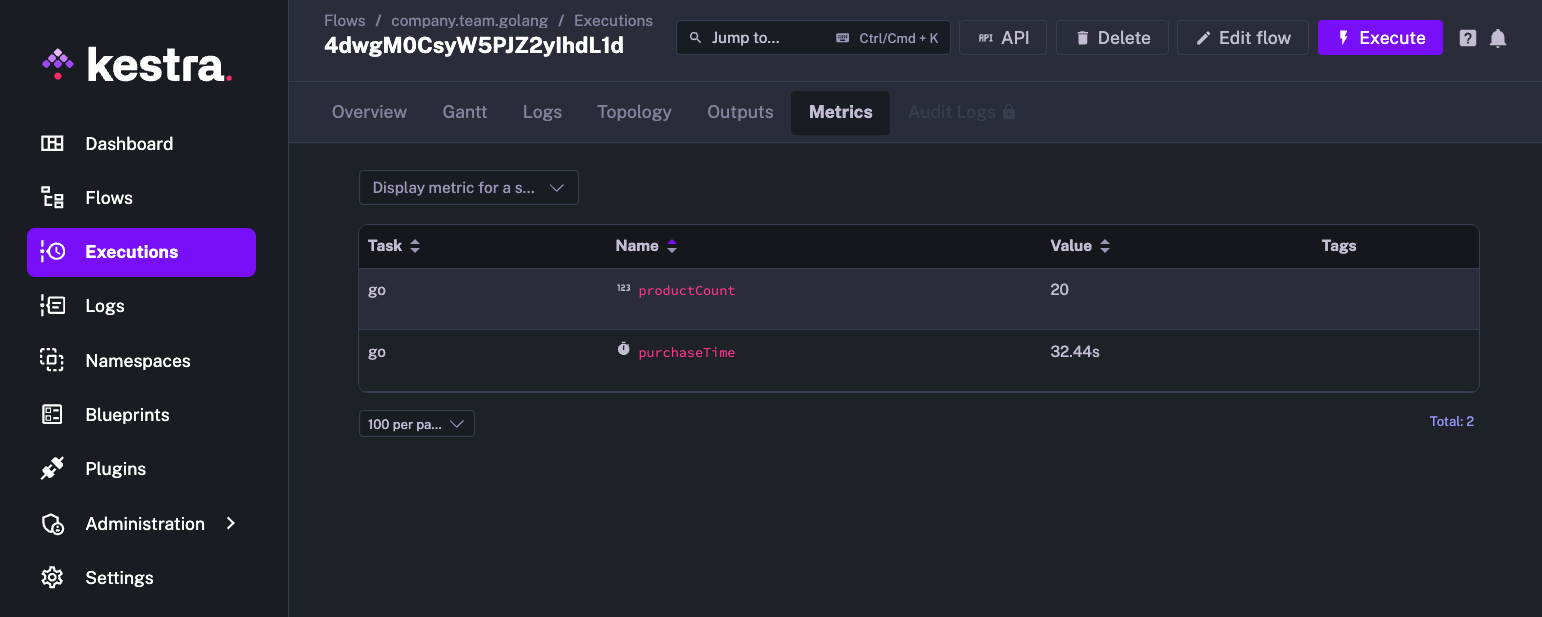
Was this page helpful?