 Secrets Manager
Secrets Manager
Available on:
How to configure a secrets manager.
Kestra integrates with various secret managers to provide secure storage and handling of sensitive data.
Kestra respects your privacy. Therefore, secrets are persisted externally in a backend of your choice. Workers fetch them at runtime and keep them only in memory.
You can add, modify, or delete secrets from the Secrets tab of any given namespace in the Kestra UI or programmatically via Terraform.
AWS Secrets Manager Configuration
To use AWS Secrets Manager as a secrets backend, make sure your AWS IAM user or role has the required permissions, including CreateSecret, DeleteSecret, DescribeSecret, GetSecretValue, ListSecrets, PutSecretValue, RestoreSecret, TagResource, and UpdateSecret.
You can configure the authentication to AWS Cloud in multiple ways:
- Use
accessKeyId,secretKeyId, andregionproperties. - Include a
sessionTokenalongside the above credentials. - If the above properties are not set, Kestra will use the default AWS authentication in the same way as AWS CLI handles it (i.e., trying to use the AWS CLI profile or the default environment variables
AWS_ACCESS_KEY_ID,AWS_SECRET_ACCESS_KEY, andAWS_DEFAULT_REGION).
kestra:
secret:
type: aws-secret-manager
aws-secret-manager:
access-key-id: mysuperaccesskey
secret-key-id: mysupersecretkey
sessionToken: mysupersessiontoken
region: us-east-1
Additionally, you can configure the following properties:
- Prefix:
kestra.secret.aws-secret-manager.prefixis an optional property to store secrets separately for a different namespace, tenant, or instance. If configured, Kestra prefixes all secret keys with that value. This allows sharing a single secrets backend across multiple Kestra instances. - Endpoint Override:
kestra.secret.aws-secret-manager.endpoint-overrideis an optional property to replace the default AWS endpoint with an AWS-compatible service such as MinIO.
Azure Key Vault configuration
To configure Azure Key Vault as your secrets backend, make sure Kestra's user or service principal (clientId) has the necessary permissions, including:
"Get""List""Set""Delete""Recover""Backup""Restore""Purge"
Then, paste the clientSecret from the Azure portal to the clientSecret property in the configuration below.
kestra:
secret:
type: azure-key-vault
azure-key-vault:
clientSecret:
tenantId: "id"
clientId: "id"
clientSecret: "secret"
If no credentials are set in the above configuration, Kestra uses the default Azure authentication (the same mechanism as the Azure CLI).
Additionally, you can configure the following properties:
- Vault Name:
kestra.secret.azure-key-vault.vault-nameis the name of the Azure Key Vault. - Key Vault URI:
kestra.secret.azure-key-vault.key-vault-uriis an optional property allowing you to replace the Azure Key Vault name with a full URL. - Prefix:
kestra.secret.azure-key-vault.prefixis an optional property to store secrets separately for a different namespace, tenant, or instance. If configured, Kestra prefixes all secret keys with that value, which is useful when sharing one vault across multiple Kestra instances.
Elasticsearch configuration
Elasticsearch backend stores secrets with an additional layer of security using AES encryption. You need to provide a cryptographic key (at least 32 characters-long string) in order to encrypt and decrypt secrets stored in Elasticsearch.
kestra:
secret:
type: elasticsearch
elasticsearch:
secret: "a-secure-32-character-minimum-key"
For Kestra instance deployed using the Kafka/Elastic backend, you can use the same configuration.
Your secret key should be encrypted. You can find an example key in our encryption configuration documentation.
Google Secret Manager configuration
To leverage Google Secret Manager as your secrets backend, you need to create a service account with the roles/secretmanager.admin permission. For configuring the secret manager in READ_ONLY mode, only roles/secretmanager.secretAccessor permission is sufficient.
Paste the contents of the service account JSON key file to the serviceAccount property in the configuration below. Alternatively, set the GOOGLE_APPLICATION_CREDENTIALS environment variable to point to the credentials file.
kestra:
secret:
type: google-secret-manager
google-secret-manager:
project: gcp-project-id
serviceAccount: |
{
"type": "service_account",
"project_id": "gcp-project-id",
"private_key_id": "...",
"private_key": "...",
...
}
If you opt for authentication using the GOOGLE_APPLICATION_CREDENTIALS environment variable, make sure that it's set on all worker nodes. Keep in mind that this authentication method is less secure than using the serviceAccount property.
If no credentials are set in the above configuration, Kestra will use the default Google authentication akin to the Google Cloud SDK.
Additionally, you can configure the kestra.secret.google-secret-manager.prefix property to store secrets separately for a different namespace, tenant, or instance. If configured, Kestra will prefix all Secret keys using that prefix. The main purpose of a prefix is to share the same secret manager between multiple Kestra instances.
When configuring the secret manager using the UI, either under Namespace or Tenant, you only need to configure the project and serviceAccount YAML configuration:
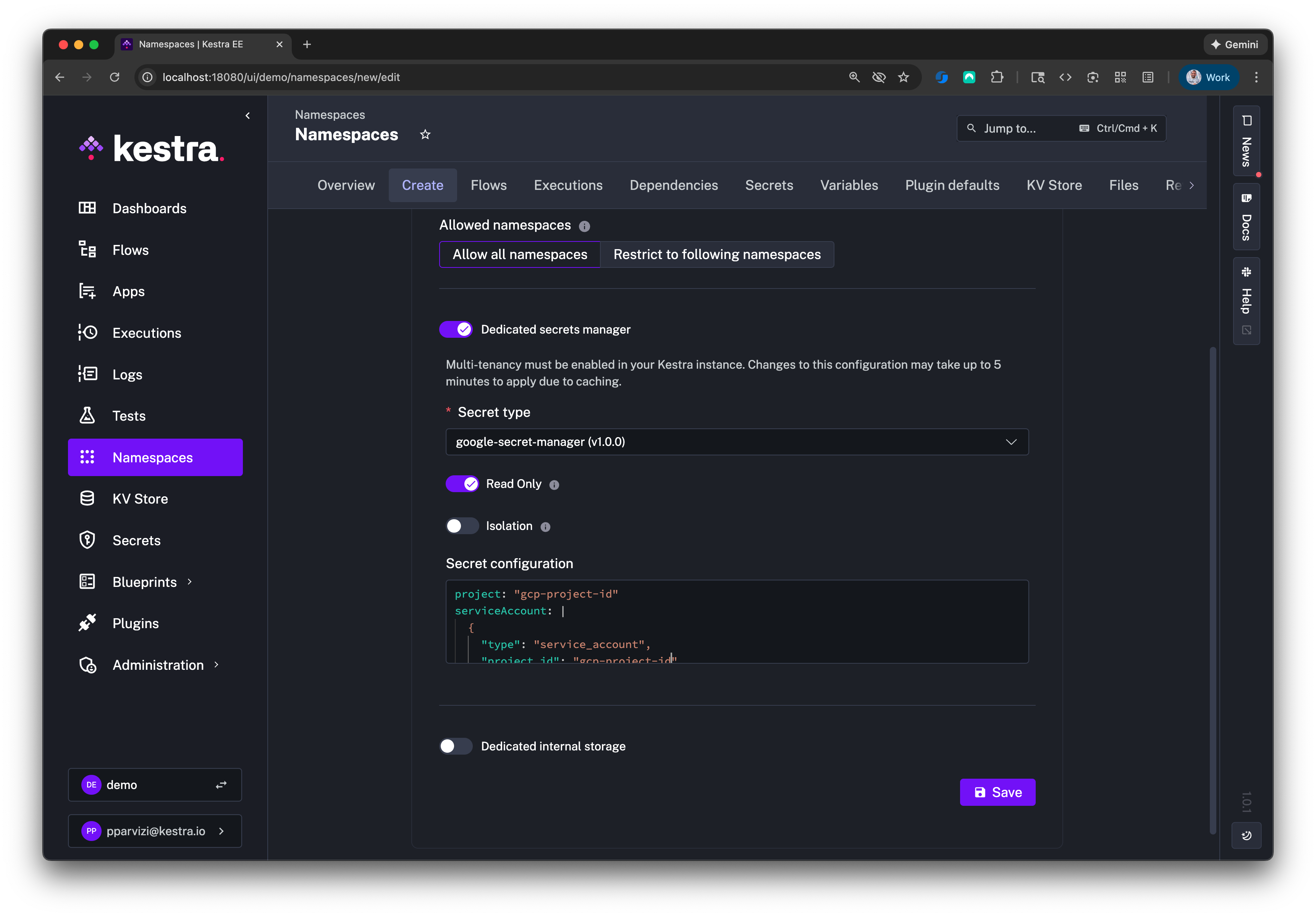
Vault configuration
Kestra currently supports the KV secrets engine - version 2 as a secrets backend. If you are considering alternative Vault secrets engines, please note the following:
- The Vault's database secrets engine, often referred to as "dynamic secrets", is not supported as we need long-term secret storage.
- The Vault Secrets Operator on Kubernetes creates a Kubernetes secret which is compatible with Kestra with some additional steps. If you are interested about this option, reach out to us and we can advise how you can set this up.
Follow the steps below to configure the KV Secrets Engine - Version 2 as your secrets backend.
KV Secrets Engine - Version 2
To authenticate Kestra with HashiCorp Vault, you can use Userpass, Token, AppRole, or Kubernetes Auth Methods, all of which require full read and write policies. You can optionally change rootEngine or namespace (if you use Vault Enterprise).
- Here is how you can set up Userpass Auth Method in your Kestra configuration:
kestra:
secret:
type: vault
vault:
address: "http://localhost:8200"
password:
user: john
password: foo
- Here is how you can set up Token Auth Method in your Kestra configuration:
kestra:
secret:
type: vault
vault:
address: "http://localhost:8200"
token:
token: <your-secret-token>
- Finally, here is how you can set up AppRole Auth Method in your Kestra configuration:
kestra:
secret:
type: vault
vault:
address: "http://localhost:8200"
appRole:
path: approle
roleId: <your-role-id>
secretId: <your-secret-id>
- Finally, here is how you can set up Kubernetes Auth Method in your Kestra configuration:
kestra:
secret:
type: vault
vault:
address: "http://localhost:8200"
kubernetes:
path: "kubernetes" # defaults to "kubernetes"
role: "kestra" # <-- the Vault K8s auth role name to use
Additionally, you can configure the following properties:
- Address:
kestra.secret.vault.addressis a fully qualified address with scheme and port to your Vault instance. - Namespace:
kestra.secret.vault.namespaceis an optional configuration available on Vault Enterprise Pro allowing you to set a global namespace for the Vault server instance. - Engine Version:
kestra.secret.vault.engine-versionis an optional property allowing you to set the KV Secrets Engine version of the Vault server instance. Default is2. - Root Engine:
kestra.secret.vault.root-engineis an optional property allowing you to set the KV Secrets Engine of the Vault server instance. Default issecret.
CyberArk Configuration
Kestra integrates with CyberArk as a secrets backend. CyberArk stores your secrets externally, and Kestra workers retrieve them at runtime and keep them only in memory.
To use CyberArk, configure the CyberArk endpoint and credentials. This configuration can be set globally in your Kestra configuration file or per-namespace using the Secrets tab with a dedicated secret manager.
kestra:
secret:
type: cyberark
cyberark:
address: https://your-cyberark-host
username: YOUR_USERNAME
password: YOUR_PASSWORD
Configuration properties:
- address: The CyberArk API base URL.
- username: Username used to authenticate to CyberArk.
- password: Password used to authenticate to CyberArk.
Doppler configuration
Kestra integrates with Doppler as a secrets backend. Doppler securely stores your secrets and exposes them through its API, which Kestra workers access at runtime. Secrets are only kept in memory by Kestra and are never persisted internally.
To use Doppler, generate a Doppler service token with access to the desired project and config. Then, add the following configuration either globally in your Kestra configuration file or per-namespace using the Secrets tab with a dedicated secret manager.
secret:
type: doppler
doppler:
token: YOUR_TOKEN
config: kestra_unit_test
project: kestra_unit_test
secretNamePrefix: kestra
Configuration properties:
- token: Your Doppler service token.
- project: The Doppler project containing the secrets.
- config: The Doppler config/environment to read from.
- secretNamePrefix: Optional prefix added to all secret keys to avoid collisions and share a Doppler backend across multiple Kestra instances or namespaces.
1Password Configuration
Kestra integrates with 1Password as a secrets backend. Under the hood, it relies on the 1Password Connect API to read and manage secrets securely. Workers access secrets at runtime and store them only in memory.
To use 1Password, you need a running 1Password Connect server and a Connect token with access to the target vault. Then, add the following configuration either globally in your Kestra configuration file or per-namespace using the Secrets tab with a dedicated secret manager.
kestra:
secret:
type: 1password
1password:
address: http://localhost:18080
token: YOUR_TOKEN
vaultId: YOUR_VAULT_ID
Configuration properties:
- address: The base URL of your 1Password Connect server.
- token: Your 1Password Connect API token.
- vaultId: The ID of the vault containing your secrets.
JDBC (Postgres, H2, MySQL) Secret Manager
Kestra also supports internal secret backend. For the JDBC backend (H2, PostgreSQL, or MySQL), the following configuration allows you to set secret backend:
kestra:
secret:
type: jdbc
jdbc:
secret: <your-secret-key>
Your secret key should be encrypted. You can find an example key in our encryption configuration documentation.
Default tags
For each secret manager, you can configure the default tags that will be added to all newly created or updated secrets.
Configuration example:
kestra:
secret:
<secret-type>:
# a map of default key/value tags
tags:
application: kestra-production
Tags can be used as filters on your secrets in read-only mode. Refer to the Read-only Secret Manager documentation for more details.
Enable caching
If you use a secret manager provided by a cloud service provider, it may be worth enabling the secret cache to reduce the number of calls to the secret manager API.
Configuration example:
kestra:
secret:
cache:
enabled: true
maximum-size: 1000
expire-after-write: 60s
kestra.secret.cache.enabled: Specifies whether to enable caching for secrets.kestra.secret.cache.maximum-size: The maximum number of entries the cache may contain.kestra.secret.cache.expire-after-write: Specifies that each entry should be automatically removed from the cache once this duration has elapsed after the entry's creation.
Was this page helpful?