 Custom Blueprints
Custom Blueprints
Available on: Enterprise EditionCloud
How to create and manage Custom Blueprints.
On top of the publicly available Community Blueprints, you can create custom Blueprints only available to your organization. You can use them to share, centralize, and document commonly used workflows in your team.
You can think of Custom Blueprints as your team's internal App Store, offering a wide range of integrations and validated workflow patterns tailored to your needs.
How to create a new Custom Blueprint
From the left navigation menu, go to Blueprints. Then, select the Custom Blueprints tab. Click on Create.
Add a title, description, and the contents of the flow. You can add as many tags as you want. Then click on the Create button.
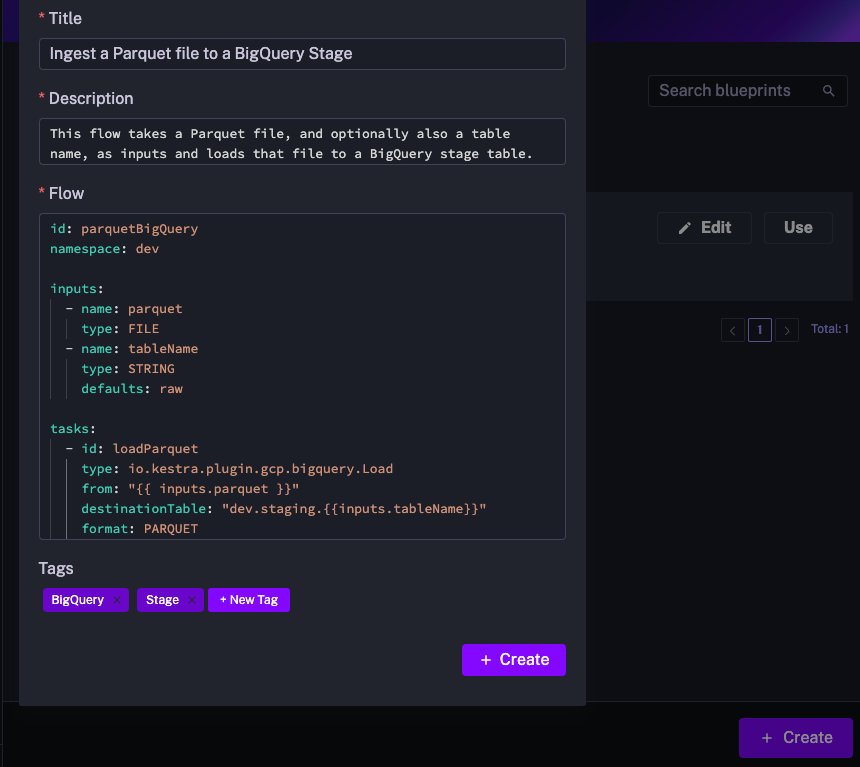
You can edit Blueprints at anytime, for example, to add new tasks or expand the documentation.
Benefits of Custom Blueprints
Custom Blueprints promote code reusability and facilitate collaboration within a team. Sharing team orchestration code and documentation is now built into Kestra.
Once you reach a certain scale with many internal Blueprints, the search and filtering by tags ensures that your Blueprints remain easy to find.
Was this page helpful?