 Run Perl inside of your Flows
Run Perl inside of your Flows
Run Perl code directly inside of your Flows and generate outputs.
There isn't an official Perl plugin but we can use the Shell Commands task to execute arbitrary commands inside of a Docker container. We can also specify a container image that contains the necessary libraries to run the specific programming language.
In this example, we're using the Docker Task Runner with the perl:latest image so that Perl can be executed.
id: perl_commands
namespace: company.team
tasks:
- id: perl
type: io.kestra.plugin.scripts.shell.Commands
taskRunner:
type: io.kestra.plugin.scripts.runner.docker.Docker
containerImage: perl:latest
namespaceFiles:
enabled: true
commands:
- chmod +x main.pl
- perl main.pl
The contents of the main.pl file contains a simple print statement:
#!/usr/bin/perl
print "Hello World";
You'll need to add your Perl code using the Editor or sync it using Git so Kestra can see it. You'll also need to set the enabled flag for the namespaceFiles property to true so Kestra can access the file.
You can also have the Perl code written inline using the inputFiles property.
id: perl_commands
namespace: company.team
tasks:
- id: perl
type: io.kestra.plugin.scripts.shell.Commands
taskRunner:
type: io.kestra.plugin.scripts.runner.docker.Docker
containerImage: perl:latest
inputFiles:
main.pl: |
#!/usr/bin/perl
print "Hello World";
commands:
- chmod +x main.pl
- perl main.pl
You can read more about the Shell Commands type in the Plugin documentation.
Handling Outputs
If you want to get a variable or file from your Perl code, you can use an output.
Variable Output
You can get the JSON outputs from the Perl script using the ::{}:: pattern. Here is an example:
id: perl_outputs
namespace: company.team
tasks:
- id: perl
type: io.kestra.plugin.scripts.shell.Commands
taskRunner:
type: io.kestra.plugin.scripts.runner.docker.Docker
containerImage: perl:latest
inputFiles:
main.pl: |
#!/usr/bin/perl
print '::{"outputs":{"test":"value","int":2,"bool":true,"float":3.65}}::';
commands:
- chmod +x main.pl
- perl main.pl
All the output variables can be viewed in the Outputs tab of the execution.
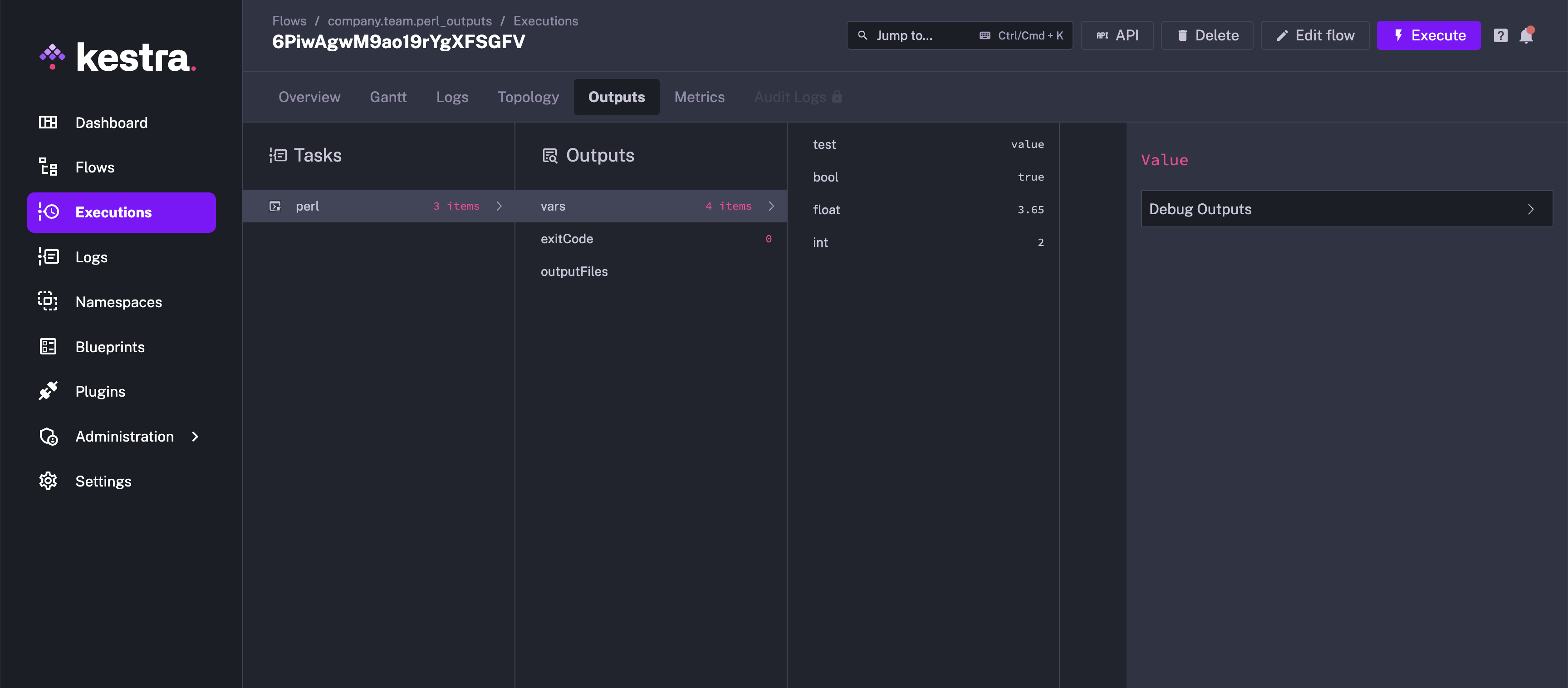
You can refer to the outputs in another task as shown in the example below:
id: perl_outputs
namespace: company.team
tasks:
- id: perl
type: io.kestra.plugin.scripts.shell.Commands
taskRunner:
type: io.kestra.plugin.scripts.runner.docker.Docker
containerImage: perl:latest
inputFiles:
main.pl: |
#!/usr/bin/perl
print '::{"outputs":{"test":"value","int":2,"bool":true,"float":3.65}}::';
commands:
- chmod +x main.pl
- perl main.pl
- id: return
type: io.kestra.plugin.core.debug.Return
format: '{{ outputs.perl.vars.test }}'
File Output
Inside of your Perl code, write a file to the system. You'll need to add the outputFiles property to your flow and list the files you're trying to put out. In this case, we want to output output.txt. More information on the formats you can use for this property can be found in Script Output Metrics.
The example below writes a output.txt file containing the "Hello World" text. We can then refer the file using the syntax {{ outputs.{task_id}.outputFiles['<filename>'] }}, and read the contents of the file using the read() function.
id: perl_script
namespace: company.team
tasks:
- id: perl
type: io.kestra.plugin.scripts.shell.Commands
taskRunner:
type: io.kestra.plugin.scripts.runner.docker.Docker
containerImage: perl:latest
inputFiles:
main.pl: |
#!/usr/bin/perl
use strict;
use warnings;
# Open the file for writing
open(my $fh, '>', 'output.txt') or die "Cannot open file: $!";
# Write to the file
print $fh "Hello World";
# Close the file
close($fh);
print "Successfully wrote to the file.\n";
outputFiles:
- output.txt
commands:
- chmod +x main.pl
- perl main.pl
- id: log
type: io.kestra.plugin.core.log.Log
message: "{{ read(outputs.perl.outputFiles['output.txt']) }}"
Handling Metrics
You can also get metrics from your Perl code. We use the same pattern for defining metrics as we had used for outputs ::{}::. In this example, we will demonstrate both the counter and timer metrics.
id: perl_metrics
namespace: company.team
tasks:
- id: perl
type: io.kestra.plugin.scripts.shell.Commands
taskRunner:
type: io.kestra.plugin.scripts.runner.docker.Docker
containerImage: perl:latest
inputFiles:
main.pl: |
#!/usr/bin/perl
print "There are 20 products in the cart\n";
print "::{\"outputs\":{\"productCount\":20}}::\n";
print "::{\"metrics\":[{\"name\":\"productCount\",\"type\":\"counter\",\"value\":20}]}::\n";
print "::{\"metrics\":[{\"name\":\"purchaseTime\",\"type\":\"timer\",\"value\":32.44}]}::\n";
commands:
- chmod +x main.pl
- perl main.pl
Once this has executed, both the metrics can be viewed under Metrics.
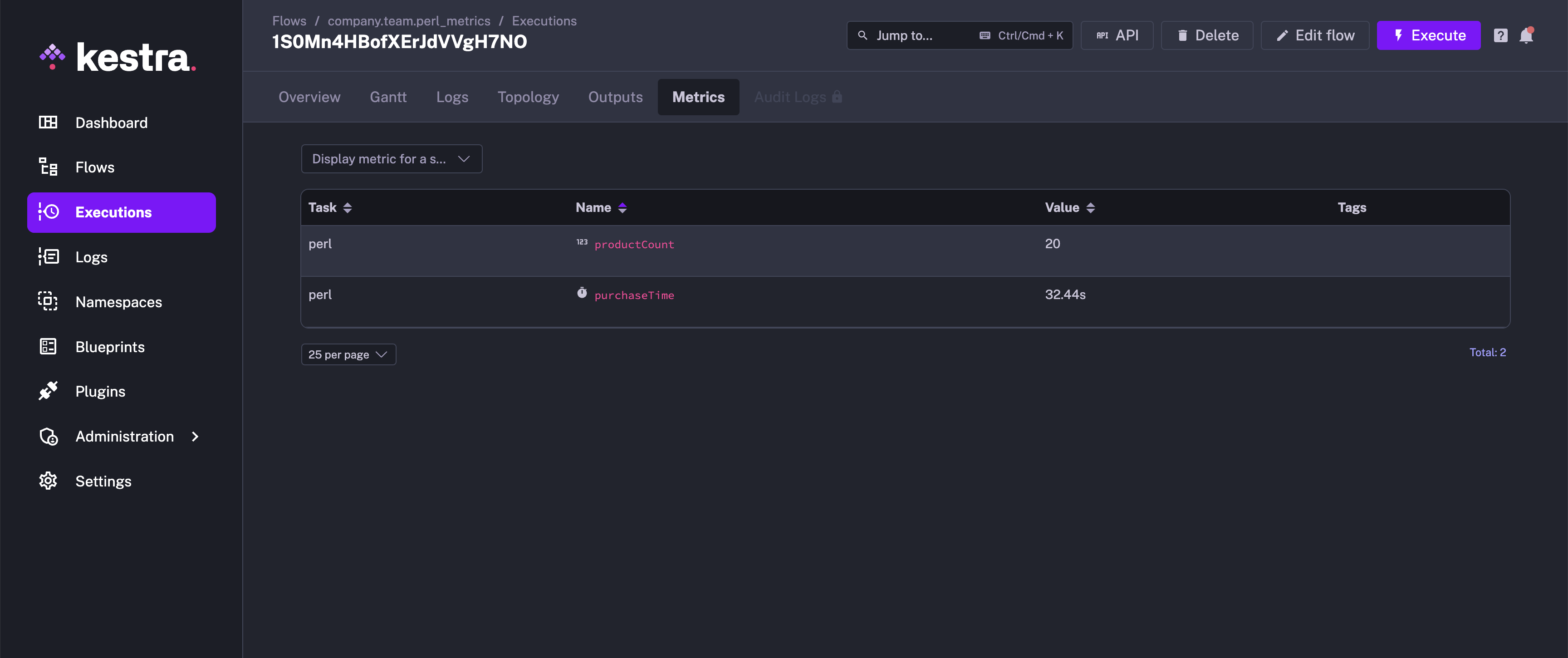
Was this page helpful?