 Run Shell scripts inside of your Flows
Run Shell scripts inside of your Flows
Run Shell scripts directly inside of your Flows and generate outputs.
You can execute bash script inside of a flow by either writing your Shell commands inline or by executing a .sh file. You can get outputs and metrics from your Shell script too.
Scripts
If you want to write a series of commands together to form a small script, and run that script as a task in the flow, you can use the io.kestra.plugin.scripts.shell.Script.
id: shell_script
namespace: company.team
description: This flow runs the shell script.
tasks:
- id: shell_script_task
type: io.kestra.plugin.scripts.shell.Script
containerImage: badouralix/curl-jq
script: |
# invoke a GET call on an API and extract information from the JSON response
downloads=$(curl https://hub.docker.com/v2/repositories/kestra/kestra/ | jq -r '.pull_count')
echo "Downloads: ${downloads}"
You can read more about the Scripts type in the Plugin documentation.
Commands
You could also choose to provide the series of Shell commands in the task, and get the same result. Here is an example of how you can run the previous example using the io.kestra.plugin.scripts.shell.Commands type:
id: shell_commands
namespace: company.team
description: This flow runs the shell commands.
tasks:
- id: http_download
type: io.kestra.plugin.core.http.Download
uri: https://huggingface.co/datasets/kestra/datasets/raw/main/csv/orders.csv
- id: shell_commands_task
type: io.kestra.plugin.scripts.shell.Commands
commands:
- echo "The current execution is {{ execution.id }}"
- cat {{ outputs.http_download.uri }}
You can also put a Shell script in a separate .sh file, and invoke the script as a command. For example, we have a script file called hello.sh that contains:
echo "Hi there! This is an example of executing a Shell script file."
sleep 2
echo "I am back from sleep"
You can now invoke this script as one of the commands in the io.kestra.plugin.scripts.shell.Commands task. Note that we have set the enabled flag for the namespaceFiles property to true so Kestra can access the file.
id: shell_invoke_file
namespace: company.team
description: This flow runs the shell script file.
tasks:
- id: shell_invoke_file_task
type: io.kestra.plugin.scripts.shell.Commands
namespaceFiles:
enabled: true
commands:
- sh hello.sh
You can read more about the Commands type in the Plugin documentation.
Handling Outputs
If you want to get a variable or file from your Shell script, you can use an output.
Variable Output
You can get the JSON outputs from the Shell commands / script using the ::{}:: pattern. Here is an example:
id: shell_outputs
namespace: company.team
description: This flow runs the shell command, and outputs the variable.
tasks:
- id: shell_outputs_task
type: io.kestra.plugin.scripts.shell.Commands
commands:
- echo '::{"outputs":{"test":"value","int":2,"bool":true,"float":3.65}}::'
All the output variables can be viewed in the Outputs tab of the execution.
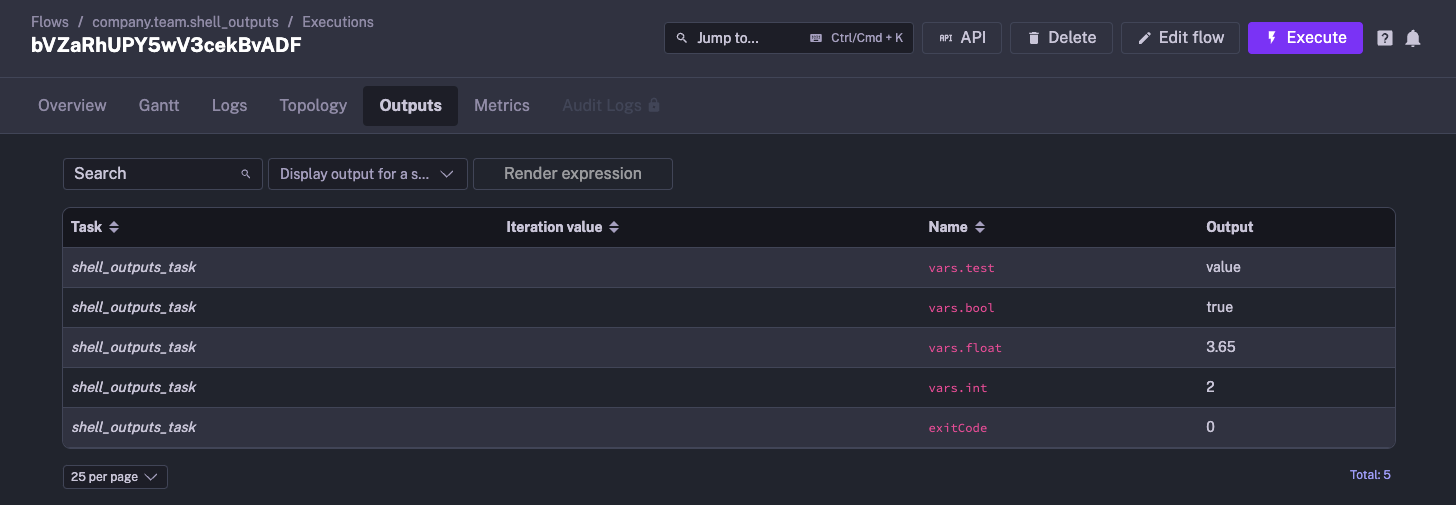
You can refer to the outputs in another task as shown in the example below:
id: shell_outputs_usage
namespace: company.team
description: This flow runs the shell command, and outputs the variable.
tasks:
- id: shell_outputs_task
type: io.kestra.plugin.scripts.shell.Commands
commands:
- echo '::{"outputs":{"test":"value","int":2,"bool":true,"float":3.65}}::'
- id: return
type: io.kestra.plugin.core.debug.Return
format: '{{ outputs.shell_outputs_task.vars.test }}'
This example works for both io.kestra.plugin.scripts.shell.Script and io.kestra.plugin.scripts.shell.Commands.
File Output
Inside of your Shell script, write a file to the system. You'll need to add the outputFiles property to your flow and list the files you're trying to put out. In this case, we want to output output.txt. More information on the formats you can use for this property can be found in Script Output Metrics.
The example below writes a output.txt file containing the "Hello world" text, similar the output we used earlier. We can then refer the file using the syntax {{ outputs.{task_id}.outputFiles['<filename>'] }}, and read the contents of the file using the read() function.
id: shell_output_file
namespace: company.team
description: This flow runs the shell command to output a file.
tasks:
- id: shell_outputs_task
type: io.kestra.plugin.scripts.shell.Commands
outputFiles:
- output.txt
commands:
- echo 'Hello world' > output.txt
- id: log_output
type: io.kestra.plugin.core.log.Log
message: "{{ read(outputs.shell_outputs_task.outputFiles['output.txt']) }}"
This example works for both io.kestra.plugin.scripts.shell.Script and io.kestra.plugin.scripts.shell.Commands.
Handling Metrics
You can also get metrics from your Shell script. We use the same pattern for defining metrics as we had used for outputs ::{}::. In this example, we will demonstrate both the counter and timer metrics.
id: shell_metrics
namespace: company.team
description: This flow runs the shell command, and puts out the metrics.
tasks:
- id: shell_outputs_task
type: io.kestra.plugin.scripts.shell.Commands
commands:
- echo 'There are 20 products in the cart'
- echo '::{"outputs":{"productCount":20}}::'
- echo '::{"metrics":[{"name":"productCount","type":"counter","value":20}]}::'
- echo '::{"metrics":[{"name":"purchaseTime","type":"timer","value":32.44}]}::'
Once this has executed, both the metrics can be viewed under Metrics.
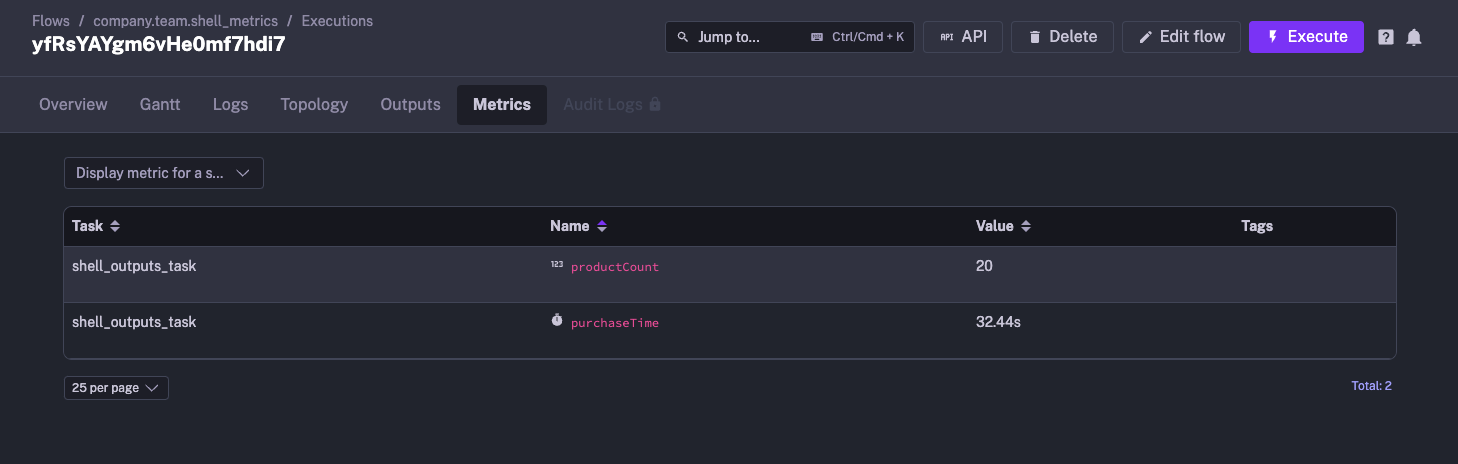
Was this page helpful?