 Setup Webhooks to trigger Flows
Setup Webhooks to trigger Flows
Execute flows using the Webhooks Trigger.
What are Webhooks?
Webhooks are HTTP requests that are triggered by an event. These are useful for being able to tell another application to do something, such as starting the execution of a Flow inside of Kestra.
Using Webhooks in Kestra
You can use webhooks to trigger an execution of your flow in Kestra. To do this, we can make a trigger with the type io.kestra.plugin.core.trigger.Webhook.
Once we've done this, we can add a key property, which can be random as this will be used to trigger the webhook. In the example, the key is set to 1KERKzRQZSMtLdMdNI7Nkr which is what we put at the end of our webhook URL to trigger it.
id: webhook_example
namespace: company.team
description: |
Example flow for a webhook trigger.
This endpoint doesn't need any login / password and is secured by `key` that is different for every flow
tasks:
- id: out
type: io.kestra.plugin.core.debug.Return
format: "{{ trigger | json }}"
triggers:
- id: webhook_trigger
type: io.kestra.plugin.core.trigger.Webhook
# the required key to start this flow - might be passed as a secret
key: 1KERKzRQZSMtLdMdNI7Nkr
The format of the Webhook URL follows:
https://{your_hostname}/api/v1/main/executions/webhook/{namespace}/{flow_id}/{key}
where:
your_hostnameis the domain or IP of your server, e.g. example.comnamespaceisio.kestra.demo.flowsflow_idiswebhook_examplekeyis1KERKzRQZSMtLdMdNI7Nkr
With this information, you can test your flow by running the following command in the terminal to trigger the flow:
curl http://localhost:8080/api/v1/main/executions/webhook/company.team/webhook_example/1KERKzRQZSMtLdMdNI7Nkr
You can also copy the formed Webhook URL from the Triggers tab.
Webhooks in Kestra EE
Let us leverage Kestra Secrets to store the webhook key. From the left navigation menu on the Kestra UI, navigate to Namespaces. Click on the namespace under which you want to create the flow with the webhook trigger. We will use company.team namespace for this example. On the corresponding namespace page, navigate to the Secrets tab. Click on the New secret button at the top, and create a new secret with Key as WEBHOOK_KEY (you may choose any appropriate name) and Secret as the webhook key value. Let us use 1KERKzRQZSMtLdMdNI7Nkr for this example. Once you've done that, save the secret.
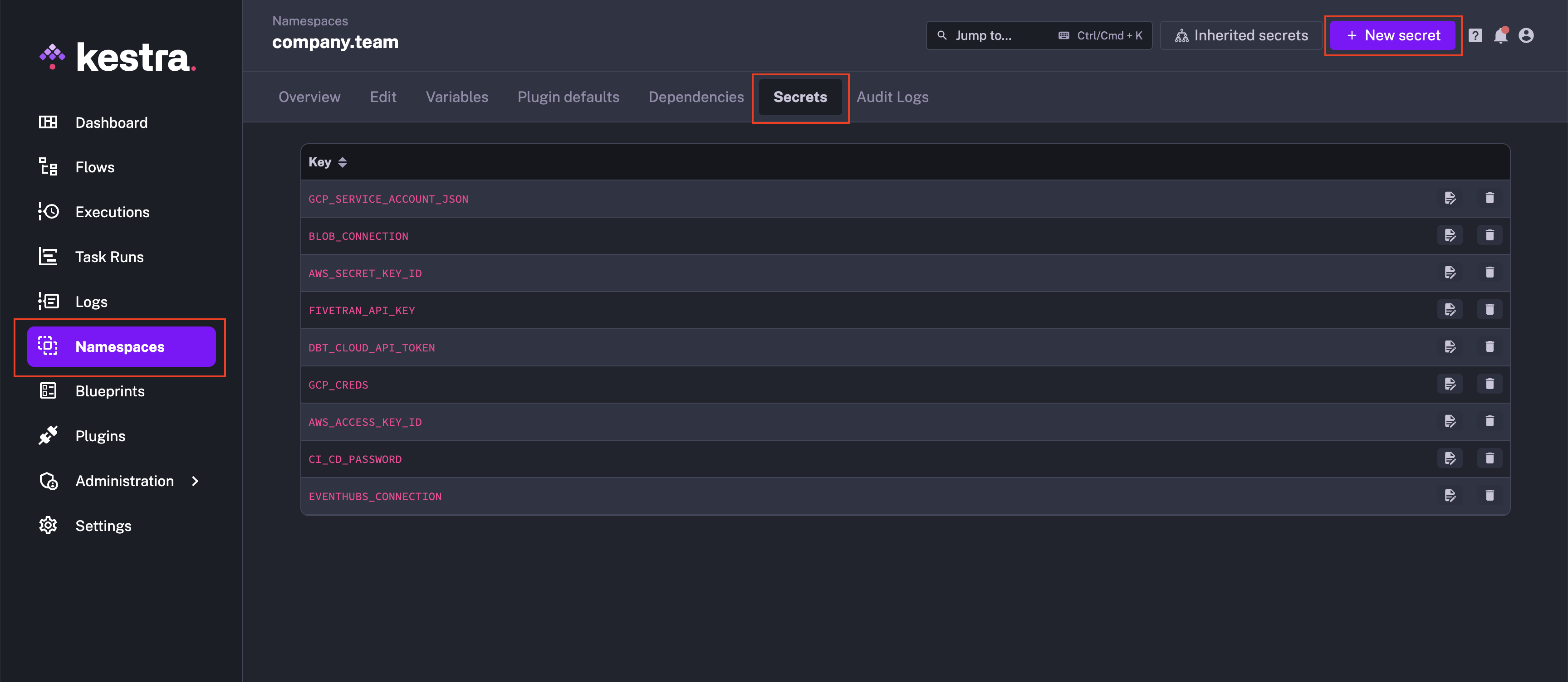
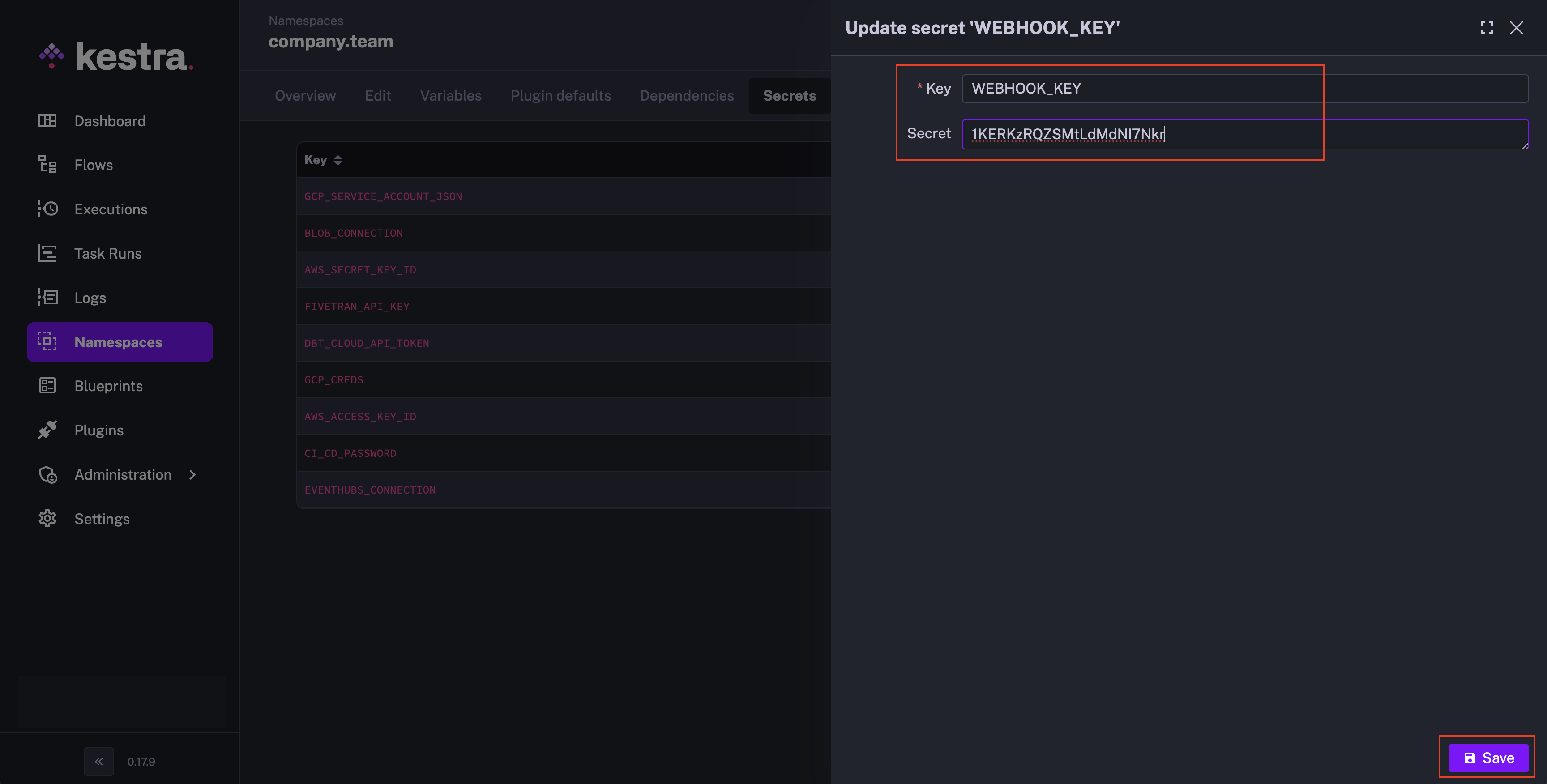
Now, we will create the flow in the same namespace under which we have defined the WEBHOOK_KEY secret. The flow will use the webhook trigger, like this:
id: webhook_ee_example
namespace: company.team
description: |
Example flow for a webhook trigger in Kestra EE.
This endpoint doesn't need any login / password and is secured by `key` that is different for every flow
tasks:
- id: out
type: io.kestra.plugin.core.debug.Return
format: "{{ trigger | json }}"
triggers:
- id: webhook_trigger
type: io.kestra.plugin.core.trigger.Webhook
# the required key to start this flow - might be passed as a secret
key: "{{ secret('WEBHOOK_KEY') }}"
Note that in the triggers section of the flow, we have referenced the secret in the key as {{ secret('WEBHOOK_KEY') }} instead of directly putting in the webhook key.
The format of the Webhook URL follows:
https://{your_hostname}/api/v1/{tenant_id}/executions/webhook/{namespace}/{flow_id}/{key}
where:
your_hostnameis the domain or IP of your server, e.g. example.comtenant_idis the tenant ID belonging to your Kestra EE accountnamespaceis `company.team``flow_idiswebhook_ee_examplekeyis1KERKzRQZSMtLdMdNI7Nkr
With this information, you can test your flow by running the following command in the terminal to trigger the flow:
curl http://my.kestra.clod/api/v1/my_tenant/executions/webhook/company.team/webhook_eE_example/1KERKzRQZSMtLdMdNI7Nkr
Was this page helpful?