 Push Flows to a Git Repository
Push Flows to a Git Repository
Available on: >= 0.17.0
Push your Flows to a Git Repository with the PushFlows Task.
Push Flows to a Git Repository
How it works
The PushFlows task is a powerful integration that allows you to push your code to Git from the UI while still managing this process entirely in code! Kestra unifies the development experience between the UI and code so you can combine the best of both worlds without sacrificing the benefits of version control.
The process is simple: you can build your flows in a development namespace using all productivity features of the Kestra UI (such as the built-in code editor, autocompletion, syntax validation, documentation, blueprint examples, live-updating topology view, output previews, replays, execution and revision history) and then push them to Git after you have tested and validated them.
The task allows you to easily push one or more flows from a given namespace (and optionally also child namespaces) to any Git-based Version Control System.
Additionally, the dryRun property will help you see what files will be added, modified, or deleted without overwriting the files on Git yet.
Let's look at a few common patterns of using the PushFlows task.
Before you begin
Before you start using the PushFlows task, make sure you have the following prerequisites in place:
- A Git repository where you want to push your flows.
- A Personal Access Token (PAT) for Git authentication.
- A running Kestra instance in a version 0.17.0 or later with the PAT stored as a secret within the Kestra instance.
Using the dryRun property
Let's start by creating a single hello_world flow in the dev namespace and pushing it to a Git repository. We'll initially set the dryRun property to true to validate the changes before committing them to Git.
id: hello_world
namespace: company.team
inputs:
- id: greeting
type: STRING
defaults: kestra
tasks:
- id: welcome
type: io.kestra.plugin.core.log.Log
message: welcome to {{ inputs.greeting }}
Here is a system flow that will push the hello_world flow to a Git repository:
id: push_to_git
namespace: system
tasks:
- id: commit_and_push
type: io.kestra.plugin.git.PushFlows
username: git_username
password: "{{ secret('GITHUB_ACCESS_TOKEN') }}"
url: https://github.com/git_username/flows
branch: develop
flows:
- hello_world
sourceNamespace: company.team
targetNamespace: prod
gitDirectory: flows
commitMessage: "changes to kestra flows"
dryRun: true
Given that the dryRun property is set to true, the task will only output modifications without pushing any flows to Git yet:
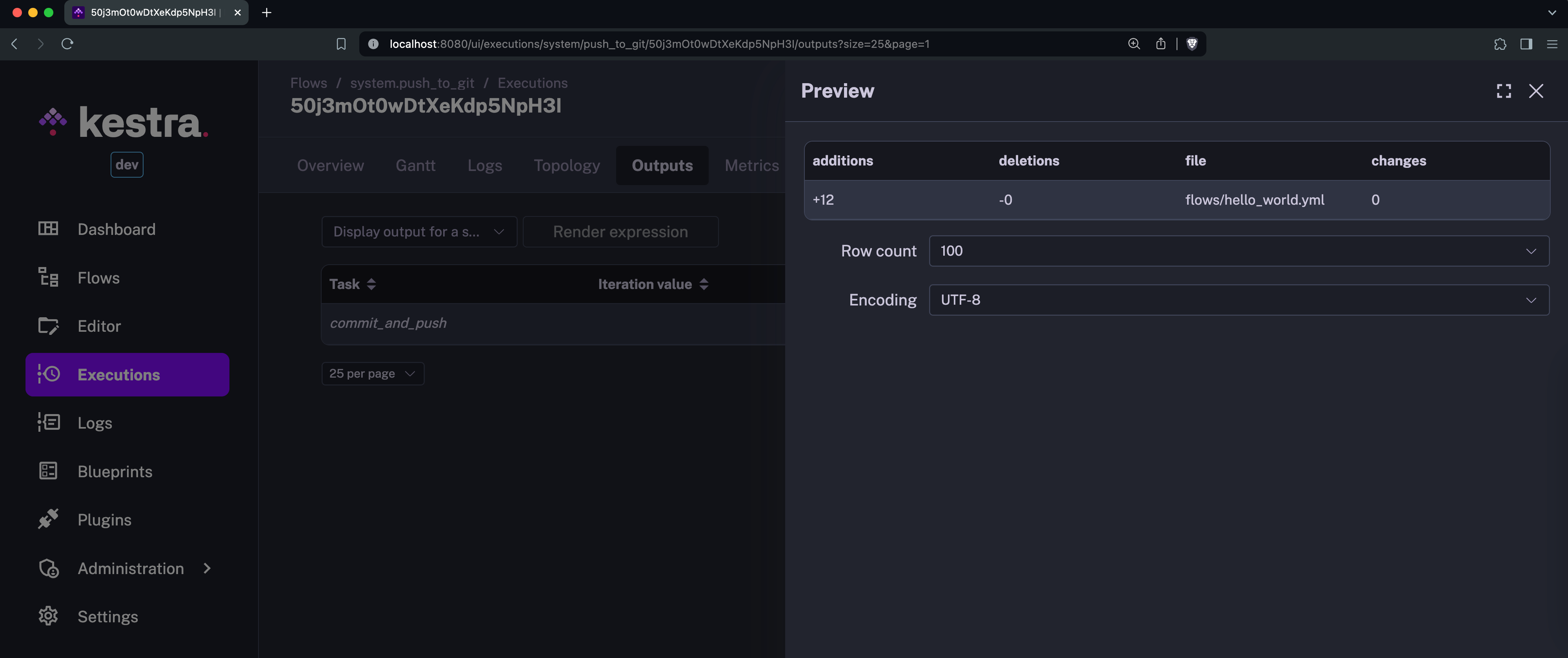
Pushing a single flow to Git
Let's now set the dryRun property to false and push the hello_world flow to Git:
id: push_to_git
namespace: system
tasks:
- id: commit_and_push
type: io.kestra.plugin.git.PushFlows
...
dryRun: false
You should see the following log message:
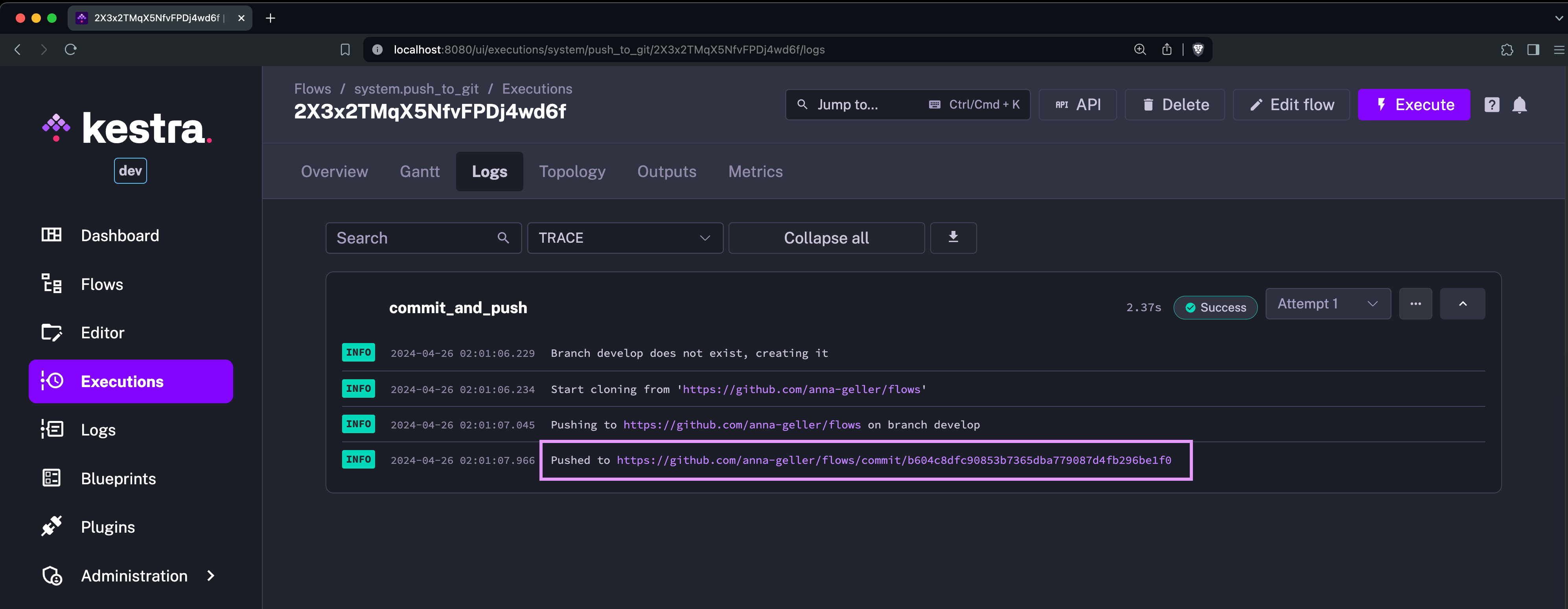
And here is what you should see in the Outputs tab:
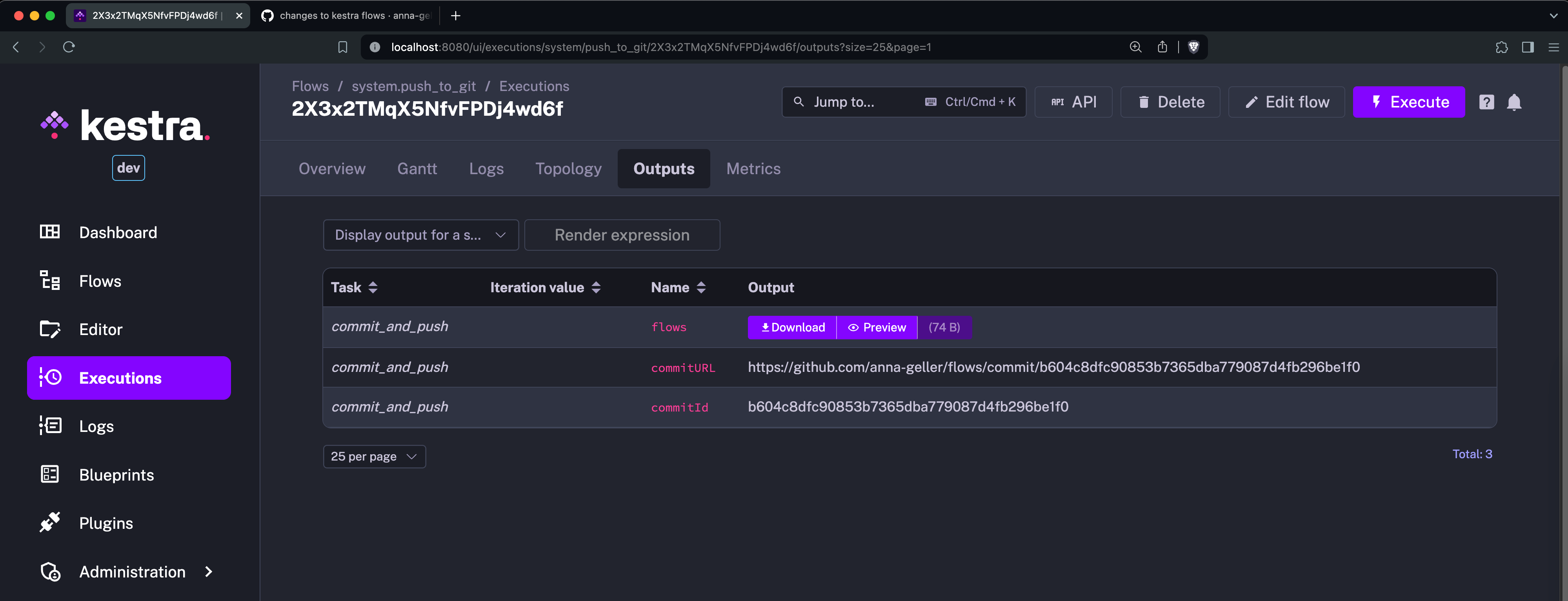
When you click on the commit URL from the logs or from the Outputs tab, you'll be redirected to the commit page on GitHub:
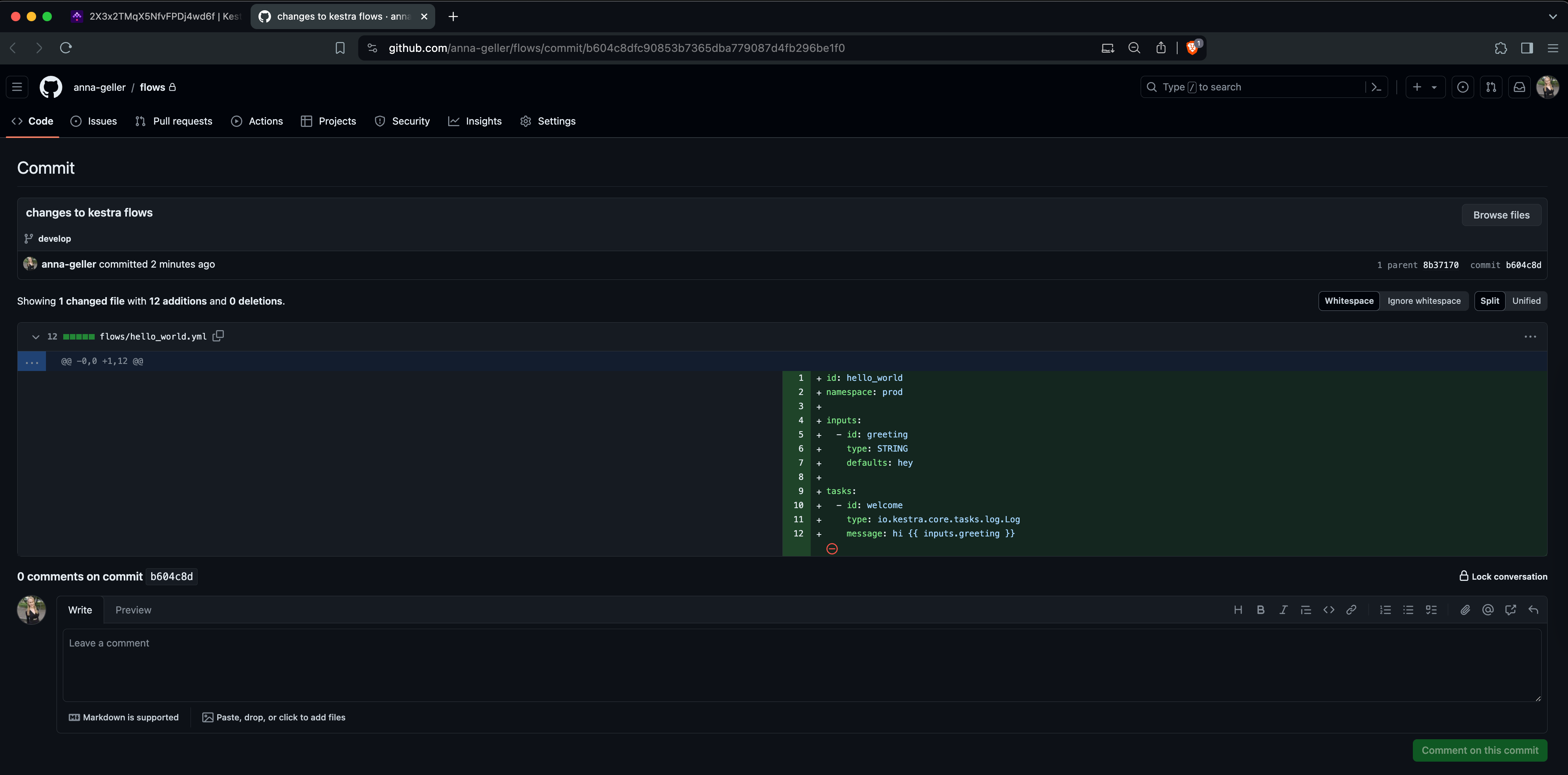
Now, you can create a pull request and merge the changes to the main branch.
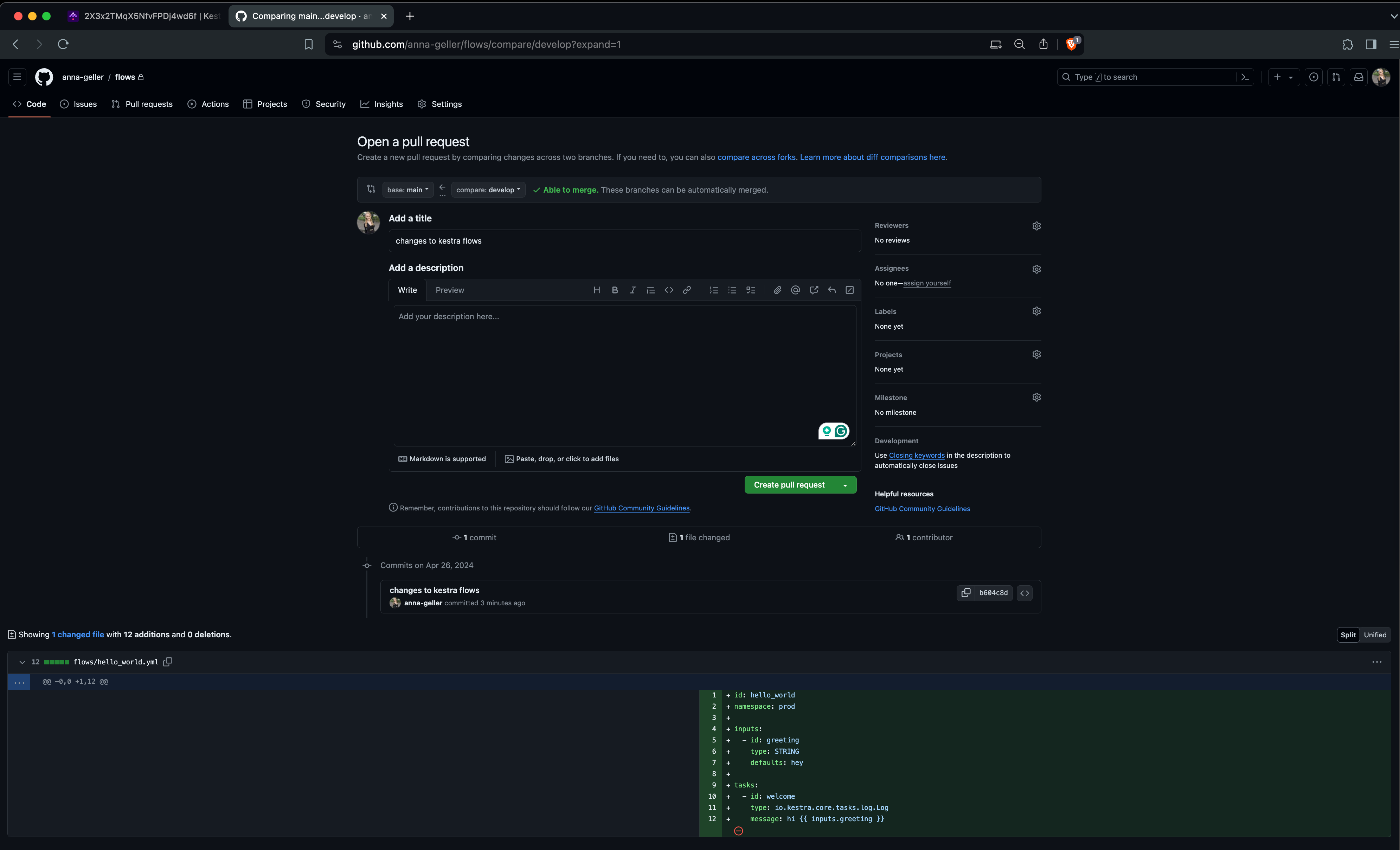
Pushing all flows from a single namespace to Git
To see how you can push all flows from a given namespace to Git, let's create two more flows in the dev namespace:
id: flow1
namespace: company.team
tasks:
- id: test
type: io.kestra.plugin.core.log.Log
message: this is too easy
The flow2 flow is just a copy of the flow1 with a different flow ID and message:
id: flow2
namespace: company.team
tasks:
- id: test
type: io.kestra.plugin.core.log.Log
message: the simplest dev-to-prod workflow ever
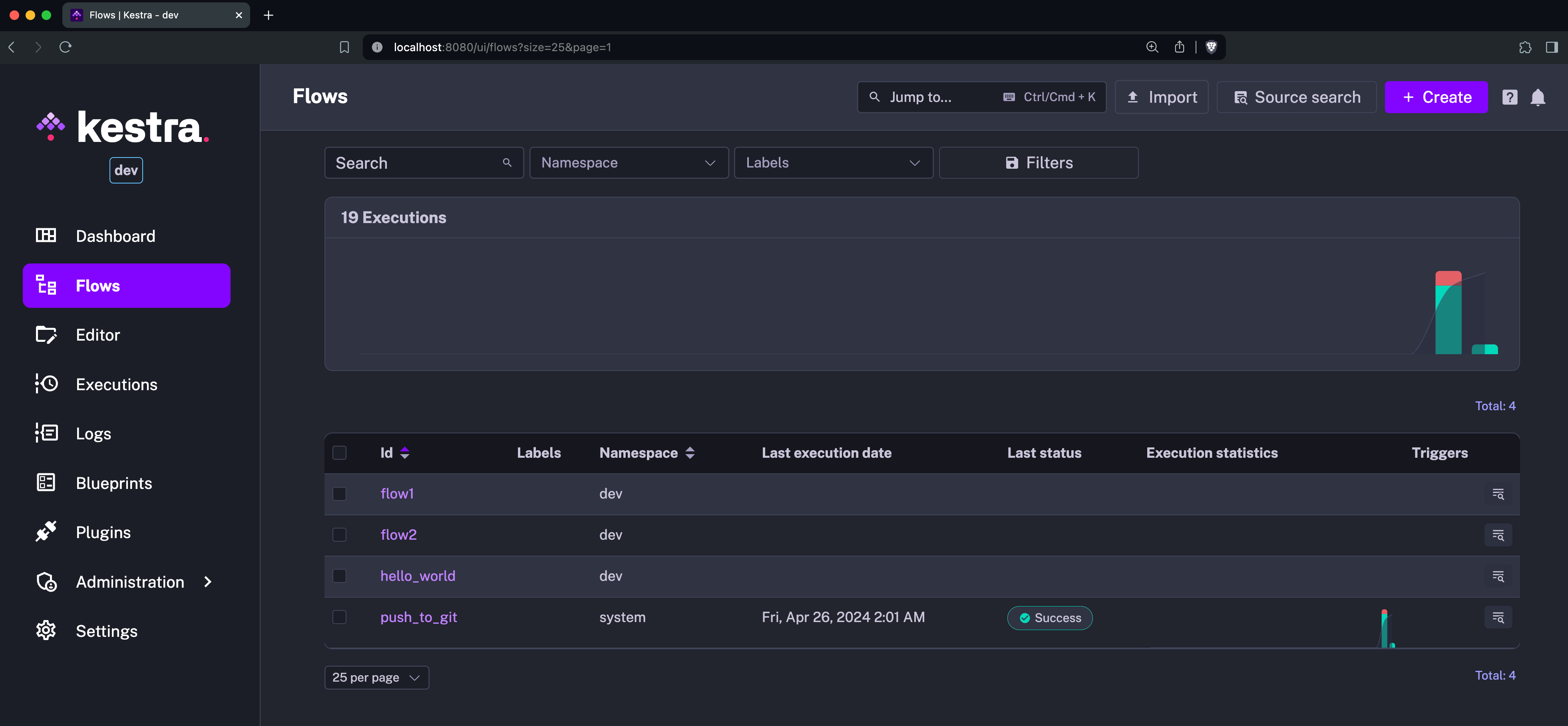
Let's now adjust the system flow to push all flows from the dev namespace to the develop branch:
id: push_to_git
namespace: system
tasks:
- id: commit_and_push
type: io.kestra.plugin.git.PushFlows
username: git_username
password: "{{ secret('GITHUB_ACCESS_TOKEN') }}"
url: https://github.com/git_username/flows
branch: develop
sourcenamespace: company.team
targetNamespace: prod
gitDirectory: flows
commitMessage: "push all development flows to Git and create a PR"
dryRun: true
Again, we can set the dryRun property to true to see what files will be added, modified, or deleted based on the Git version without overwriting the files in Git yet:
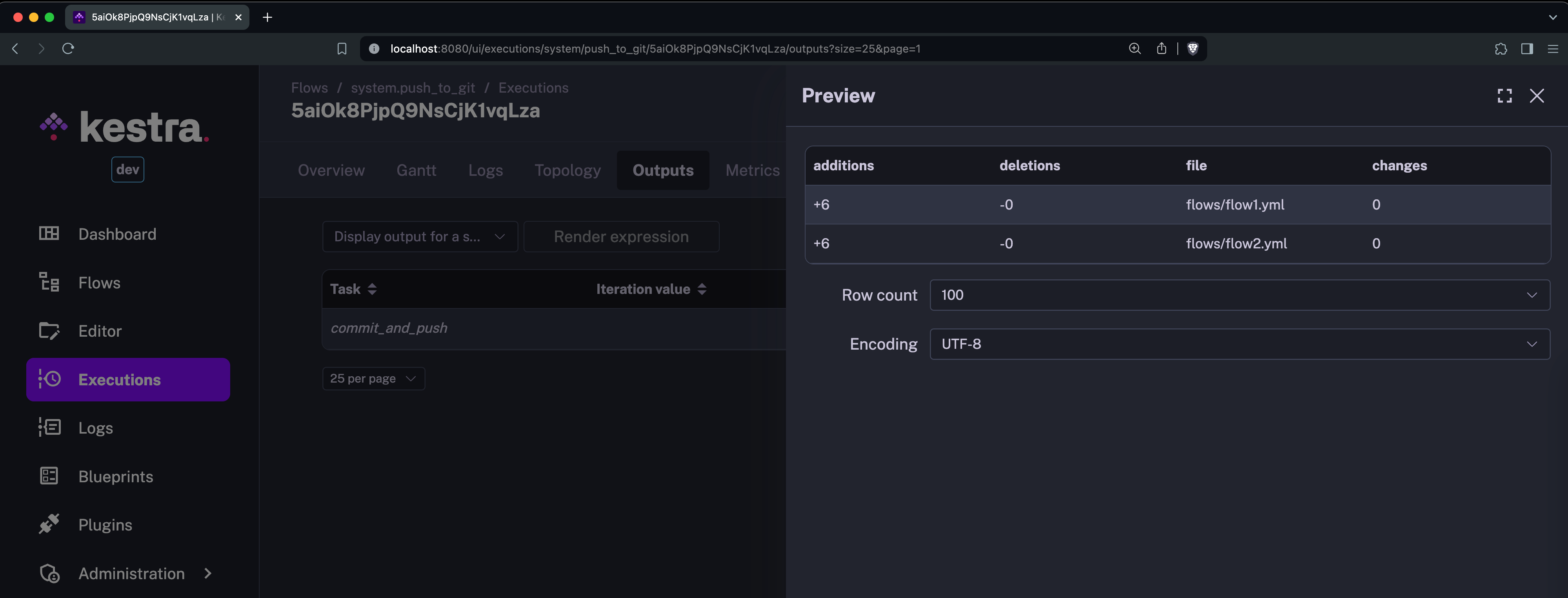
Now if you change the dryRun property to false and run the system flow again, you should see all three flows being pushed to the flows directory on the develop branch with the exact commit messages we have specified in the commitMessage property:
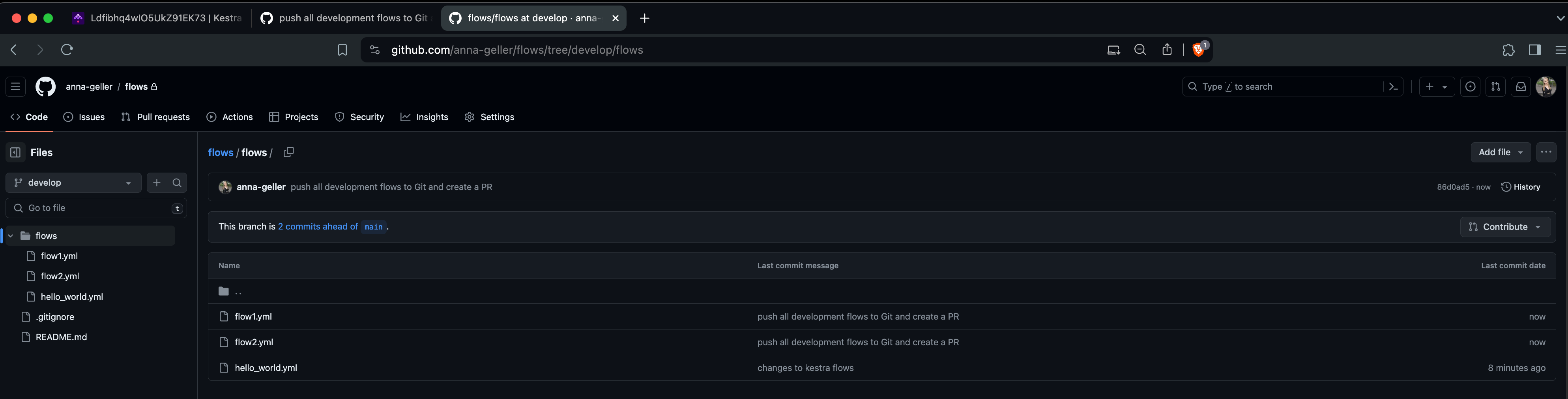
Pushing all flows including child namespaces
Finally, we get to the fun part of pushing all flows from the dev namespace including all child namespaces. Kestra will automatically create a subfolder for each child namespace and push the flows there to keep everything organized.
Let's create two more flows in the dev.tutorial namespace:
hello_world_1flow:
id: hello_world_1
namespace: company.team.tutorial
inputs:
- id: greeting
type: STRING
defaults: hey
tasks:
- id: print_status
type: io.kestra.plugin.core.log.Log
message: hello on {{ inputs.greeting }}
hello_world_2flow:
id: hello_world_2
namespace: company.team.tutorial
inputs:
- id: greeting
type: STRING
defaults: hey
tasks:
- id: print_status
type: io.kestra.plugin.core.log.Log
message: hello on {{ inputs.greeting }}
To include all child namespaces in our Git commit, we only need to add the includeChildNamespaces property, set to true:
id: push_to_git
namespace: system
tasks:
- id: commit_and_push
type: io.kestra.plugin.git.PushFlows
username: git_username
password: "{{ secret('GITHUB_ACCESS_TOKEN') }}"
url: https://github.com/git_username/flows
branch: develop
sourcenamespace: company.team
targetNamespace: prod
gitDirectory: flows
commitMessage: "push all flows"
includeChildNamespaces: true
When you run this final system flow, you should see the following output:
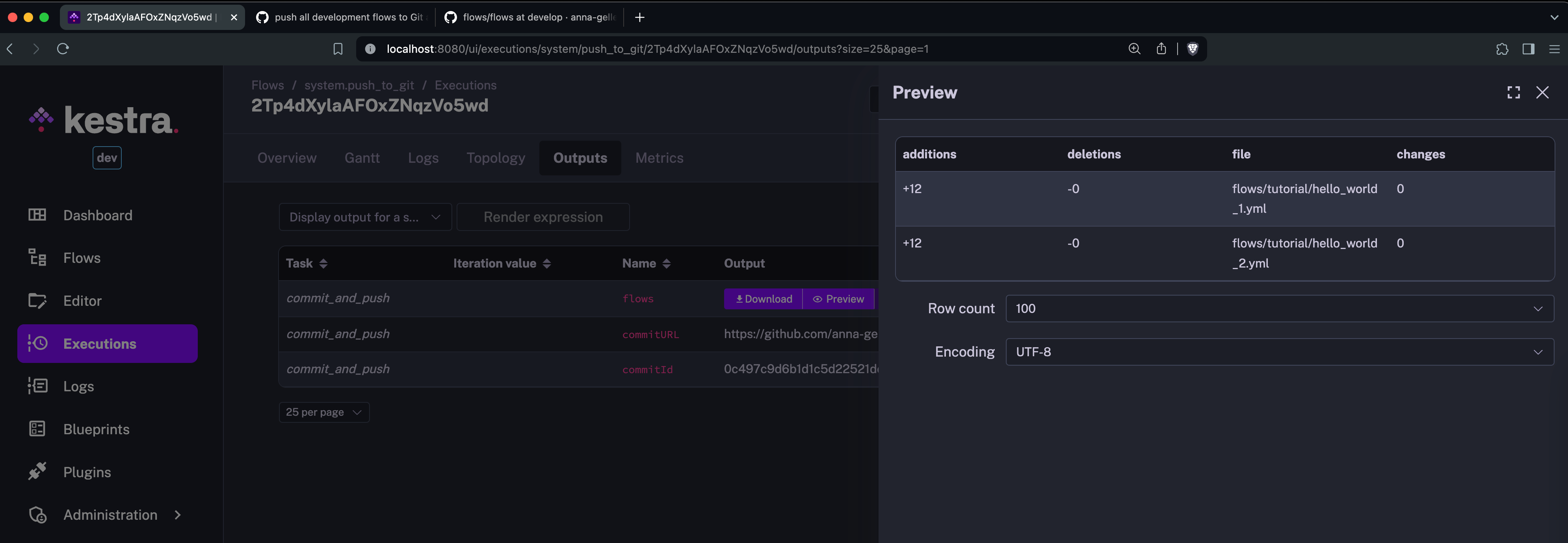
And here is a confirmation that all flows from the dev namespace and its child namespaces have been pushed to the Git repository:
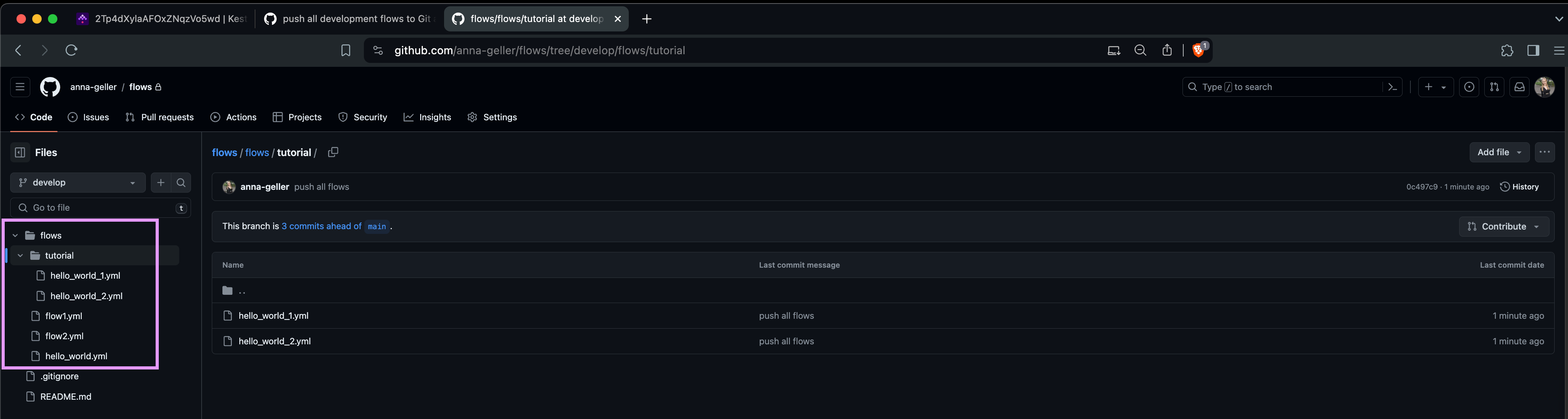
Here is a simple table to illustrate how flows are mapped to files in the Git repository:
| Flow | Source namespace | Git directory path |
|---|---|---|
| hello_world | dev | flows/hello_world.yml |
| flow1 | dev | flows/flow1.yml |
| flow2 | dev | flows/flow2.yml |
| hello_world_1 | dev.tutorial | flows/tutorial/hello_world_1.yml |
| hello_world_2 | dev.tutorial | flows/tutorial/hello_world_2.yml |
You can see that each child namespace is represented as a subfolder in the Git repository, and all flows are neatly organized in their respective directories.
Extra notes
- The
flowsproperty allows you to specify a list of Regex strings that declare which flows should be included in the Git commit. By default, all flows from the specifiedsourceNamespacewill be pushed (and optionally adjusted to match thetargetNamespacebefore pushing to Git). If you want to push only the current flow, you can use the{{flow.id}}expression or specify the flow ID explicitly, e.g.myflow. You can also use this property to push only specific flows — you have full flexibility to customize this task to your preferred deployment strategy. - The
branchproperty allows you to specify the branch to which files should be committed and pushed. If the branch doesn’t exist yet, it will be created. - The
commitMessageproperty allows you to specify the Git commit message. You can use templating to include dynamic values in your commit message. - The
gitDirectoryproperty allows you to specify the directory to which flows should be pushed. If not set, flows will be pushed to a Git directory named_flowsand will optionally also include subdirectories named after the child namespaces. If you prefer, you can specify an arbitrary path, e.g.kestra/flows, allowing you to push flows to that specific Git directory. - If you omit the
targetNamespace, thesourceNamespacewill be used as thetargetNamespaceby default. ThetargetNamespaceis an optional mechanism to help you prepare your development flows to be merged into the production branch/namespace. If you set thetargetNamespace, thesourceNamespacein the source code will be overwritten by thetargetNamespaceso that you can seamlessy sync the flows to production. - If you try to add the Personal Access Token (PAT) directly in your source code in the
passwordproperty, you will get an error message. This is a safety mechanism to prevent you and your users from accidentally exposing your PAT in the source code. You should store the PAT as a Kestra Secret, environment variable, namespace variable or as a SECRET-type input in your flow. - Git does not guarantee the order of push operations to a remote repository, which can lead to potential conflicts when multiple users or flows attempt to push changes simultaneously. To minimize the risk of data loss and merge conflicts, it is strongly recommended to use sequential workflows or push changes to separate branches.

Was this page helpful?