 Configure KeyCloak SSO in Kestra
Configure KeyCloak SSO in Kestra
Available on:
Setup KeyCloak SSO to manage authentication for users.
Start a KeyCloak service
If you don't have a KeyCloak server already running, you can use a managed service like Cloud IAM.
You can follow the steps described here to deploy a managed KeyCloak cluster for free.
Configure KeyCloak client
Once in KeyCloak, you would need to create a client:
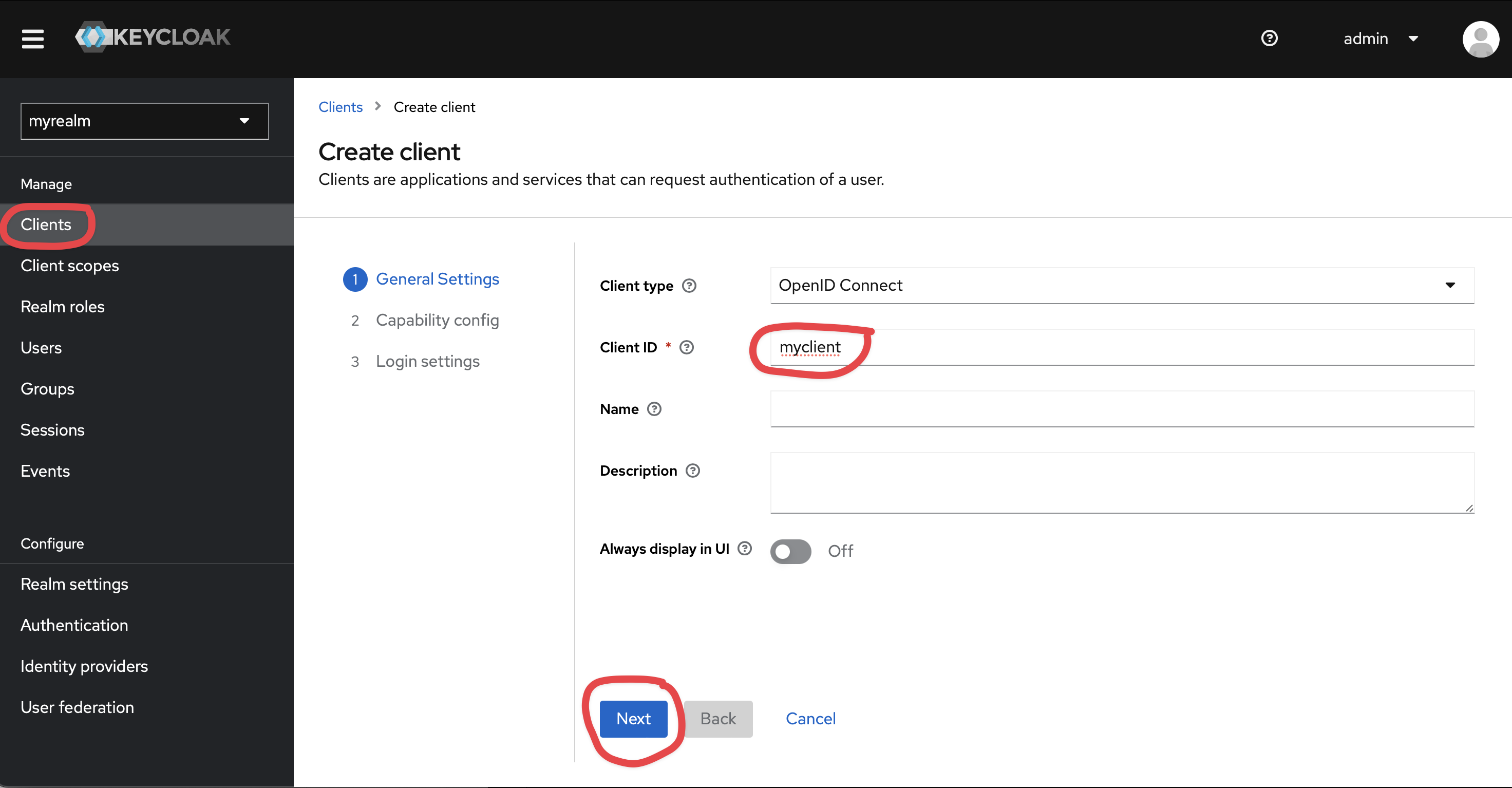
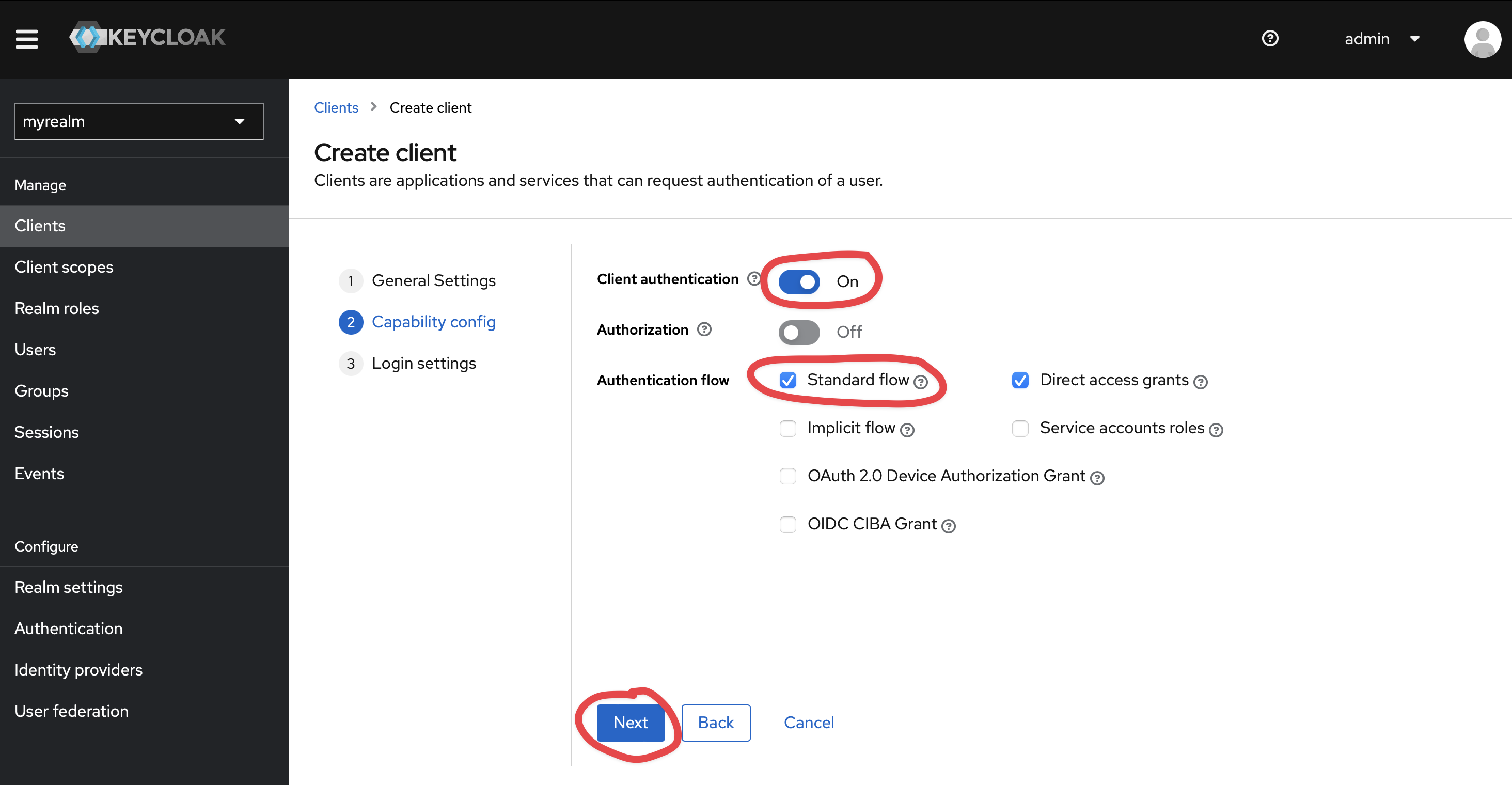
Set https://{{ yourKestraInstanceURL }}/oauth/callback/keycloak as Valid redirect URIs and https://{{ yourKestraInstanceURL }}/logout as Valid post logout redirect URIs.
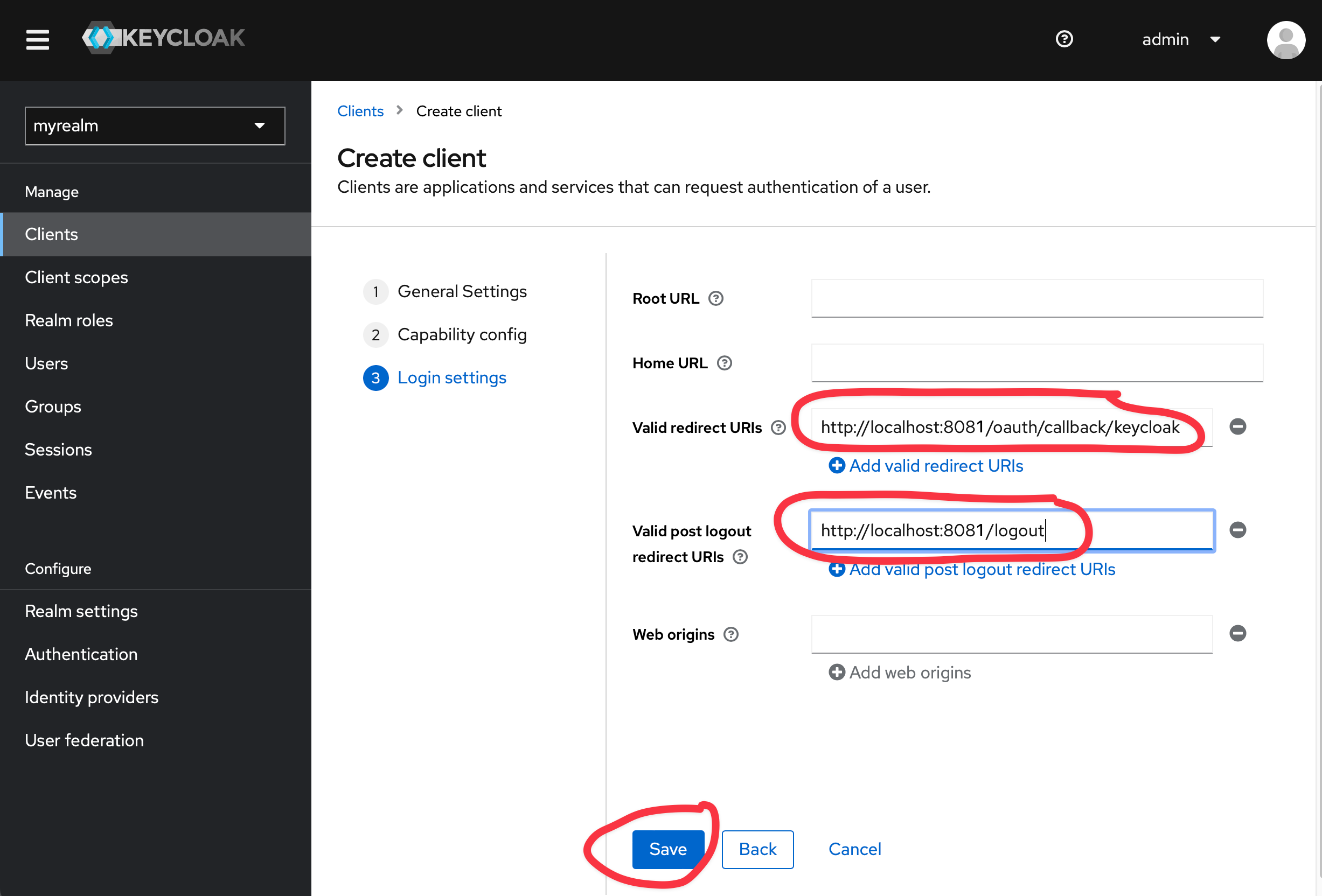
Kestra Configuration
micronaut:
security:
oauth2:
enabled: true
clients:
keycloak:
client-id: "{{clientId}}"
client-secret: "{{clientSecret}}"
openid:
issuer: "https://{{keyCloakServer}}/auth/realms/{{yourRealm}}"
endpoints:
logout:
get-allowed: true
You can retrieve clientId and clientSecret via KeyCloak user interface
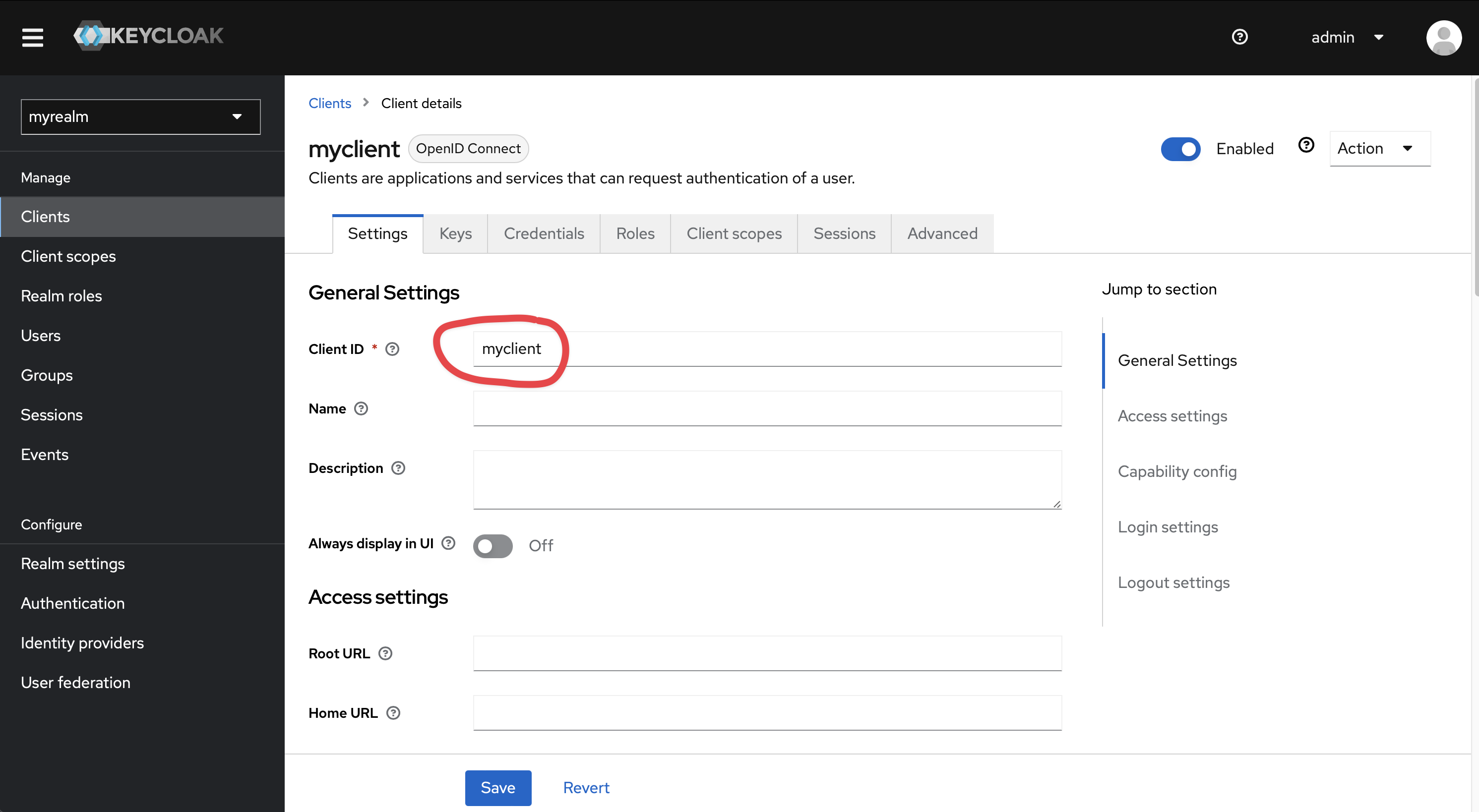
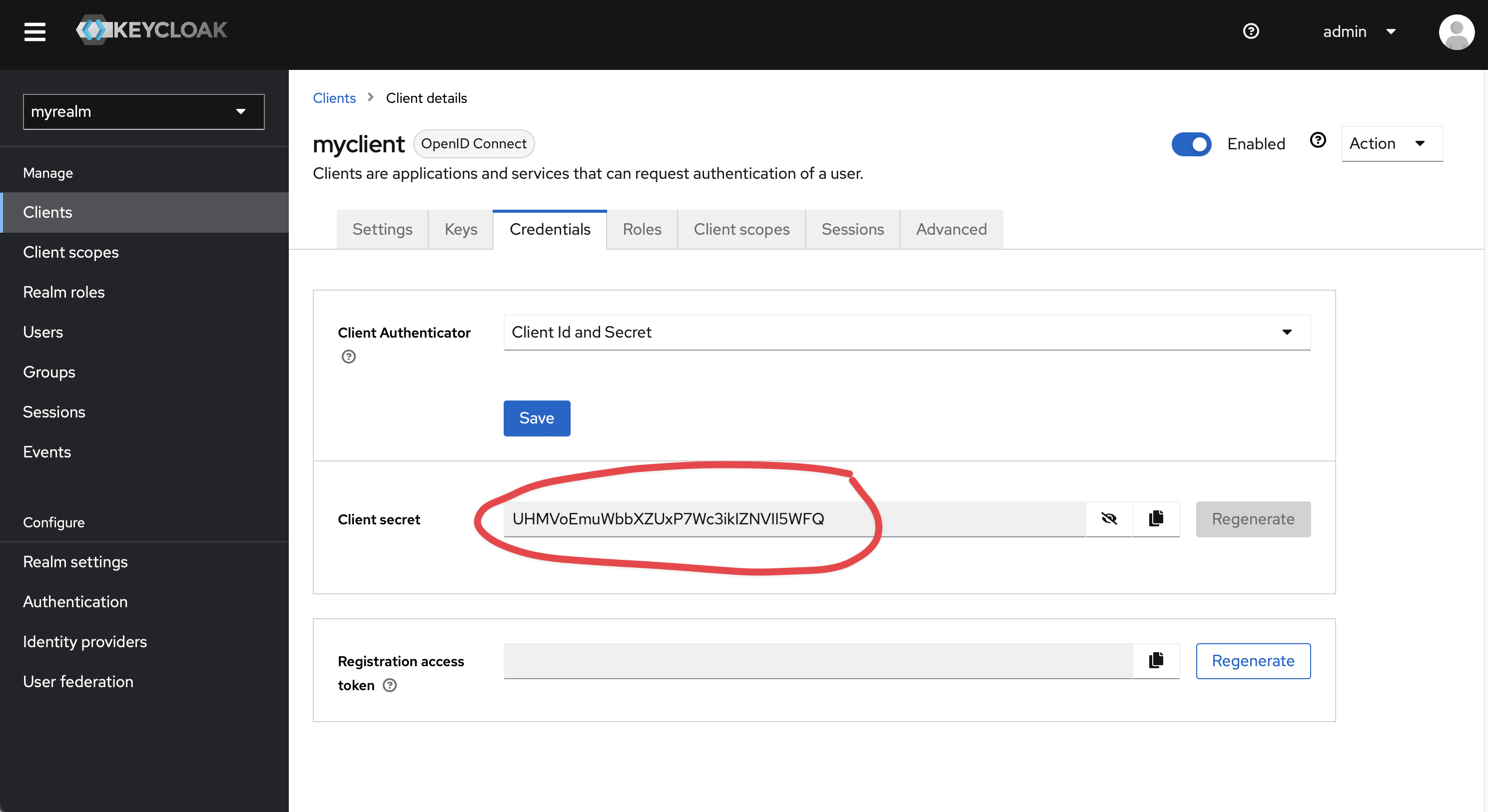
Don't forget to set a default role in your Kestra configuration to streamline the process of adding new users.
kestra:
security:
defaultRole:
name: Editor
description: Default Editor role
permissions:
FLOW: ["CREATE", "READ", "UPDATE", "DELETE"]
EXECUTION:
- CREATE
- READ
- UPDATE
- DELETE
Note: depending of the KeyCloak configuration you might want to tune the issuer url.
For more configuration details, refer to the Keycloak OIDC configuration guide.
Was this page helpful?