 Sync Flows from a Git Repository
Sync Flows from a Git Repository
Available on: >= 0.17.0
Sync flows from a Git Repository to Kestra with the SyncFlows Task.
The SyncFlows task is a powerful integration that allows you to sync your code with Git from the UI while still managing this process entirely in code! Kestra unifies the development experience between the UI and code so you can combine the best of both worlds without sacrificing the benefits of version control.
The process is simple: you can sync your flows from a Git repository on a schedule or anytime you push a change to a given Git branch. The task allows you to easily sync one or more flows from a given namespace.
Before you begin
Before you start using the SyncFlows task, make sure you have the following prerequisites in place:
- A Git repository where you want to sync your flows. If you haven't pushed any flows yet, check out this guide using the PushFlows task.
- A Personal Access Token (PAT) for Git authentication.
- A running Kestra instance in a version 0.17.0 or later with the PAT stored as a secret within the Kestra instance.
Using the dryRun property
Here is a system flow that will sync the git namespace with flows from the repository in the flows directory.
id: sync_flows_from_git
namespace: system
tasks:
- id: sync_flows
type: io.kestra.plugin.git.SyncFlows
username: git_username
password: "{{ secret('GITHUB_ACCESS_TOKEN') }}"
url: https://github.com/git_username/flows
branch: main
targetNamespace: git
gitDirectory: flows
dryRun: true
Given that the dryRun property is set to true, the task will only output changes from the Git repository without syncing any flows to Kestra yet:
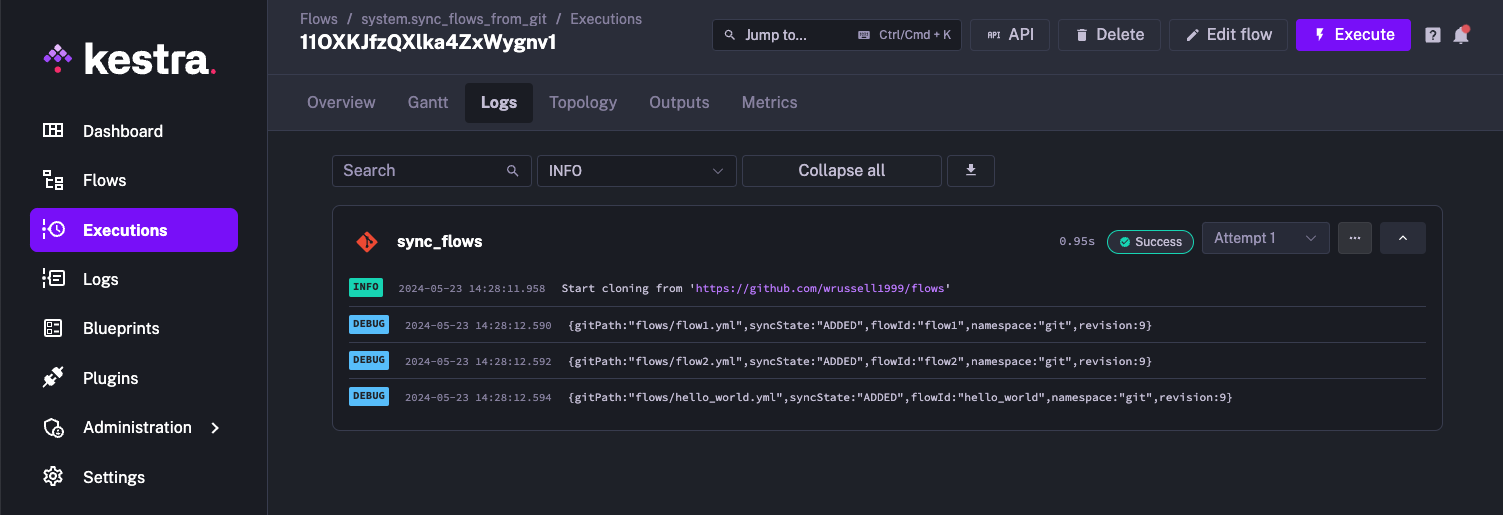
The files listed are the same ones we added in the PushFlows guide.
Sync all flows to a single namespace from Git
Let's now set the dryRun property to false and sync the repository with Kestra:
id: sync_flows_from_git
namespace: system
tasks:
- id: sync_flows
type: io.kestra.plugin.git.SyncFlows
...
dryRun: false
You should see the same flows from the earlier log now inside of Kestra:
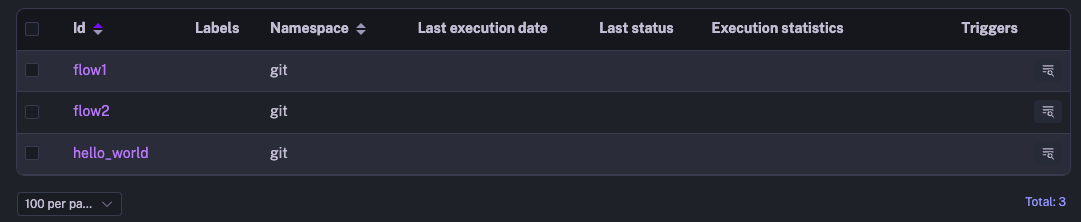
We can also see a full list inside of the Outputs tab too:
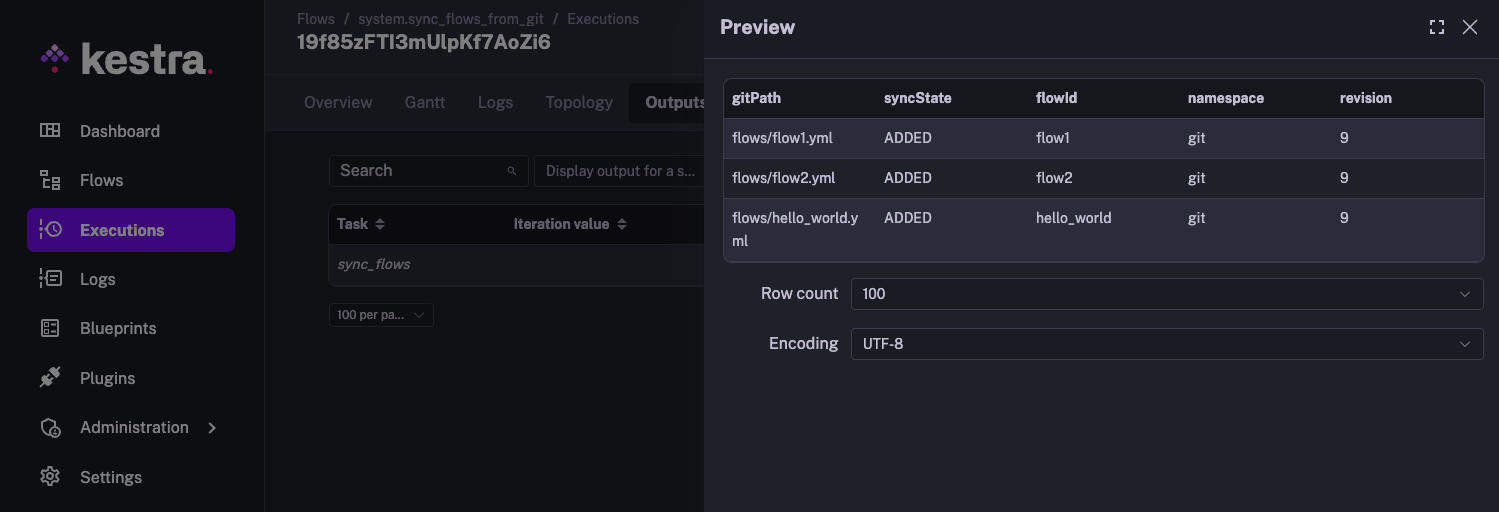
Sync all flows including child namespaces
On top of that, we can also sync all the flows inside of child namespaces too. In our repository, we have a sub folder called tutorial with more flows in it. We can sync those as well by adding the includeChildNamespaces property and setting it to true.
id: sync_flows_from_git
namespace: system
tasks:
- id: sync_flows
type: io.kestra.plugin.git.SyncFlows
username: git_username
password: "{{ secret('GITHUB_ACCESS_TOKEN') }}"
url: https://github.com/kestra-io/flows
branch: main
targetNamespace: git
gitDirectory: flows
includeChildNamespaces: true
When we execute this, we can see all of our flows, including the ones from the tutorial child namespace, were synced into Kestra:
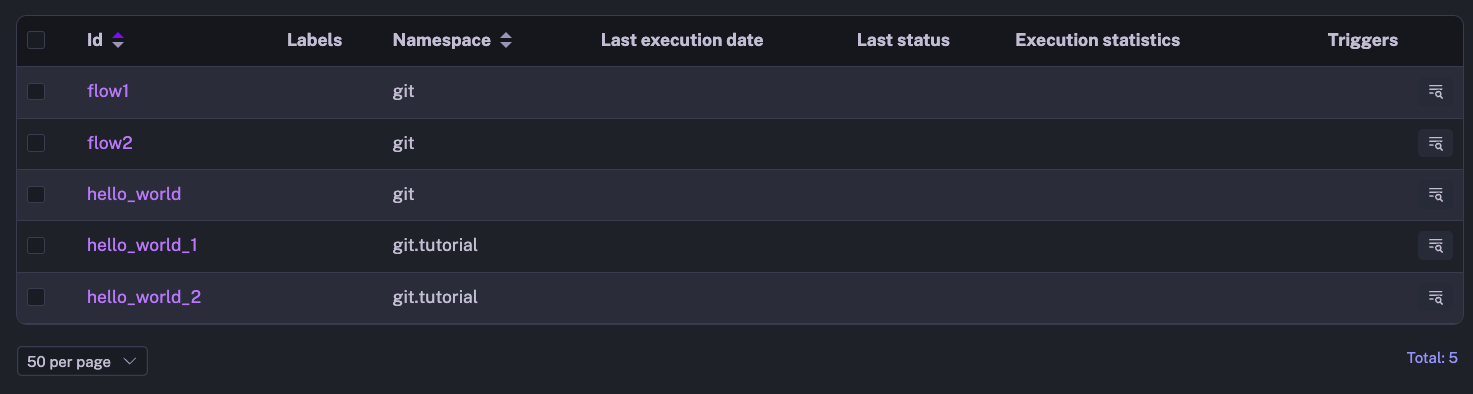
We can also verify this with the Outputs tab too:
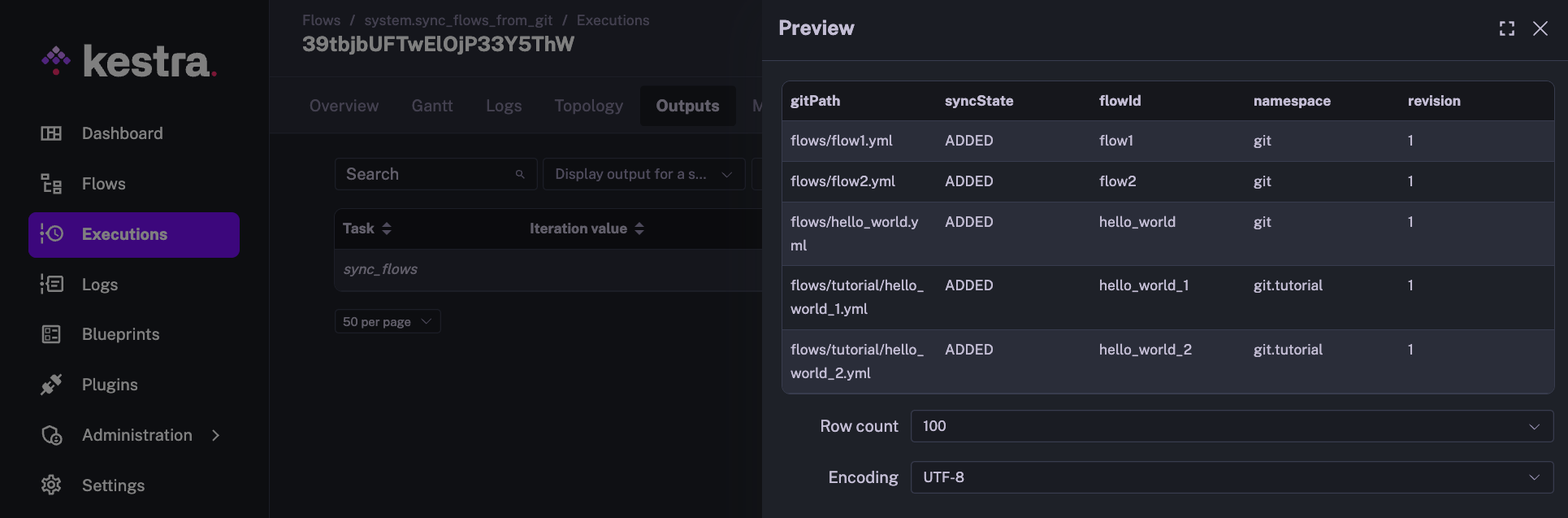
Set up a schedule
A common use case for this task is to setup a routine schedule to keep Kestra in sync with the Git repository. To do this, we can simply use a Schedule trigger. This example has a cron expression to execute once every hour:
id: sync_flows_from_git
namespace: system
tasks:
- id: sync_flows
type: io.kestra.plugin.git.SyncFlows
username: git_username
password: "{{ secret('GITHUB_ACCESS_TOKEN') }}"
url: https://github.com/git_username/flows
branch: main
targetNamespace: git
gitDirectory: flows
triggers:
- id: every_full_hour
type: io.kestra.plugin.core.trigger.Schedule
cron: "* 0 * * *"
Automatically sync when a change is pushed to Git
We can also automate the syncing process by adding a Webhook trigger and creating a Webhook on our GitHub repository to trigger our flow every time something is pushed to the repository. This is useful for keeping Kestra always in sync with the repository.
id: sync_flows_from_git
namespace: system
tasks:
- id: sync_flows
type: io.kestra.plugin.git.SyncFlows
username: git_username
password: "{{ secret('GITHUB_ACCESS_TOKEN') }}"
url: https://github.com/kestra-io/flows
targetNamespace: git
gitDirectory: flows
triggers:
- id: gh_webhook
type: io.kestra.plugin.core.trigger.Webhook
key: abcdefg
To setup this webhook, go to the Settings for your GitHub repository and head to Webhooks and create a new Webhook:
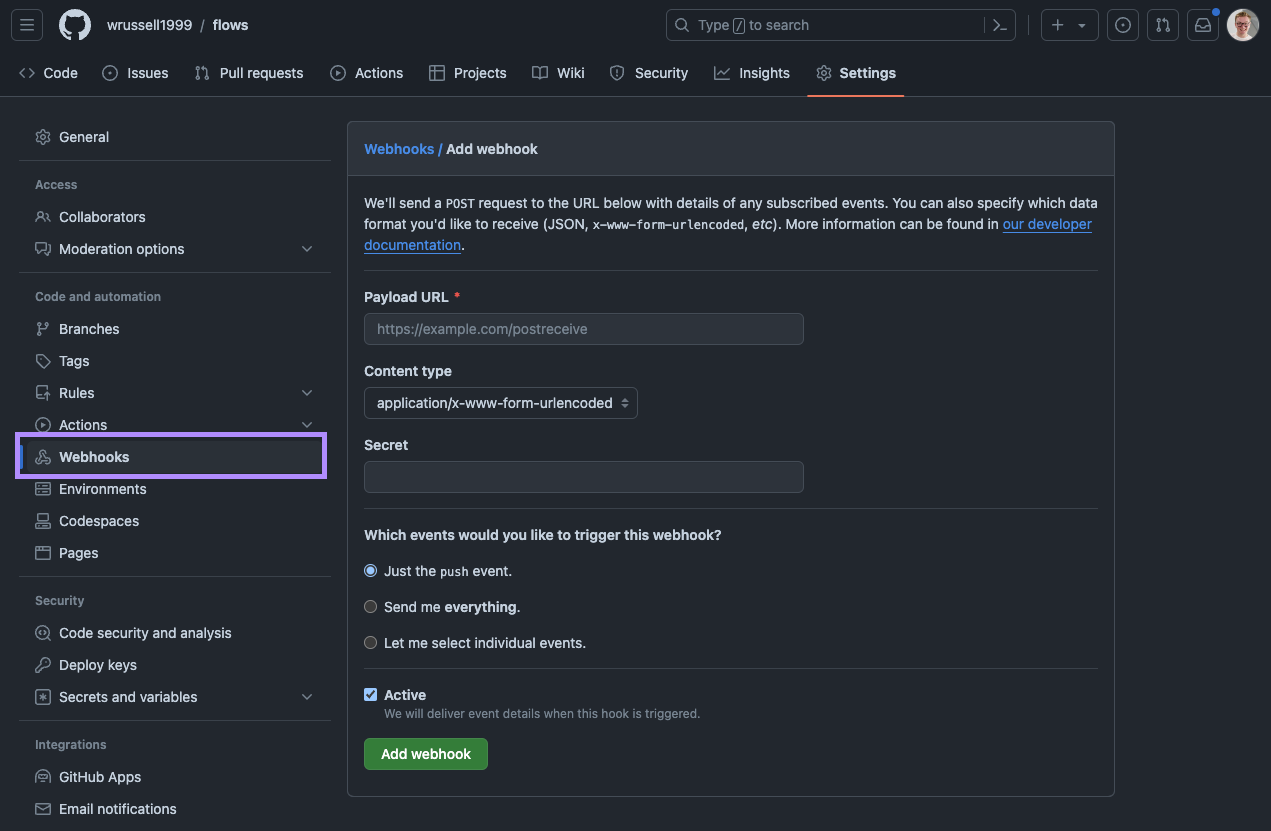
For the Payload URL, your URL will follow the following format:
https://{your_hostname}/api/v1/main/executions/webhook/system/sync_flows_from_git/abcdefg
This will require your host name to be publicly accessible. If you want to test this without having to deploy Kestra first, you can use a tool like ngrok to tunnel Kestra so GitHub can see it. As we're putting the secret in the URL, we can leave the Secret field blank.
Once we've done this, we can press save and test it by committing something to our Git repository.
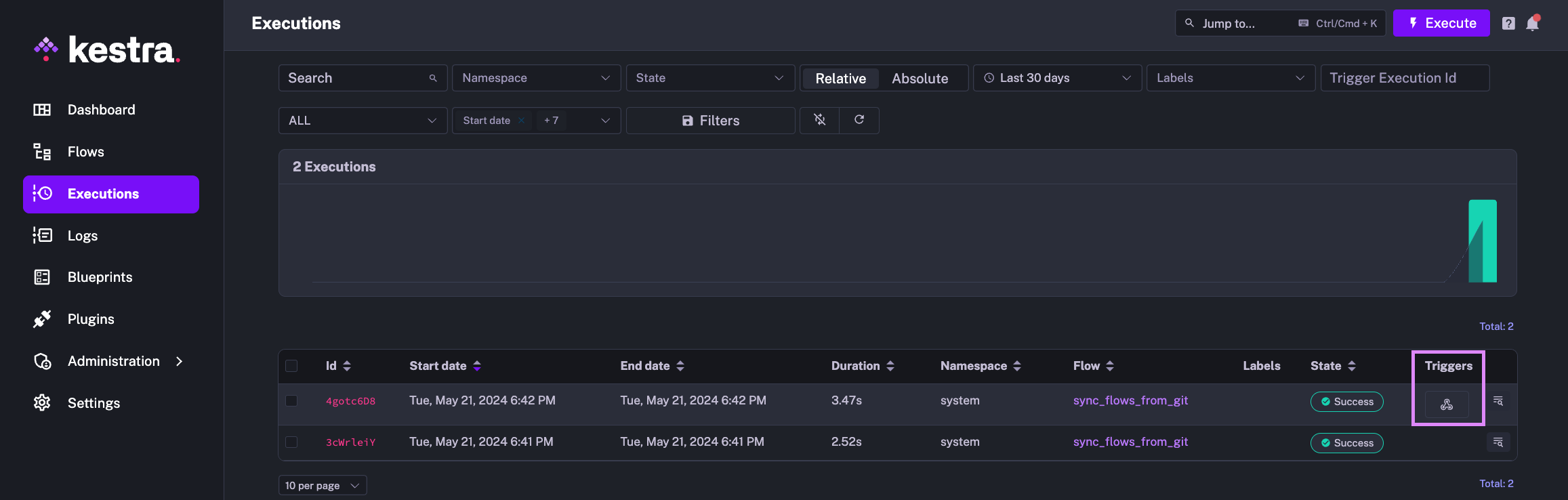
We can see that the most recent execution was triggered by our Webhook. This is a great way to automate this task so Kestra is always up to date with your Git repository.
If you also want to sync your files, check out our guide on how to set that up here!
Extra notes
- The
branchproperty allows you to specify the branch to which files should be synced from. - The
gitDirectoryproperty allows you to specify the directory to which flows should be synced from. If not set, flows will be synced from the Git directory named_flowsand will optionally also include subdirectories named after the child namespaces. If you prefer, you can specify an arbitrary path, e.g.kestra/flows, allowing you to sync flows to that specific Git directory. - If you try to add the Personal Access Token (PAT) directly in your source code in the
passwordproperty, you will get an error message. This is a safety mechanism to prevent you and your users from accidentally exposing your PAT in the source code. You should store the PAT as a Kestra Secret, environment variable, namespace variable or as a SECRET-type input in your flow.
Was this page helpful?